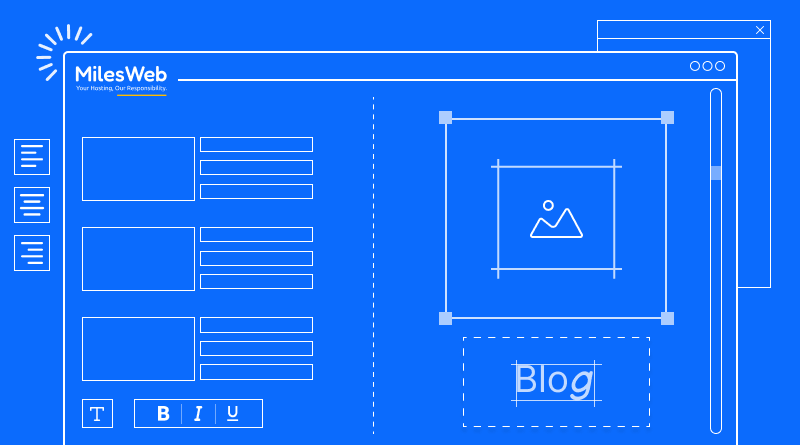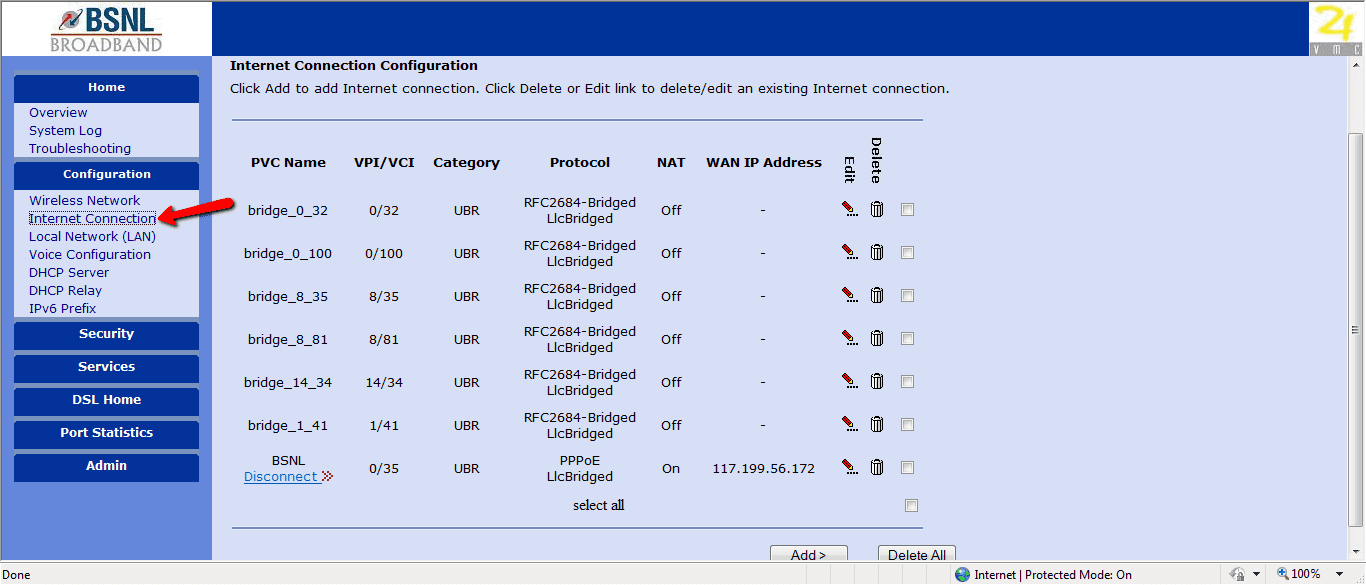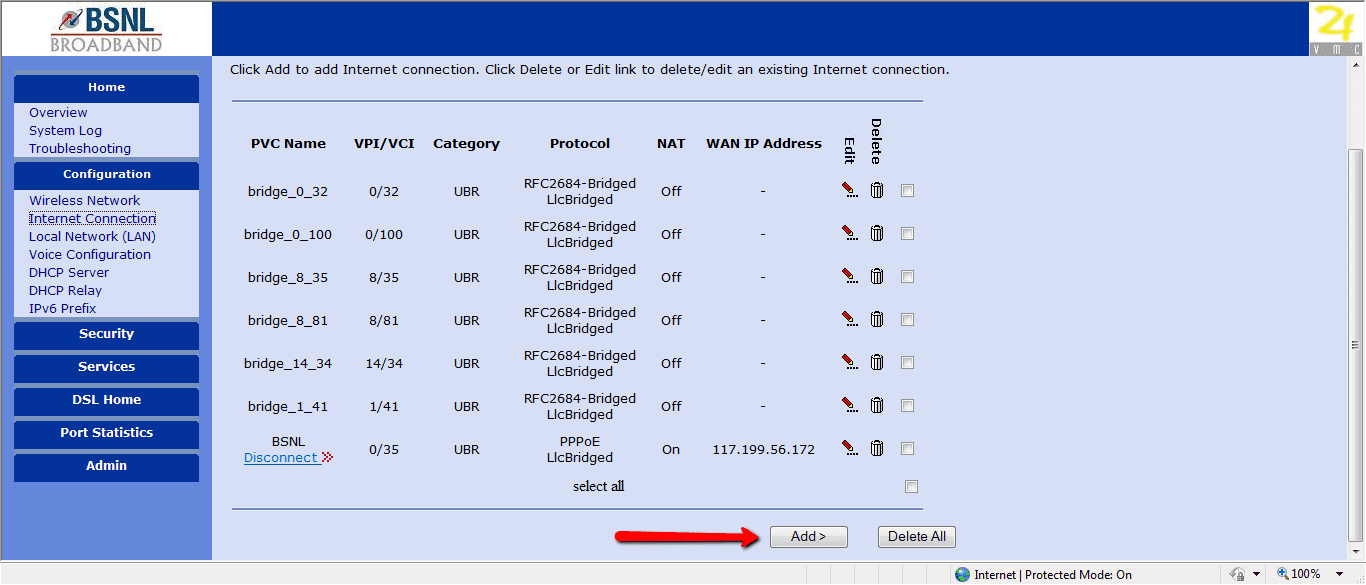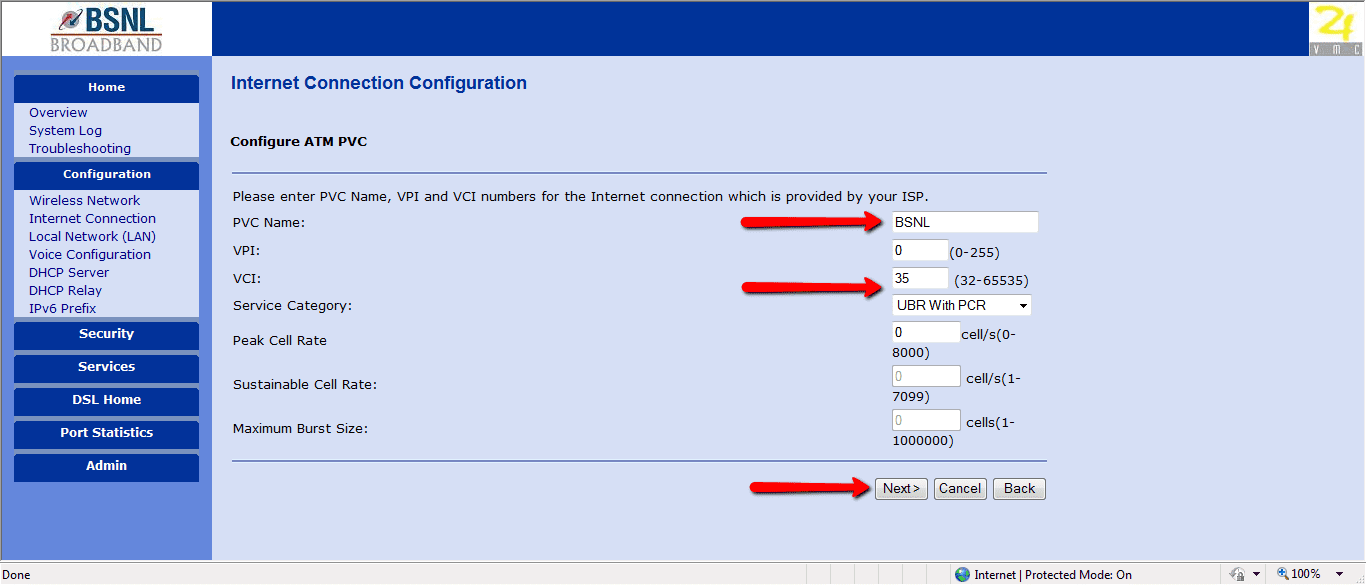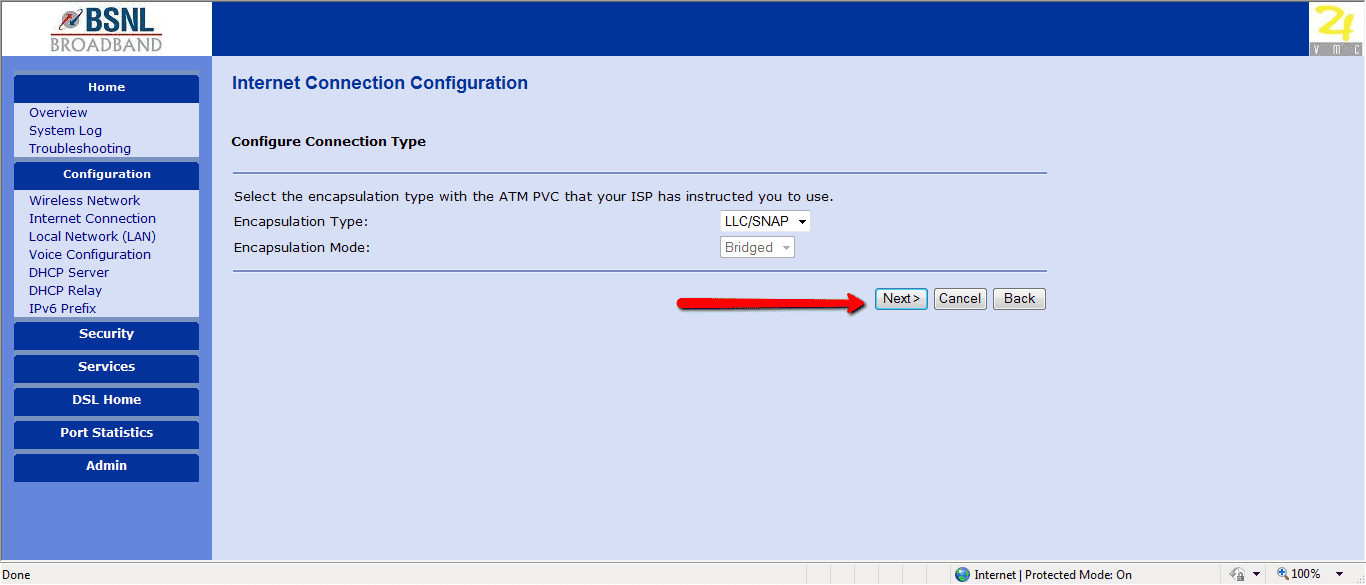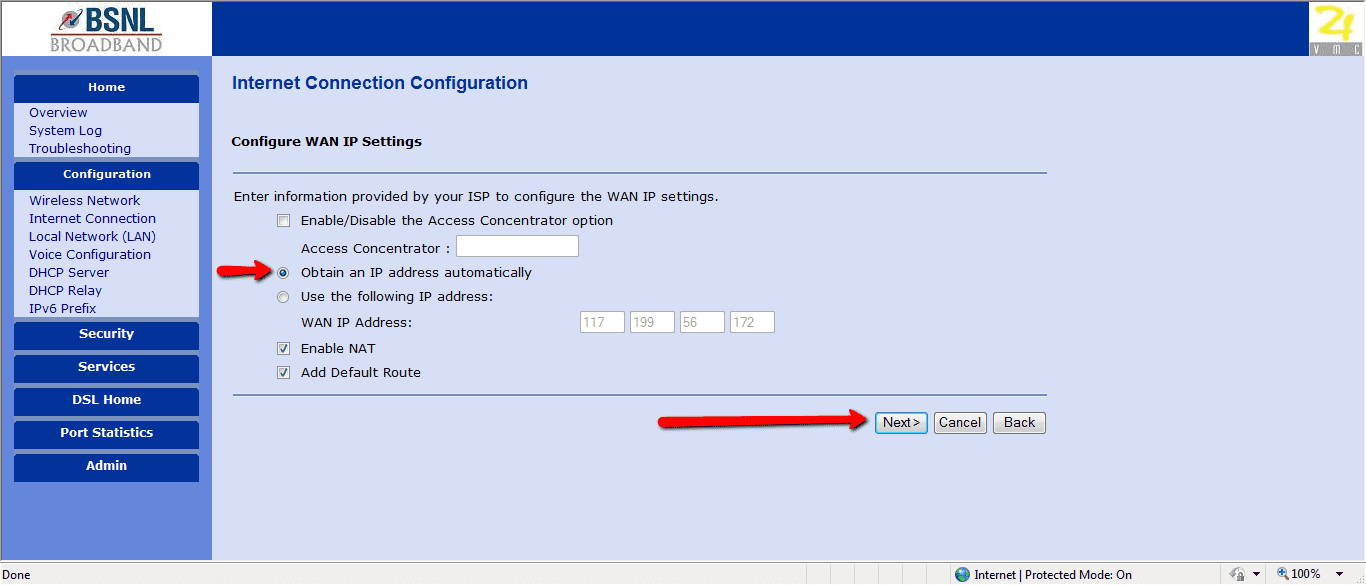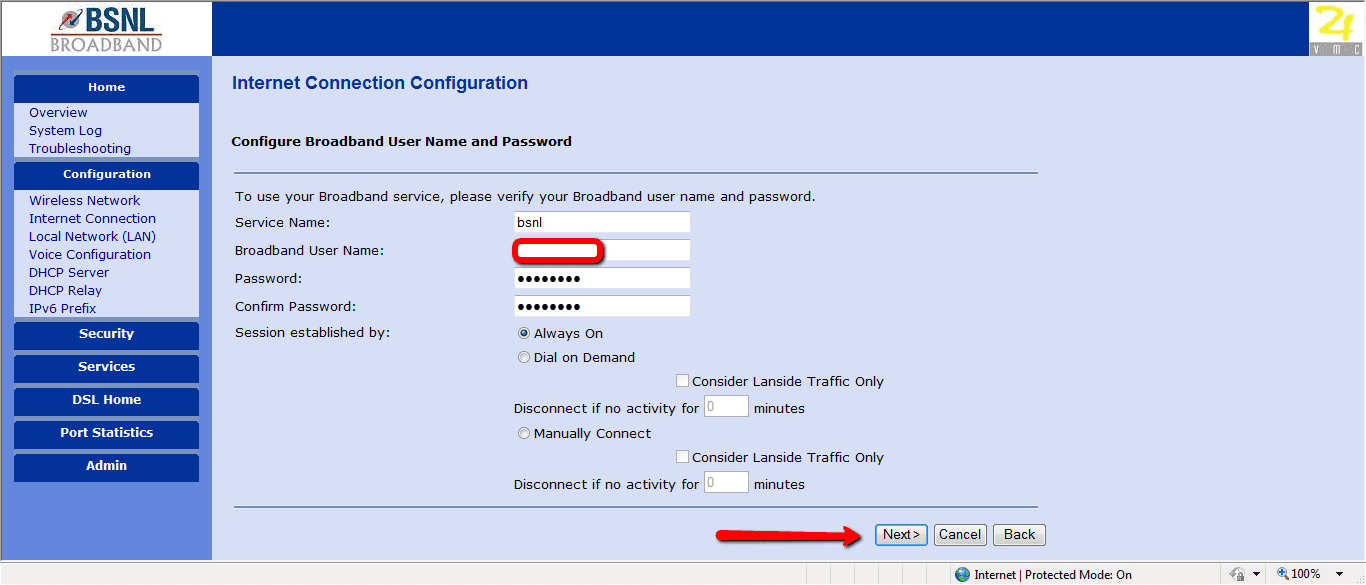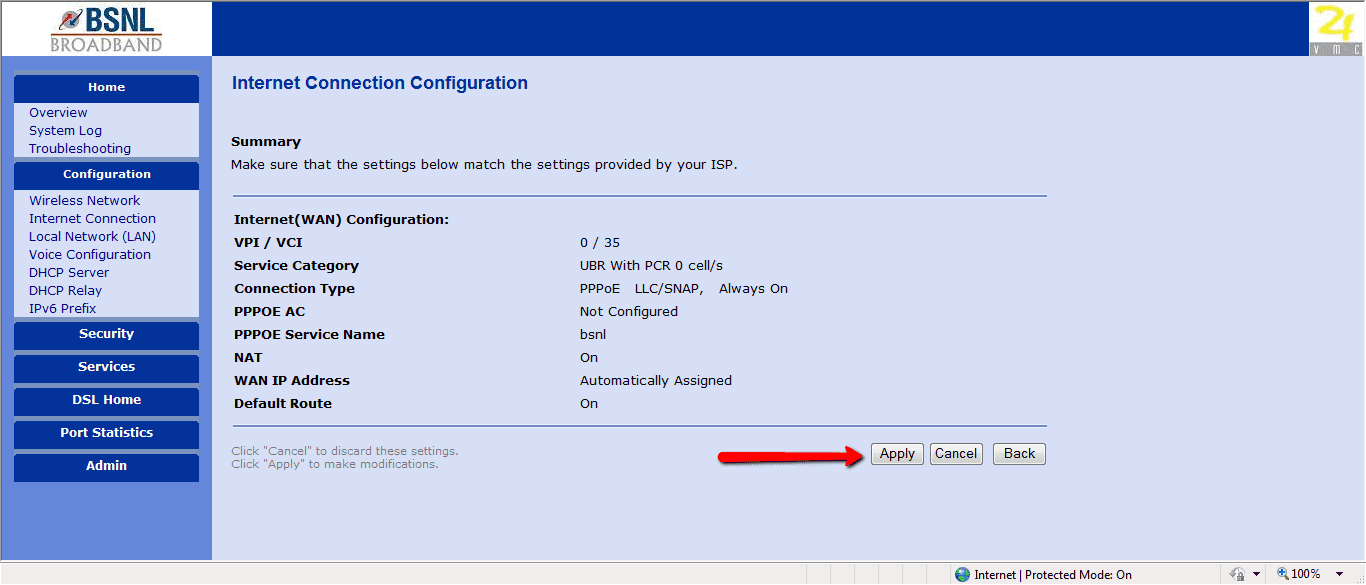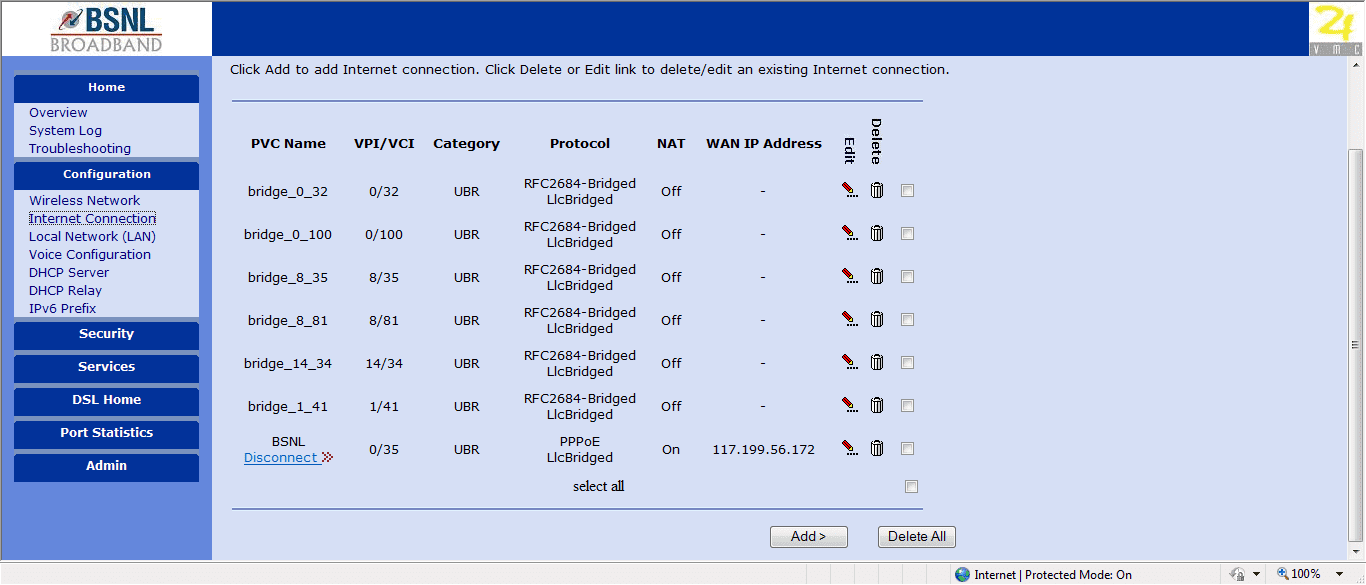This post will explain how to configure wifi & LAN on BSNL AN1020-21 Type 2 ADSL Broadband Modem. Configuring the router will enhance wifi and LAN usage both at the same time. BSNL AN1020-21 Type 2 ADSL Broadband Modem comes with 4 LAN connections & can be used as a router too. Before re-configuring the modem, please take a backup of current configuration. See to it that physical connections are proper.
Now, access the Graphical user interface of modem with IP 192.168.0.1 in your browser. It will ask for login details. By default, login details for BSNL modem is the same for all users. Username & Password are set to admin.
In the left pane, click on Internet Connection under Configuration Tab.
Once done, click on Add button as below.
Use PVC Name as per your choice. VCI should be set to 35. Once set, click on Next
Under Configure Connection Type, you won’t need to select anything, click on Next
Under Configure WAN IP settings, click radio button for Obtain an IP address automatically. Other options should be checked as in image below.
Now, you need to Configure Broadband Username & Password. Service Name will be the one you like, Broadband Username & Password will be the one you received. Check the Radio Button to Always On if you wish to be connected the time your system boots. Set it to Dial on Demand, if you wish not be connected to internet all the time. Click on Next.
You will get a Summary of settings you have configured. Click on Apply if they are correct.
You are done. Your configured settings should look something like below.
Happy browsing internet using LAN and WIFI. Both, at the same time.