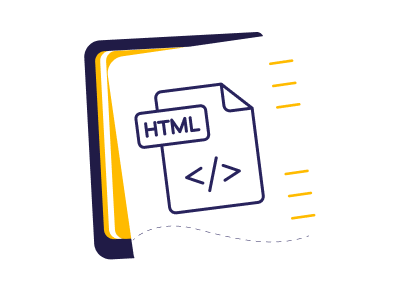Today, a website is more than an online brochure; it’s your digital storefront, your personal canvas, and your gateway to the world. Whether you want to be an entrepreneur or blogger, or just need a space to share ideas with the rest of the world, knowing how to make a website by using HTML is going to be an asset.
With easy-to-build websites such as HTML, you can demonstrate what’s in your head, connect with people, and have a hidden plus side (make a few dollars with it). With this comprehensive guide, we will take you through a ride in web development, from making a website in HTML to other advanced concepts by the end of this read.
So let’s wait no more and step in to find out what the thrilling world of website creation with HTML is!
Table of Content
1. Introduction to HTML and Website Building
– What is HTML? Learning How To Build HTML Website From Basics
HTML, or HyperText Markup Language, is the standardized markup language for web pages. This defines the structure of content and the process of creating a website in HTML. Therefore, it is known to define the fundamental basis of web development. For metaphorical purposes, HTML can be described as the blueprint of a house that says where each room and wall goes.
– HTML’s key components:
- Elements: Elements in HTML are the building blocks of it. These elements are realized using tags that bracket any text or phrase within angle brackets, as follows: <HTML>, <head>,<body>.
- Attributes: These carry ancillary information about elements (e.g., id, class, href).
- Content: This contains text, images, and all other forms of media that the website developer wishes to display while making the website in HTML.
– Why is HTML important for a website?
When you question how to create a website from scratch or an HTML web page, it is essential to understand why it’s important.
- HTML structures and organizes web content.
- It forms the core language for developing websites.
- HTML is supported by every modern web browser; thus, your website is open to a wide audience offering cross-platform compatibility.
- Proper usage of HTML structure boosts your website’s search engine rankings and optimization.
- Employing HTML elements and attributes enables seamless accessibility of your website for people with disabilities.
- HTML forms the basis of other web technologies, namely, CSS, by providing the essential building blocks of other technologies.
– Why Learn HTML for Building Websites?
Learning how to make a website using HTML is an extremely precious skill for web developers. Here are some reasons why:
- Accessibility: You are in control of making web pages accessible to the broadest range of audiences. Understand the reasons which affect a website’s accessibility and resolve them.
- Control over Your Site: HTML gives you the ability to control both the structure and the presentation of your web pages.
- Foundation for Further Learning: HTML lays a foundation upon which other, more advanced web technologies can be built and learned, starting from CSS to JavaScript.
- Employment: Skills in HTML are in massive demand within the web development sphere.
- Creativity: The very best advantage of HTML is the latitude it gives to breathe out your creative ideas and realize some unique and riveting sites.
2. Setting Up Your Development Environment
– Understanding and Choosing a Text Editor: Popular Options
A text editor is an application where you can write, edit, and save plain-text files. As a basic tool for web development, an editor allows you to write and modify HTML, CSS, and JavaScript code. In the context of creating a website in HTML, you need a robust editor that has a syntax highlight for HTML along with other useful features such as completion/auto-completion and debugging capabilities.
Here are some of the popular text editor options handpicked for you:
- Sublime Text: A commercial text editor with a clean interface and full of features.
- Atom: It is a free, open-source, GitHub-sponsored text editor hackable with tons of features from the community.
- Brackets: Purely free and open source by design for web development alone and even offers live preview and inline editing.
Some considerations while choosing a text editor are:
- Features: Consider whether it supports HTML syntax highlighting, code completion, and debugging.
- Extensibility: Are there plugins and extensions available to customize the editor?
- Learning Curve: How difficult is the editor to learn and use?
- Community Support: Is the user community large and active in providing help and support?
By answering these questions, you’ll be able to choose the best text editor to create a website using HTML.
– Installing a Web Browser for Testing
A web browser is a basic application you’ll need to view and test your HTML code. Some of the best options are:
- Google Chrome: It boots up very quickly, and there are far more developer tools available to appeal to web developers like you.
- Mozilla Firefox: It is a free, open-source web browser that offers good privacy features plus has an incredibly active developer community.
- Microsoft Edge: Not everyone’s first choice browser, but it’s the default for Windows. It has a modern interface and seamless integrations with other Microsoft products. Thus, it is overall a really good web browser to consider.
- Safari: Lives on macOS, and it’s absolutely fantastic in performance and security.
Some considerations while choosing a web browser:
- Performance: What is the speed of the browser?
- Features: Does it have developer tools?
- Compatibility: Is your selected browser in line with web standards?
– Understanding HTML File Structure: What You Need to Know
An HTML file looks something like this by default:
<!DOCTYPE html>
<html>
<head>
<title>My Website</title>
</head>
<body>
<h1>Hello, World!</h1>
</body>
</html>– Explanation of all the elements in the above HTML file structure:
- <!DOCTYPE html>: This declaration specifies the type of document it is. Further, it tells the browser how to go about parsing the HTML code.
- <html></html>: It’s the root element of an HTML document.
- </head> </head>: It contains metadata about a given web page, including titles, stylesheets, and scripts.
- <title></title>: It specifies the title of a web page. This is the same title that is shown in the tab of the browser for your web page.
- <body></body>: This structure contains content that is viewable in the browser and can be text, images, links, and more.
3. HTML Basics: Essential Concepts For Making Website In HTML
– What is an HTML Element?
An HTML element is the building block of any HTML document. The HTML element starts with a beginning tag, contains some content, and then comes to an end with a closing tag. You can very well term elements as building blocks of a web page—a paragraph, heading, link, etc.—that comes within the category of elements.
– Understanding Tags and Attributes in HTML
Tags: These denote the opening and closing of an HTML element. They consist of angle brackets, like <p>, <h1>, and <a>.
Attributes: These provide additional information related to an HTML element. They appear within the opening tag, which includes a name-value pair, as in <a href=”https://example.com”>Link</a>.
– The Role of <!DOCTYPE> Declaration
The <!DOCTYPE> declaration appears at the top of an HTML file. It defines the document type and the version of HTML. With this information, your operating browser will know how to render your HTML file.
- Syntax
- Correct Syntax:
<p>This is a paragraph.</p>- Incorrect Syntax:
<p>This is a paragraph- Self-closing tags: Such tags don’t require a closing tag. They are used for all the elements which don’t hold any content; examples of such elements are <img> and <br>.
<img src=\"image.jpg\" alt=\"An image\">
<br>These basics will help you learn how to make a website by using HTML with well-structured and functional HTML documents.
4. Creating Your First Website with HTML
– Plan Your Site Layout
Having a basic plan in place before you write your first line of code allows you to get a virtual lookout at your website before coding it. Consider the following questions to plan the layout of your HTML website.
- Content: What content are you planning to include on your website?
- Structure: How will you structure your content? Usually, it is structured accordingly with headings, paragraphs, and images.
- Layout: What will be the site layout? (i.e., single columns, double columns, etc.)
– Writing Your First Lines of Code: A Step-by-Step Guide
- Open your editor: Select which editor you’d prefer to use (Visual Studio Code, Sublime Text, or any other).
- Make a new file: You can go to “File” -> “New File,” or on most computers you’ll have shortcut keys, i.e., Control + N on Windows.
- Add in the basic structure of HTML: Place this basic code into your editor:
!DOCTYPE html>
<html>
<head>
<title>My First Webpage</title>
</head>
<body>
<h1>Hello, World!</h1>
</body>
</html>- Save the file: Save your changes.
– How to Save and Open Your HTML File
- Save the file: Use “File” -> “Save As,” or just hit your keyboard shortcut, Ctrl+S on Windows. Choose the location to save your file on your computer. For easy remembering, use the name with a .html extension, for instance, index.html.
- Open the file: To open the file, double-click it in your file explorer. If you’re using a text editor, you can also open it directly from the editor via the name you used to save it.
– Viewing Your First Web Page in a Browser
Open your web browser. This can be either Google Chrome, Firefox, and so on.
You can input the path using drag-and-drop or type the path of your HTML file in the browser’s search bar. For instance, it would be something like this: file:///path/to/your/index.html.
Or you can also use the “Open file” option in the browser’s menu for a hassle-free process.
Now, you should see your page rendered in the browser window with the text “Hello, World!” inside of a heading.
That’s it, congratulations! You have just built your first HTML document in the long process of making a website in HTML. This is your very first step toward web development.
5. Structuring Your Website with HTML
Structuring your website is a chapter where you learn how to make a website by using HTML elements and tags. This guides you to place the content of your webpage in an orderly, basic layout. By structure, you can create a website through HTML in organized sections like the header, main, and footer, and other meaningful elements to denote the varied types of content.
- Using the <HTML>, <head>, and <body> Tags
- <html></html>: It’s the root element of an HTML document.
- <head></head>: It describes a block of metadata for the page.
- <body></body>: It holds all the visible content of the page.
– Creating a Basic Layout: Header, Main, and Footer Sections
There are three major components of any standard web page structure.
- Header: It is the top section where the logo, navigation menu, and search bar exist.
- Main: All primary content on a website page, like articles, blog posts, or product descriptions, is included in the “Main” section.
- Div: In HTML documents, a div specifies a section.
- Footer: It includes elements such as copyright information, contact details, and social media links that should appear at the bottom section while making the website in HTML.
Example HTML structure:
<!DOCTYPE html>
<html>
<head>
<title>Travel Blog</title>
</head>
<body>
<header>
<h1>Adventure Awaits</h1>
<nav>
<ul>
<li><a href="#">Home</a></li>
<li><a href="#">Destinations</a></li>
<li><a href="#">Tips</a></li>
<li><a href="#">About</a></li>
</ul>
</nav>
</header><main>
<div class="row">
<div class="post-text-box">
<h2>Exploring the Himalayas</h2>
<p>Discover the breathtaking beauty of the Himalayas on a trekking adventure. From towering peaks to serene valleys, this region offers unforgettable experiences.</p>
<img src="himalayas.jpg" alt="Himalayas image">
</div>
<div class="profile">
<h3>Author: Alex Traveler</h3>
<p>Alex is a passionate traveler and adventure seeker. He loves exploring new places and sharing his experiences.</p>
<img src="alex.jpg" alt="Alex Traveler image">
</div>
</div>
</main><footer>
<p>© 2023 Travel Blog</p>
</footer>
</body>
</html>With this code, you can create a basic travel blog with a header, main content, and footer. The header features a navigation menu, the main content has a blog post with an image and author info, and the footer has copyright info.
– Best Practices for Structuring HTML Documents
- Meaningful element: Always use an element that can be descriptive enough about what the content is. For example, <h1> is related to headings and <p> paragraphs.
- Correct nesting: The elements must nest inside their parents in a semantically correct way.
- Semantic elements: Use semantic elements such as <header>, <nav>, <main>, and <footer> for it to be fully accessible and SEO friendly as well.
- Avoid excessive nesting: While nesting declutters, avoid deep nesting. Minimal nest allows easy access for your code to be readable and manageable.
- Validate your HTML: Validate against errors. Ensure that your code for HTML is neatly formatted. You can use reliable validators available online.
With all of the above best practices, you would come up with well-structured, maintainable HTML documents, which eventually help you to build an HTML website that is easier to understand and modify.
6. Creating a Website In HTML With Text Content
Creating a website in HTML is not complete until you add the content to it. To add text content to your HTML page, you use the HTML elements, like <p> for paragraphs, and for headings, <h1> to <h6>. You can even use elements like <b> for bold text and <i> for italics. Proper usage of such elements gives your website a structured and appealing content view.
– How to Use <p> for Paragraphs
The <p> element is used to define a paragraph. It creates an implicit line break both before and after the paragraph.
Example:
- <p>This is the first paragraph.</p>
- <p>This is the second paragraph.</p>
– Using Headings (<h1> to <h6>) Effectively
You can split huge chunks of content on your web page by using headings. This makes it easy for visitors to access, read, and scan your content. Six different headings range from <h1>, which is the most significant heading, to <h6> being the smallest.
Example:
- <h1>This is the main heading</h1>
- <h2>This is a subheading</h2>
- <h3>This is a sub-subheading</h3>
- <p>This is a paragraph of text.</p>
– Styling Text with Bold (<b>) and Italics (<i>)
You can highlight (bold) text using the <b> element and italicize with the <i> element.
Example:
- <p>This text is **bold**.</p>
- <p>This text is *italic*.</p>
Users who learn how to create a website using HTML use CSS for styling text. Moreover, they get enhanced control and flexibility to make their webpage visually fantastic.
7. Making A Website In HTML With Links and Images
- Using the <a> Tag to Add Links
The <a> tag defines hyperlinks. The href attribute specifies the link’s address.
Example:
<a href="https://www.example.com">Link to Example Website</a>- Opening Links in a New Tab: The Target Attribute
The target attribute of the <a> tag is used to specify where the linked resource should be opened. It opens a link in a new tab or window with the value _blank.
Example:
<a href="https://www.example.com" target="_blank">Open in new tab</a>- Adding Images to Your Webpage
How to Use the <img> Tag to Add Images
The <img> tag is used for adding images to your page. The src attribute is where the image file is located.
Example:
<img src="image.jpg" alt="Image description"> Use markup wisely.- Why “alt” Matters to Accessibility
The alt attribute provides an alternative description for images. Such accessibility is important in assisting screen readers to describe images to a visually impaired user.
Example:
<img src=”image.jpg” alt=”A beautiful sunset”>
8. Making a Website in HTML and Creating Lists and Forms
– Creating Lists in HTML
Creating HTML list can be done using the three major lists given below:
- Ordered Lists (<ol>): Create numbered lists using <ol> and <li> elements.
- Unordered Lists (<ul>): Create bulleted lists using <ul> and <li> elements.
- Nested Lists: Create lists within lists for better organization.
- Ordered Lists (<ol>):
Use <ol> to create numbered lists.
Add list items using <li> elements.
Example:
<ol>
<li>Apple</li>
<li>Banana</li>
<li>Orange</li>
</ol>- Unordered Lists (<ul>):
Use <ul> to create bulleted lists.
Add list items using <li> elements.
Example:
<ul>
<li>Pizza</li>
<li>Burger</li>
<li>Pasta</li>
</ul>- Nested Lists:
Create nested lists by placing <ul> or <ol> elements within other list elements.
Example:
<ul>
<li>Countries</li>
<li>India
<ul>
<li>Maharashtra</li>
<li>Tamil Nadu</li>
</ul>
</li>
<li>USA</li>
</ul>- Creating Forms in HTML
Overview of HTML Forms: Use the <form> tag to create forms and the action attribute to specify where form data is sent.
Overview of HTML Forms:
<form action="process.php">
</form>- Adding Input Fields:
- Text fields: Use the <input> tag with the type attribute set to “text”.
- Radio buttons: Use the <input> tag with the type attribute set to “radio”.
- Checkboxes: Use the <input> tag with the type attribute set to “checkbox”.
Example:
<form action="process.php">
<label for="name">Name:</label>
<input type="text" id="name" name="name"><br>
<label for="email">Email:</label>
<input type="email" id="email" name="email"><br>
<label for="color">Favorite
Color:</label>
<input type="color" id="color" name="color"><br>
<label for="date">Date of Birth:</label>
<input type="date" id="date" name="date"><br>
<input type="submit" value="Submit">
</form>- How to Create Submit Buttons
Use the <input> tag with the type attribute set to “submit”.
The value attribute specifies the text that appears on the button.
Example:
<form action="process.php"> <input type="submit" value="Submit"> </form>9. Creating Tables and Adding Multimedia Content in Making Websites in HTML
– Creating Tables to Represent Data
HTML applies the <table> element, the <tr> for the rows of the table, and the <td> for the cells under a given row.
Example:
<table>
<tr>
<th>Name</th>
<th>Age</th>
<th>City</th>
</tr>
<tr>
<td>John Doe</td>
<td>30</td>
<td>New York</td>
</tr>
<tr>
<td>Jane Smith</td>
<td>25</td>
<td>Los Angeles</td>
</tr>
</table> – Adding Table Headers and Borders:
Use the <th> tag instead of <td> for table headers
Add the border attribute to the <table> tag to apply a border to the table
Example:
<table border="1">
<tr>
<th>Name</th>
<th>Age</th>
<th>City</th>
</tr>
<tr>
<td>John Doe</td>
<td>30</td>
<td>New York</td>
</tr>
<tr>
<td>Jane Smith</td>
<td>25</td>
<td>Los Angeles</td>
</tr>
</table> – Table Advanced Styling:
Merging cells: Use the colspan attribute to merge multiple cells horizontally.
Alignment: Use the align attribute for text within cells (left, center, right).
Example:
<table>
<table>
<tr>
<th colspan="2">Name</th>
<th>Age</th>
</tr>
<tr>
<td>First Name</td>
<td>Last Name</td>
<td>30</td>
</tr>
<tr>
<td align="center">John</td>
<td align="center">Doe</td>
<td>25</td>
</tr>
</table>– Adding Multimedia
- Adding Videos:
A video is placed on the page using the <video> element. The src attribute is set to the video file.
The controls attribute adds video controls.
Example:
<video width=\\\"320\\\" height=\\\"240\\\" controls>
<source src=\"video.mp4\" type=\"video/mp4\">
Your browser does not support the video tag.
</video> - Adding Audio Files:
Use the <audio> tag to embed audio files.
The src attribute specifies the audio file.
The controls attribute adds audio controls.
Example:
<audio controls>
<source src=\"audio.mp3\" type=\"audio/mpeg\">
Your browser does not support the audio tag.
</audio>- Understand Media Formats Acceptable in Different Browsers:
There are various differences as far as media formats are concerned, supported differently by different browsers. It is important to use the most widely supported formats; for example, videos are usually best prepared as MP4 and audio as MP3.
10. Creating tables and Adding Multimedia Content
– Creating a Table:
HTML applies the <table> element, the <tr> for the rows of the table, and the <td> for the cells under a given row.
Example:
<table>
<tr>
<th>Name</th>
<th>Age</th>
<th>City</th>
</tr>
<tr>
<td>John Doe</td>
<td>30</td>
<td>New York</td>
</tr>
<tr>
<td>Jane Smith</td>
<td>25</td>
<td>Los Angeles</td>
</tr>
</table> - Adding Table Headers and Borders:
Use the <th> tag instead of <td> for table headers.
Add the border attribute to the <table> tag to apply a border to the table.
Example:
<table border="1">
<tr>
<th>Name</th>
<th>Age</th>
<th>City</th>
</tr>
<tr>
<td>John Doe</td>
<td>30</td>
<td>New York</td>
</tr>
<tr>
<td>Jane Smith</td>
<td>25</td>
<td>Los Angeles</td>
</tr>
</table> - Table Advanced Styling
Merging cells: Use the colspan attribute to merge multiple cells horizontally.
Alignment: Use the align attribute for text within cells (left, center, right).
Example:
<table>
<table>
<tr>
<th colspan="2">Name</th>
<th>Age</th>
</tr>
<tr>
<td>First Name</td>
<td>Last Name</td>
<td>30</td>
</tr>
<tr>
<td align="center">John</td>
<td align="center">Doe</td>
<td>25</td>
</tr>
</table>- Adding Multimedia (Videos)
A video is placed on the page using the <video> element. The src attribute is set to the video file. The controls attribute adds video controls.
Example:
<video width=\\\"320\\\" height=\\\"240\\\" controls>
<source src=\"video.mp4\" type=\"video/mp4\">
Your browser does not support video tags.
</video> - Adding Audio Files
Use the <audio> tag to embed audio files.
The src attribute specifies the audio file.
The controls attribute adds audio controls.
Example:
<audio controls>
<source src=\"audio.mp3\" type=\"audio/mpeg\">
Your browser does not support the audio tag.
</audio>- Understand Media Formats Acceptable in Different Browser
There are differences as far as media formats are concerned, as they are supported differently by different browsers. It is important to use the most widely supported formats; for example, videos are usually best prepared as MP4 and audio as MP3.
11. Deploying & Hosting Your HTML Website
Once you have created a website using HTML, the very next step is making it online for all your users. This ultimately means hosting your website with reliable web hosting providers.
Effectively, choose an HTML hosting provider that supports your HTML website and provides major features such as domains, security, and more. Here are some of the easiest and best ways to opt for HTML website hosting:
- Shared Hosting: MilesWeb’s shared servers are one of the most affordable plans to host your HTML-created websites.
- VPS, or Virtual Private Server: VPS gives more space than shared hosting, with virtual isolation technology.
- Dedicated Server: If you need complete control over the server and host your HTML website with dedicated resources, then dedicated servers are the best choice.
– How to Upload Your HTML Files to a Web Server
Uploading HTML files to the web server depends entirely on the hosting provider you have selected. However, most providers, like MilesWeb, offer a file manager or FTP access so that you can upload your files effortlessly.
Uploading Procedures
- Create a hosting account with the best hosting provider.
- Once your account is activated with your domain name and other details, log in to your control panel.
- Make use of File Manager or FTP Client. Most web hosting providers’ control panels offer an inbuilt file manager. Navigate the “public_html” or “www” directory-this is typically the root directory of your site.
- Drag and drop your HTML files from your local computer into the “public_html” or “www” folder on your server. This will upload your chosen files.
- As soon as you successfully upload the files, you can open your web browser, enter the domain name of that website, and your uploaded content will pop out.
– Making Sure Your Website Created Through HTML is Live and Accessible
- Check the URL: Ensure you have the right URL (web address) for your website.
- Testing the website: Search your site’s URL on any web browser and check if it’s loading fine.
- Error checking: Use browser developer tools to check if there are errors in your HTML.
- Optimization for Speeds: Reduce the sizes of your images, have a caching page/tools, and use other optimization techniques.
- Marketing your site: Share your website URL on social media and other platforms, hoping to attract visitors.
This comprehensive guide will take you to the world where you’ll learn how to create a website using HTML. The aim of this overall blog is to equip you with the power to go from a complete novice to designing your very own website that highly complies with the latest UI/UX trends.
Whether you are starting with the basics-things you need to know about HTML—or actually setting up your development environment, we have included the best insights for you. So wait no more and dive into building your first webpage by following instructions from the basic formation of an HTML file. Utilize all the steps shared herein and launch your website for unpredicted growth.
How To Create A Website Using HTML FAQs
What is HTML, and why is it important for web development?
HTML stands for HyperText Markup Language. It is the standard markup language used to define structure, content, and building web pages. It forms the basis for web development and is necessary for the creation of any website.
Do I need to know programming to create a website using HTML?
No, you don’t need to know programming to create a simple webpage in HTML. Indeed, creating a website in HTML is more like a markup language whose framework is based on tags. As HTML is not a programming language, it uses tags that define what should be presented on your webpage in a systematic order to format it.
What tools do I need to get started with HTML?
Getting started in the process of making a website by using HTML is very easy. You just need a text editor to write your code and a web browser to view your website. With these two freely available tools, you can create a website through HTML effortlessly. We have included some of the popular web browsers and text editors in our detailed blog. Make sure you check them out.
How long does it take to build a basic website using HTML?
Depending upon your experience and technical complexity, you can develop and make an HTML website with a simple format within hours. The general period of beginners who learn how to create a website using HTML ranges from several hours to a few days based on their website needs.
Can I add interactive elements using just HTML?
HTML provides the basic structure of a webpage; hence, it does not include elements for interactivity. If you wish to include interactive elements, you have to integrate with technologies such as JavaScript to create interactive functionality.
What’s the difference between HTML and CSS?
The main difference between HTML and CSS (Cascading Style Sheets) is that while HTML is used to define the structure of a webpage, the latter defines how the content should look or be presented on a webpage. In simple words, the HTML gives directives to the browser about what to display, and the CSS directs the browser on how to display.
Where can I host my HTML website for free?
There are a lot of service providers offering free hosting for static HTML websites. Moreover, you can get their free trial periods or money-back guarantee offers to enjoy the benefits of free web hosting. Also in our featured blog, we have mentioned some of the popular services offering free HTML website hosting.