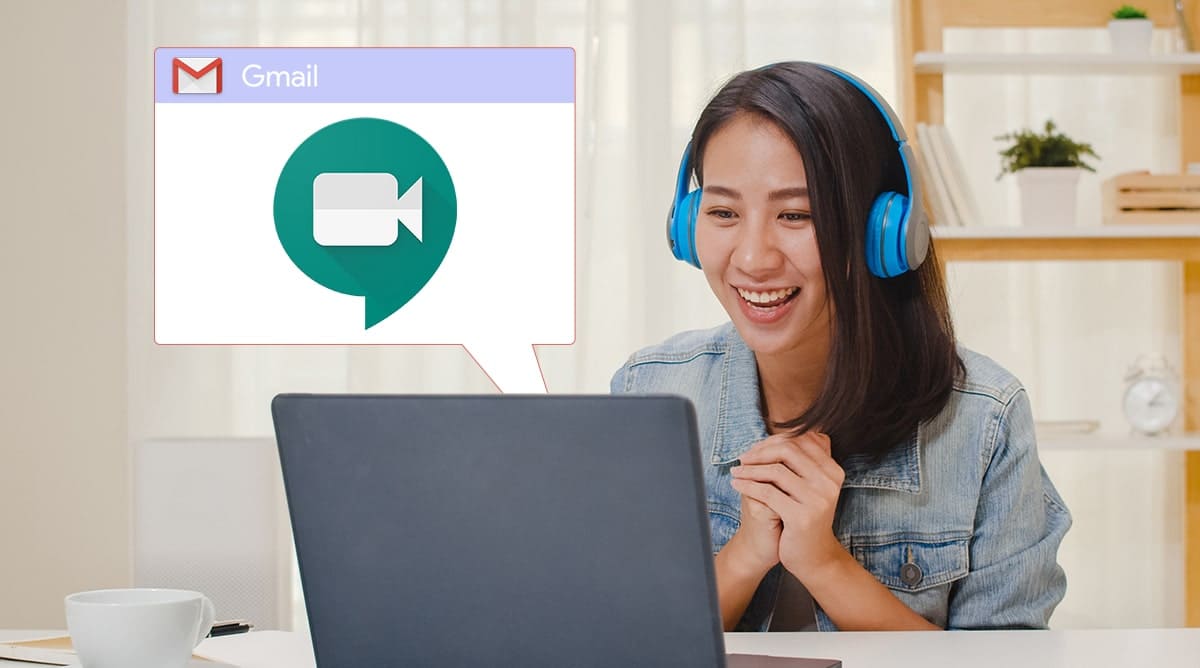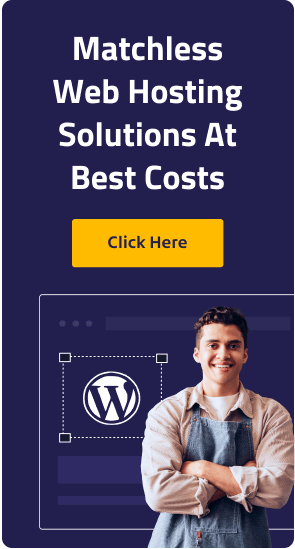The demand for video conferencing is increasing and it will become one of the necessary mode of communication in the near future. Today the whole world is suffering from coronavirus pandemic, which has made most of the countries workless. No one can tell firmly how long this pandemic is going to last, it may take months or years to completely vanish. In such a tough situation when people cannot go out of their homes, they need a tool to manage office work easily. We never know, but such pandemics can occur in the future too, or there may come some situations where employees may need to work from their homes.
IT employees can work from their home with the use of the internet, but they also require a mode to connect to their colleagues. While working from home you cannot conduct daily meetings in a conference room, instead, you have to schedule meetings online. So, to cope up with all these situations, online meetings or online video conferencing tools have become a huge success.
Google has rolled out a new video conferencing feature as Google Meet, it is a communication and collaboration platform where people can work together but at the same time remotely.
Related : An Overview Of Web Conference Hosting And Its Benefits
Google Meet allows its users to start and join meetings right from their Gmail inbox, which helps users to seamlessly switch between email and video meetings. During the meeting itself, the user can send presentations via email to all colleagues and can explain it over video conference, which makes the work easy for everyone. Google Meet makes it easy to stay connected with your colleagues and work.
Since its launch, the company has announced that millions of institutions now are relying on Meet because of lockdown associated with coronavirus.
Getting Started With Google Meet :
To start using Meet all you have to do is, just login your Gmail id and go to Meet, present at the right-hand side of the Gmail.

Select any option as per the preferences :
(1) Start a meeting
(2) Join a meeting
1) Start a meeting
Suppose you are an admin and want to conduct a meeting, then simply select the first option ‘start a meeting’. Upon selecting this option a new window gets open, where you will be asked for permission to turn on the camera, video, and audio. You can either accept or dismiss these options.
Using Google Chat or Google Calendar, you can book a meeting ahead of its time.
Once the options are selected you can see your meeting through Meet starts working.
Now, you will get two options :
(i) Join now
After selecting the option, you can add other people whom you want to be part of the meeting.
Just click on Add people, and select from the names suggested, or directly type their email id.
Once people are added, on the upper right side corner, you can see symbols, for people and chat.
By clicking on it, it shows a list of all the people you have added.
By clicking on chat, amidst of video calling you can also chat with others or with the same person.
When the video conferencing is going on, you will be able to see that by default the person who is talking will be shown in the main part of your window, but here you get the option to use a grid view instead.
Google’s Vice President, Javier Soltero has also announced that Meet will soon support the layout that will be able to display up to 16 call participants at once.
(ii) Present
Another option is the Present. This option allows you to share your ongoing Chrome tab, your entire screen, and also the Application Window.
After selecting the suitable option, just click on share.
Now, let’s see about the second option that falls under Meet.
Related : 10 Useful Video Calling Tips For Working From Home
2) Join A Meeting
In case, if you are not an admin and just a member who wants to join the meeting, then you need to select ‘join a meeting’ option. After selecting it, a window appears, where you have to type the “meeting code” and click on Join.
So, you will be allowed to join the on-going meeting.
Once you are at the meeting, you can also invite more people to join the meeting.
In case your video is running slow, Meet allows you to switch from the default 720p stream to 360p video.
You can see, Meet is very easy to use the platform, just like other video conferencing.
Google Meet was previously known as Google Hangout Meet, and it is consider as a premium video conferencing software provided by Google, as a part of G Suite. It is considered as Google’s answer to Zoom, which has also been used a lot during the lockdown.
The Meet is an isolated platform from Hangout and offers additional features like real-time captions and supports for up to 250 participants and 100,000 live stream viewers.
Google also said that the use of Meet is increasing by adding 3 million new users every day. The company added, by May 2020, Meet is going to host about 3 billion minutes of video meetings and now it is getting 3 million new users on daily basis. As per the April’s last week report, Meet’s daily meeting participants surpassed 100 million users.
The company declared that they will improve the video quality of Meet and also add noise filter, so that dim light and noisy household won’t affect video calls.
Are you going to use Google’s Meet?
Let us know your experience in the comment section below.