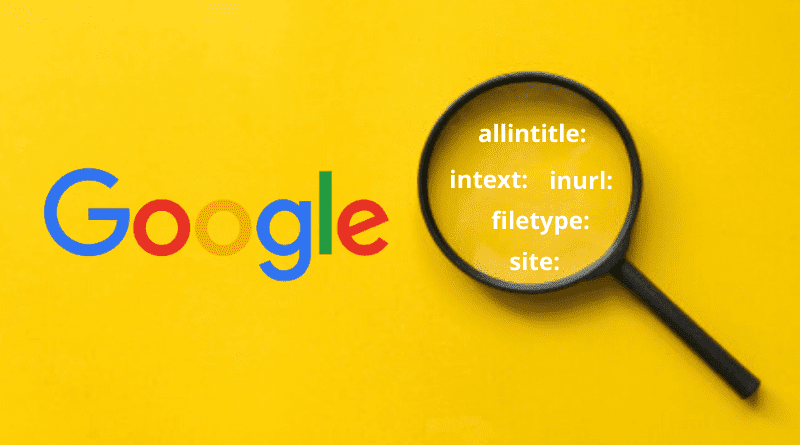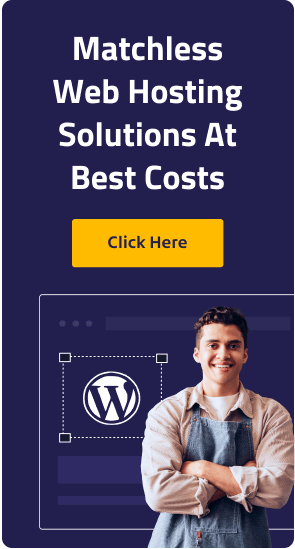Google – The God of Digital World!
How many times do you search for anything on Google? Most of the people when in doubt quickly search for the query on Google and so, the above definition for it.
It is relatively simple to search on Google. You just need to enter the keywords and it will come up with the results that you want, right? It is correct but to a certain extent.
If you are looking for something more specific, may it be a niche or something technical related to a term or a URL, you would be flogging a dead horse.
This is the point where Google’s search operators come into the spotlight.
They make your regular searches more focused and help you to find the results needed in just few minutes.
If you are good at searching, the search operators and search commands of Google aren’t new. For newbies, they may seem to be complex or daunting.
In this post, I will reveal the basics of search operators and search commands that will help you to understand their usage effectively.
What are Google Search Operators?
In simple words, Google Search Operators (GSO) are special characters that are added to a search term to help you to get more refined results.
These are categorized as below:
- Punctuation-based Search Operators.
- Boolean Search Operators.
- Advanced Search Operators.
I will be helping you to learn about the below search operators.
1. To Search Internal Duplicate Content And Other Indexation Errors
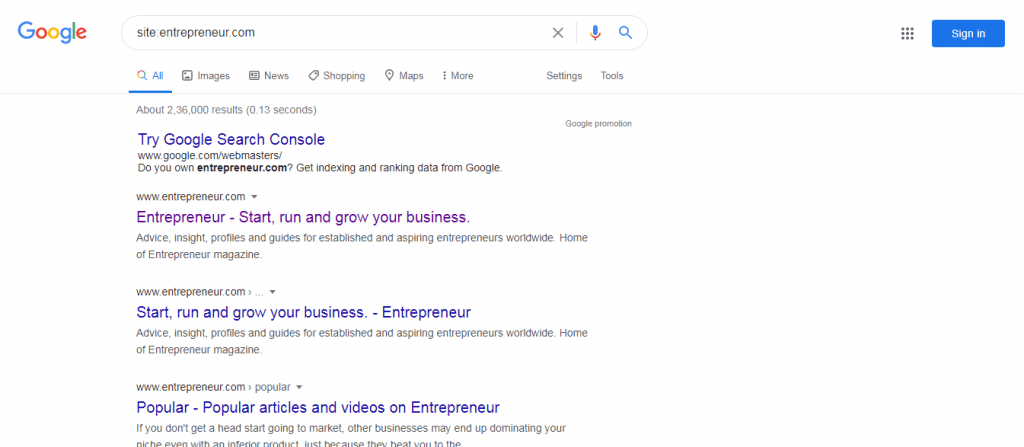
Using the “site” operator you can search for the results from a particular domain. It will display the multiple results available for that domain.
Used For:
- Searching internal duplicate content and other errors related to SEO.
- Searching link opportunities on a particular website.
Example: site:entrepreneur.com
2. To Search News Results From Certain Sources to Spice Up Your Content
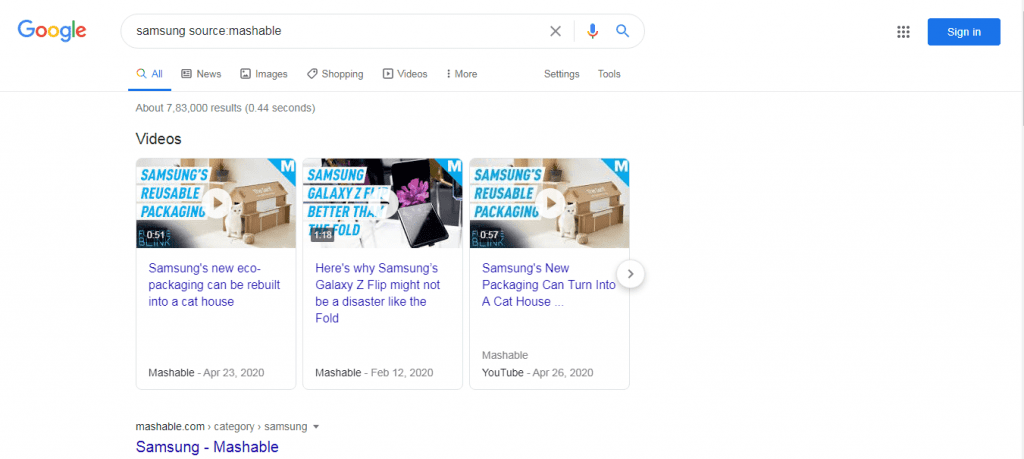
It acts as a sister operator of a website. You can select a specific source in Google News.
Used For:
- Sourcing news pieces to reliable sites.
- Searching quotes and tidbits to make your content engaging.
Example: samsung source:mashable
3. To Search Pages That Contain Certain Keywords

With Intext, you can find pages that contain a particular word somewhere in the content. In case the text appears in title and not the body, it won’t appear in the result. Virtually, it functions similar to normal Google result.
Used for:
- Searching text in the body of a web page.
Example: mobile intext:samsung
4. To Search Quotes and Force Accurate Results for Long-Tail Keywords
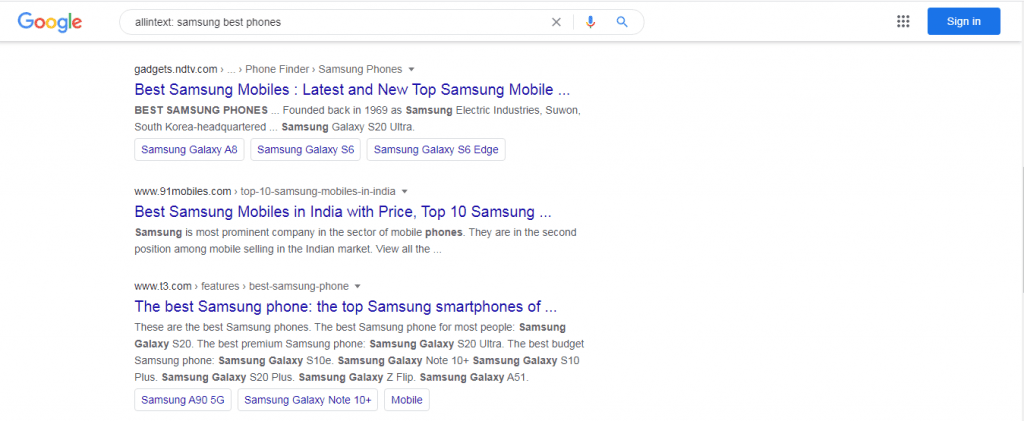
Basically it acts similar to “intext”, but you will see the result only when word in the query is in the body or else Google won’t include it in results.
Used for:
- Searching quotes.
- Forcing exact results for long tail results.
Example: allintext:samsung best phones
5. To Search Keywords in Page Tiles
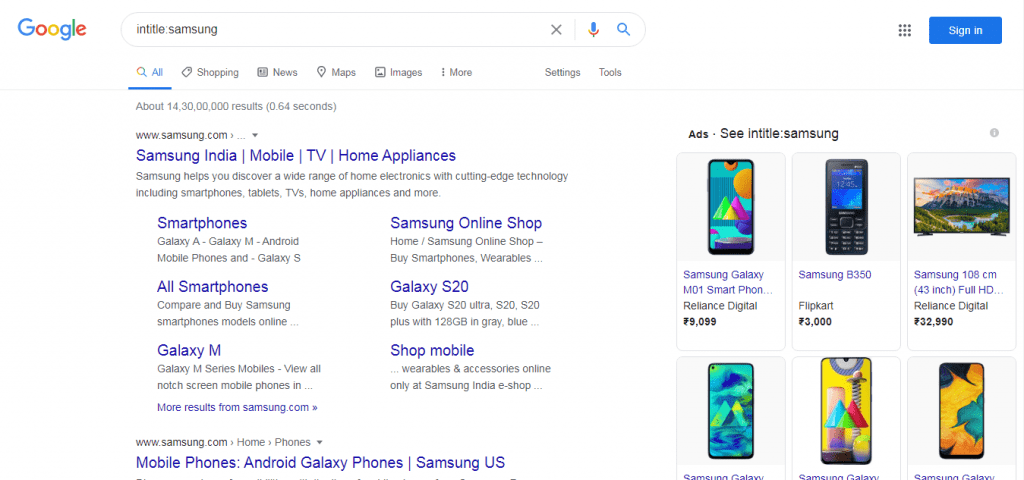
When used to search a query it displays results where pages comprise of the search term in their meta title tag. It also helps you to know the number of pages that target a particular search phrase.
Used for:
- Checking the level of keywords’ competitiveness.
- Searching backlink opportunities.
Example: intitle:samsung
6. To Search Direct Competitors
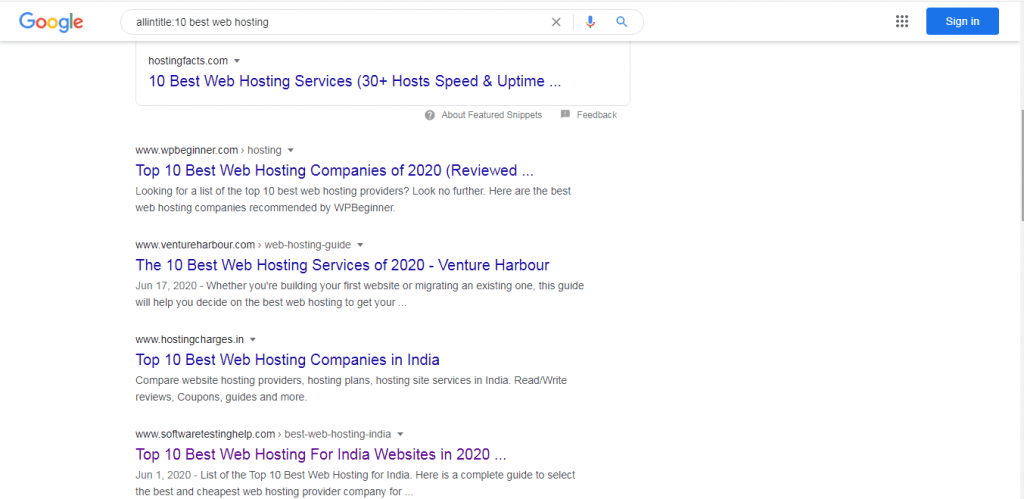
Almost functions same as Intitle, but each word in the query is present in the meta tag of the title of all results. Suppose you sold earphones on your ecommerce site, you can use this operator to check other websites that contain earphones in their titles. You can directly spot your competitors.
Used for:
- Searching direct competitors
- Determining the levels of content for a long-tail keyword.
Example: allintitle: 10 best web hosting
7. To Search Sites That Have a Specific Keyword In Their URL
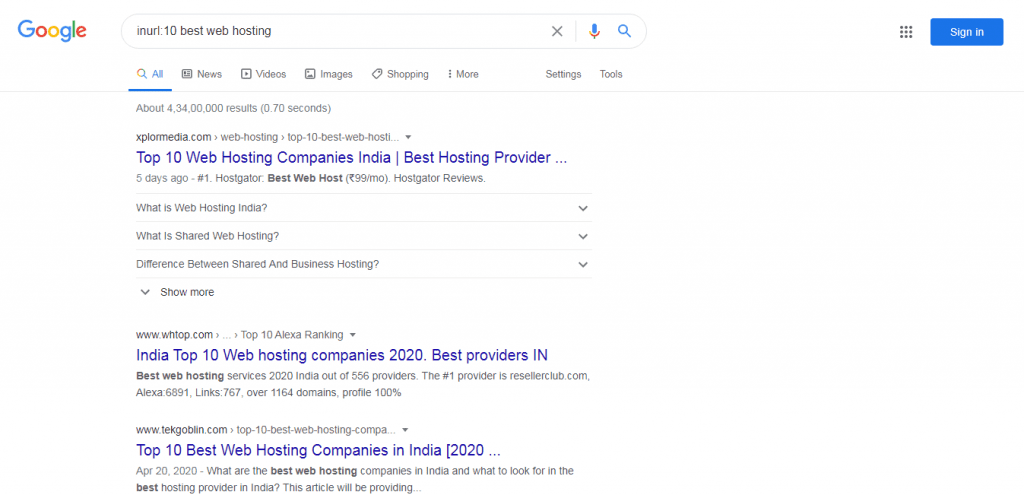
Similar to Intitle and Intext, Google will only return results where the query is included in the URL. Due to this, the search volume will get decreased and can be easy for finding potential direct competitors.
Used for:
- Searching direct competitors.
- Filtering out bad results.
- Searching backlink opportunities.
Example: inurl: 10 best web hosting
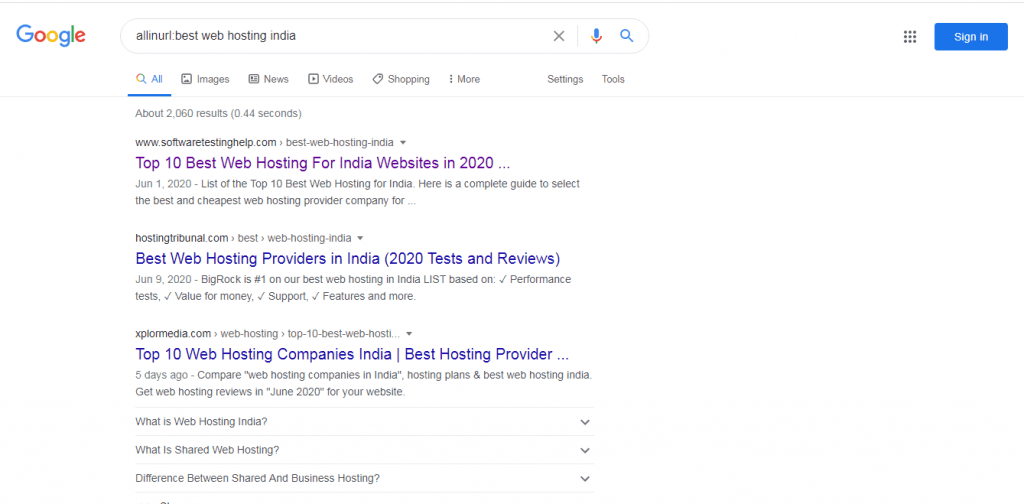
The URL must contain all the words in the search query for getting the result. If you use long search phrases, it mostly displays only a few or no results at all.
Used for:
- Filtering out bad results for popular topics.
Example: allinurl: best web hosting india
8. To Search Original Research, Statistics and Case Studies on a Certain Topic

It will display results of a specific type of file. If you are finding something related to research which is often in PDF or other document file formats, rather than HTML, it is useful.
Used for:
- Finding original research, statistics and case studies on a certain topic quickly.
Example: web hosting filetype:pdf
9. To Search How Google is Categorizing Your Site

You can find sites related to a specified URL. When you use it, you will get an idea about the way Google categorizes your website and your competitors.
For instance, if we check the results for flipkart.com, you will see the usual SEO suspects along with some minor competitors for attention.
If you keenly check, Flipkart’s biggest competitor Amazon isn’t available, but there are some other competitors. So this means that Google understands the categorical hierarchy of SEO inside of online shopping.
Used for:
-
- Searching your competitors.
- Understanding the way Google is categorizing your site.
Example: related:amazon.in
10. To Search Words within X Words of Each Other
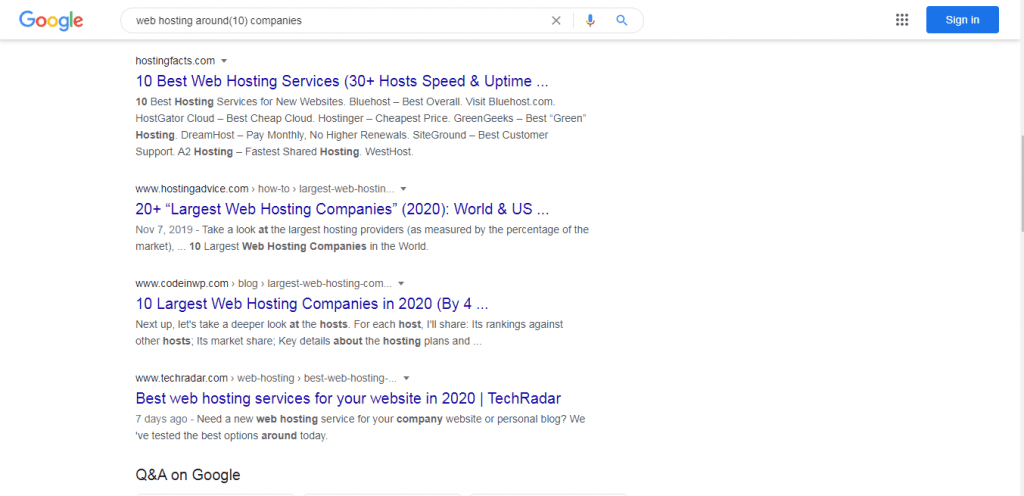
It displays the pages that include search words within X words of each other. It is used to search quotes and song lyrics that you don’t quite remember. The phrases that Google thinks you are looking for appear bold, along with the search words. (Note: It defines a range with a maximum number, not just the number).
Used for:
-
- Searching quotes that you unclearly remember.
- Searching official statements/case studies/research that contain a point you want to make.
Example: web hosting around(10) companies
Final Words
Google search operators are extremely powerful.
What you need to do is just learn how to use them.
One thing is for sure, some of them offer greater benefits than others in terms of SEO. The common ones used are intitle:,intext:, allintitle: and inrul:. The search operators such as AROUND(X), Filetype are rarely used.
Moreover, some of the operators won’t work until they are paired with another operator or more than that.
You can try them on your own and let me know the results in the comments below.
I would surely add any useful combinations that you discover in this post.