There may be numerous reasons affecting the load time of your website. Knowing the reasons for reduced page load time is as important as knowing the steps to resolve the issues.
Table of Contents
While analyzing we know that the factors that affect the page load are:
- Size and Type of Files
- Hosting Service Providers
- Bandwidth
- Plugins
- Browsers
- Traffic on Website
- The web page size
- Cached Files
- Requests Generated
- Content on Website (Static or Dynamic)
The speed may differ from page to page, as it depends on various factors mentioned above.
Coming to discussing solutions to the problems hindering your page load time, the following are some measures you can implement to get faster page load time.
1) Use GTmetrix
GTmetrix is a free website analyzing tool. GTmetrix analyzes your website’s output and provides you with a list of actionable tips to help you improve it. This tool generates a basic yet very useful site loading speed report.
GTmetrix tracks your website performance with monitoring, graphs and alerts. You can also use this tool on mobile devices to analyze your webpage.
Just head over to GTmetrix.com and enter your site or page URL, then click the Test your site button.
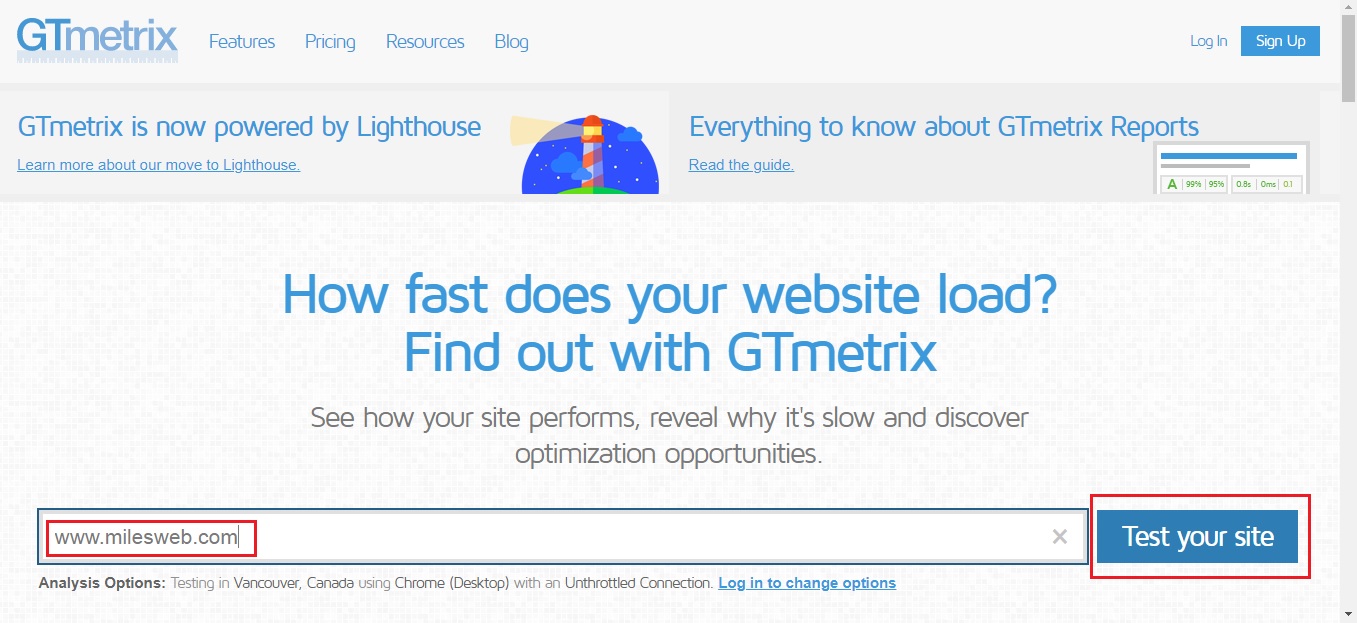
2) Check Resource Usage
While you host your website using the web hosting type and plans, the plans have resource limits set by CloudLinux LVE (Lightweight Virtual Environment). The resources include CPU, physical memory, entry processes, and the number of processes, bandwidth, etc.
In case your account starts hitting resource limits regularly, your website will work slower. The resource overuse will either make you see an error message or your website will work slower.
Know more about ‘Resource Usage’ by clicking on the below article link.
Read: How to Check the CPU and Concurrent Connection Usage?
3) Enable GZIP Compression
The gzip is a software application and a file format used for file compression and decompression. The file compression application saves a lot of disk space on your local computer. Similarly, for the web, we can use GZIP compression.
The gzip functions by reducing the size of the named files using adaptive Lempel-Ziv coding, in deflate mode.
This maneuver will dramatically reduce the bandwidth usage and the time utilized to gain access to your website.
GZIP compresses various files so that whenever a visitor tries to access your website; their browser will first have to unzip the website. This process brings down the bandwidth usage to a considerable extent.
This compression application reduces the sizes of pages by up to 70%.
Know more about the ‘Gzip Compression Application and its Usage’ by clicking on the link below.
Read: Learn to Enable GZIP Compression in WordPress
4) Enable Leverage Browser Caching
The word caching means placing some content in the storage with the chance that it might be useful later (e.g. a weapons cache). A browser or Web cache does the same, except with program and website assets. When you visit a website, your browser downloads pieces of the link to your computer’s hard drive.
The browsers stores the following assets:
- Images – logos, pictures, backgrounds, etc.
- JavaScript
- HTML
- CSS
The web browser usually caches ‘static assets’ – which are parts of a website that do not change from visit to visit.
Whenever a person visits your website, the browser sends a request to load assets such as HTML, Scripts, Images, CSS, etc. from the server. The server then responds to the browser’s request.
Depending on the size of the asset requested and server process time, the response may take a bit of time to respond. It ultimately results in increased load on the server and slows down the website on the user’s end.
In this situation, the browser cache works best. It stores static content on a user’s browser, the first time a visitor visits a website. If your website is not properly configured with browser cache and you are testing your website speed using any of the above-mentioned performance testing tools, the tool will show a warning message to leverage browser caching.
Caching ultimately improves your browsing speed.
Know more about ‘How Caching Improves Your Website’s Browsing Speed’ by clicking on the link below.
Read: How to Fix Leverage Browser Caching of a Website?
5) Delete Unused Plugins and Themes
The other way to improve site speed is by deleting the unused WordPress themes and plugins. It is always better to keep your plugins and themes up to date, deleting unused ones is the next step to a speedy site. Not only do unused plugins and themes offer security vulnerabilities, but they can detract from WordPress site performance also.
You can delete the WordPress themes and plugins in two ways i.e. either by using the WordPress dashboard or the FTP.
To delete the unused plugin, you’ll first need to deactivate it. Once you deactivate the plugin you see the delete option for the inactive plugins in the list. Following the steps, you can delete the ones you no longer want.
The following link is a complete guide about ‘How to Manage Plugins in WordPress’.
Read: How to Manage Plugins in WordPress?
To clean up plugins on a multisite network, see this useful article.
Read: How to Delete a Plugin in WordPress?
To remove unwanted themes using the dashboard, simply go to Appearance > Themes and delete the ones no longer in use.
Refer to the article below to know about ‘Deleting the Theme Using the WordPress Dashboard and FTP’.
Read: How to Delete WordPress Themes?
Also, check for plugins or themes consuming maximum resources.
You can check which plugin is consuming maximum resources by simply disabling the active plugins.
Next start with activating on one by one until you find which one is causing the problem.
You can perform the same task for themes. You can track down the issue caused by disabling the theme. You can disable the active theme and remove the unwanted theme. Then, enable the default theme and check your website speed. If this works then you have to check your theme, if it’s compromised or consuming maximum resources.
6) Increase PHP Memory Limit
If the PHP memory limit is less than 64MB, WordPress raises it by default. However, 64MB is often insufficient.
Web servers work in the same way as any other device. They need memory to run multiple applications efficiently at the same time. Different programs including PHP, are allocated memory by server administrators.
Click on the below link to know more about ‘How to increase the PHP memory limit’.
Read: How To Increase PHP Memory Limit Using htaccess?
We allow a maximum PHP memory limit of 256MB on shared hosting.
7) Reduce Image Size
Images consume a lot of space on the web pages making them work slower. The images are the major contributors increasing the size of webpages. There are plugins available, including image optimization. Plugins on your WordPress site will drastically reduce image sizes, thus improving the speed of your website. You can contact your developer.
Some of the best image optimization plugins given by WordPress are:
- reSmush
- ShortPixel Image Optimize
- WP Smush.
- EWWW Image Optimizer
8) Enable Cache Plugins
Caching is beneficial because it reduces the load on your WordPress hosting servers and speeds up your website. A faster website enhances the user experience and enables more page visits. This would also help you increase user experience and the amount of time they spend on your website.
You get a wide variety of WordPress caching plugins. The plugins have been there, making the complex tasks of adding caching rules to your website elements easier. By using cache plugins, it could help you better the loading speed of your website.
Some of the best cache plugins given by WordPress are:
- WP Rocket
- W3 Total Cache
- WP Super Cache
- Sucuri Firewall
- SG SuperCacher
9) Cleanup WordPress Database and Optimize Database Tables
The WordPress database has everything you need for your website. WP-Optimize removes all of the extra data, cleans up your tables, and recovers missing space occurring due to data fragmentation.
Cleaning and Optimization of WordPress include:
- Removal of redundant data, including pingbacks, trackbacks, and expired transient options (e.g. trashed/spam comments, stale data).
- Defragmentation of MySQL tables with a single button click.
- Automatic weekly clean-up tasks.
- Keeping a fixed number of weeks’ worth of records during clean-ups.
- Executing optimizations without the need for manual queries.
- Deleting unwanted data from your database will keep its size to a minimum and also helps in reducing the size of your backups.
Also, optimizing databases after every particular period helps to improve your website performance. You can contact your developer.
Refer to the article link below to know more about ‘Optimizing Database Tables’.
Read: Learn To Repair And Optimize MySQL Database using phpMyAdmin
10) Clean Up Your Media Library
Over some time we start to accumulate images that are no longer used. To free up space, you should consider removing unused media.
To remove unused media manually, you can use a plugin like Media Cleaner to dispose of unused media or you can do so manually.
To manually remove unused media, simply go to Add Media -> Media Library -> Unattached and then delete those files no longer in use.
11) Enable Cloudflare on Your Domain
Cloudflare is a web infrastructure and website security company that provides CDN (content delivery network) services, DDoS mitigation, internet security, and distributed domain name server services.
The people who visit your website belong to various locations in the world, and needless to say, the site-loading speed will differ if the visitors are located far away from where your site is hosted. There are many CDN (Content Delivery Networks) that help in keeping the site-loading speed to a minimum for visitors from various countries.
A CDN keeps a copy of your website in various data centers located in different places. The primary function of a CDN is to serve the webpage to a visitor from the nearest possible location.
Also, a CDN leads to faster page load times because when configured, your website will use an optimized server that’s closest to your site visitor. The data center will store static content and files, and then deliver them to users based on their location. This can help reduce external HTTP requests because the static content is already ready to go instead of requesting tons of HTTP at once.
Please refer to the below article to know about ‘Enabling Cloudflare for the Domain Name in cPanel’.
Read: How to Enable CloudFlare for a Domain Name in cPanel?
It is important to focus on the page load time and performance of websites. The various ways discussed in the article leverages better performance and load time of web pages and enhances the working quality of the website.




