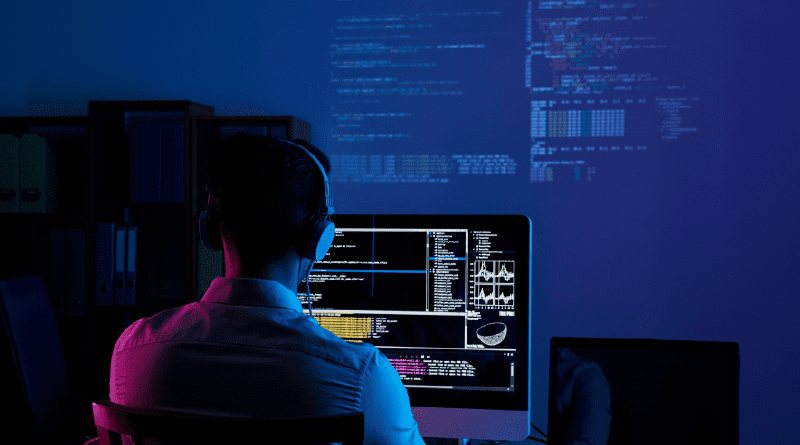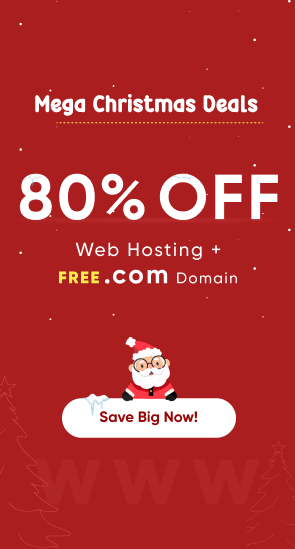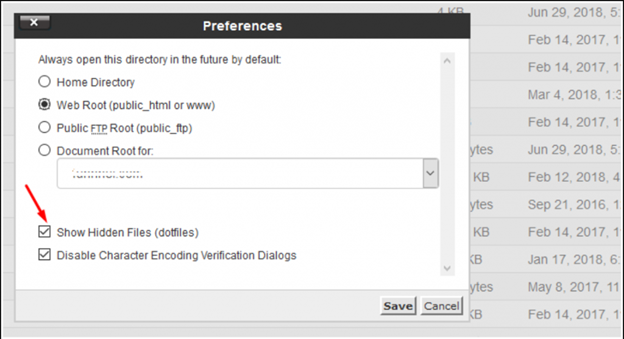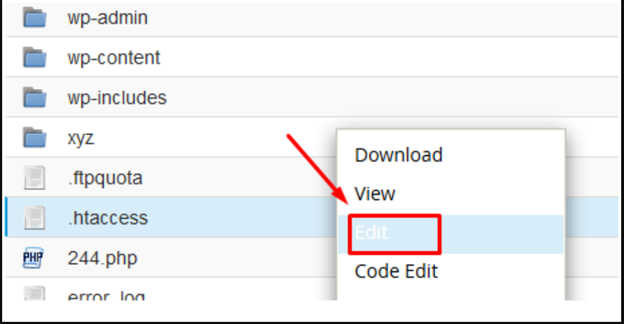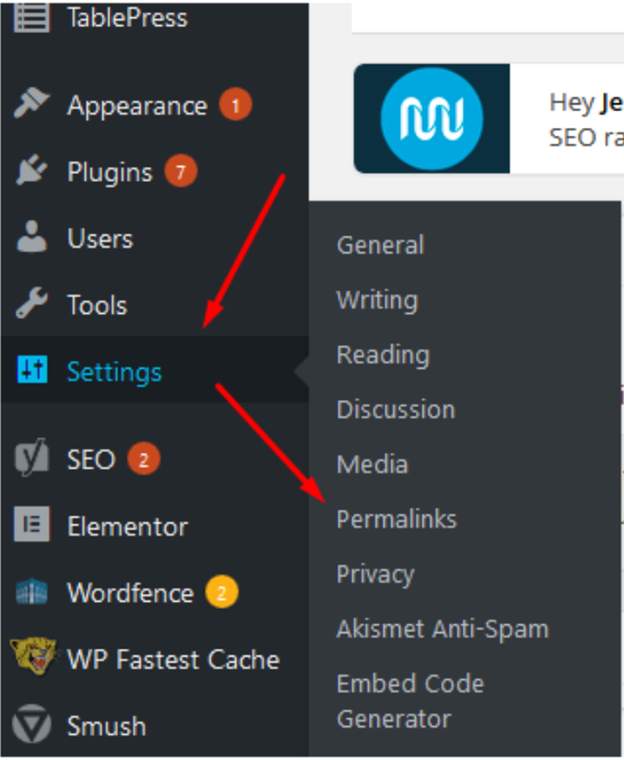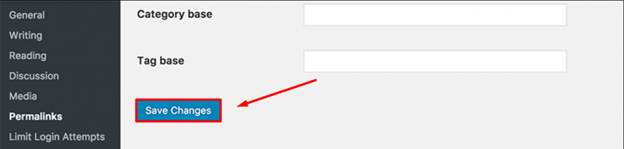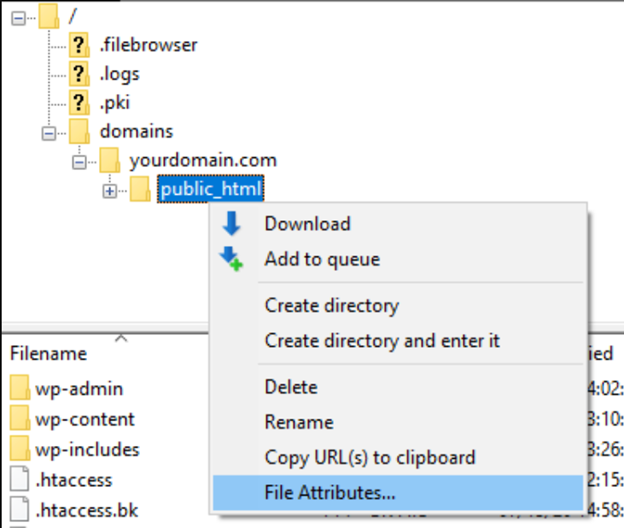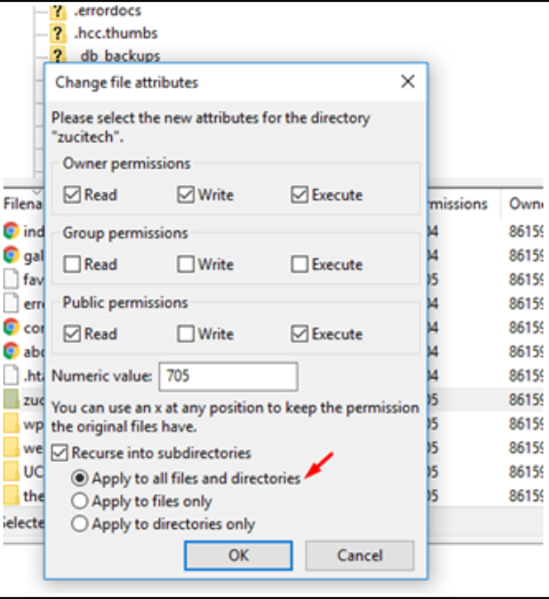We all know how irritating and frustrating it can be for anyone who sees an error message on the display while accessing the webpage. Similarly, a Forbidden error is one of the most common and popular WordPress errors that are prevalent and the majority of internet users have been facing.
The forbidden error or also popularly known as 403 forbidden error is a common yet serious problem for both website admins as well as the visitors. And if left unresolved, your website might traffic as well as search engine rankings.
This is why we have created a comprehensive post for you to understand the meaning of a forbidden error, what are its main causes, and how you can fix this most easily.
Let us dive in!
What is a Forbidden error?
A forbidden error or 403 forbidden error is like any other HTTP error, which tells that the webserver understands what the browser (client) is requesting but won’t fulfill that request.
In other words, your web server knows exactly what you are looking for, but due to some reasons, it won’t allow you to do it because you have no permission.
Some Variations in Forbidden error you might also see
Just like many other HTTP errors, you also might see different variations of the Forbidden error on the internet.
Some of them are:
- Forbidden: You don’t have permission to access / on this server.
- Access Denied You don’t have permission to access
- HTTP Error 403 – Forbidden
- You do not have permission to access the document or program you requested
- 403 Forbidden
- Error 403 – Forbidden
- 403 forbidden requests are forbidden by administrative rules
- Forbidden
- 403 – Forbidden: Access is denied
- You are not authorized to view this page
Causes of Forbidden error
Let us check out all the possible causes of Forbidden error, but the first two are the major ones.
1. Misconfigured permission settings
Generally, the forbidden error can be caused by misconfigured settings from the client-side which means the issue can be easily fixed by the client itself.
Sometimes, web admins misconfigured the permission settings (to read, write and execute) of the files and folders on the webserver. Due to this, it will start displaying Forbidden error messages on your computer screen.
However, some web admins deliberately edited the settings to avoid others accessing the resources for security reasons but sometimes they also unknowingly set the incorrect permissions.
2. Incorrect settings in the .htaccess file
Apart from misconfigured permission settings, the second major cause for triggering a Forbidden error is either incorrect settings in your .htaccess file or it gets corrupted. This is one of the most powerful files in WordPress blog that even a slight mistake can trigger 403 forbidden errors.
But fortunately, it can be easily resolved by simply creating a new server configuration file.
3. Missing index.php file
If your website has a missing index file or the homepage is unable to call index.php or index.html, it can result in displaying a forbidden error.
4. Poorly coded WordPress Plugins
If you have installed a poorly coded WordPress plugin or it is not compatible with the installed version of WordPress, it can trigger a Forbidden error.
5. Malware infection
Malware infection of the WordPress site can damage or corrupt your .htaccess file, which can result in triggering a forbidden error on your
How to fix a forbidden error on your WordPress site?
Since the forbidden error revolves around accessing file permissions, this is where we first try to fix the issue with the best suitable methods. These are the methods you must try to fix forbidden errors on your WordPress site.
- Check .htaccess file
- Check file permissions
- Check installed plugins
- Clear browser cache and cookies
- Check Firewall settings
1. Check and fix the .htaccess file
You might have not heard or are familiar with the .htaccess file since in general, it is kept hidden in your website directory. The main function of the .htaccess file is to set up the redirects, restrict various bots to access, define the web response to various queries, etc.
To view and access the hidden files first, you need to log in to your cPanel and open the file manager. Check the “Show hidden files” box in the options provided by a popup window, as shown below:
However, if the pop-up window does not appear, you can go to the Settings under File Manager located at the top right of the File Manager page. Select “show the hidden files” and you will be able to see all the hidden files.
Now search for the .htaccess file, once found right-click on it to select the Edit option to view an editable file. Now you can clear all the content/code present in the .htaccess file and save the empty file on the server. Alternatively, you can also delete the complete .htaccess file and try to access the webpage or website with the issue.
If it works fine, that means you have wrongly configured your .htaccess file and you need to regenerate a fresh one from your WordPress dashboard.
Note: Always save a backup file for your WordPress before making any changes or deleting the core files.
Related: 5 Easy Steps to Download and Install WordPress
To create a fresh .htaccess file, Login to your WordPress dashboard > Settings > permalinks.
Now without making any edits or changes, directly click on Save changes and you are done.
This will generate a fresh new .htaccess file and this method most probably will solve this issue. But in case it doesn’t work you can check out another method mentioned below.
2. Check file permissions
As we have already mentioned in the above section, the second major cause for triggering a forbidden error is incorrect file or folder permissions. Generally, when new WordPress is installed or new files or folders are created, they get certain permission settings such as read, write and execute by default. Which sometimes starts triggering errors on your WordPress site.
To fix this issue, you can edit the file permissions via using an FTP client (File Zilla). To begin the process,
- First, you need to connect to your website via an FTP client.
- Now, after a successful connection select your public_html folder and right-click on it to select the file attributes option.
3. Enter value 755 in the numeric value field, select “Apply to directories only” and click on the “Ok” button.
4. Now repeat steps 2 and 3, but in step 3 change the numeric value to 655 and select the “Apply to files only option.
After completing all the steps, try to access the webpage or website with the issue and check if the error is resolved. If not move on to try another method which we have mentioned below:
3. Check installed plugins
If the above two methods didn’t work for you, it means there must be something wrong with your installed plugins that you need to identify. To find out the faulty plugin, the instant action you can take is to remove/uninstall the recently installed plugin.
If it doesn’t fix the issue, the best thing you can do is to disable all the installed plugins and check if the website is working or not.
If the issue gets resolved, that means one of your installed plugins is the main culprit. And to identify the faulty plugin, enable plugins one by one and check if the website is working or not.
Once you can find the faulty one, remove it immediately and lookout for the best alternative with the same features.
4. Clear browser cache and cookies
Another simple method you can try, if you still see the issue on your WordPress website is by clearing all your browser cache and cookies. Here is how you can do it,
- First, open your Chrome Browser,
- Go to the top right corner of your chrome browser and click on the vertical three dots.
- Select more tools > Clear browsing data,
- Uncheck browsing history if you do not want to delete your web browsing history or else check all the options and click on the clear data button.
Note: While fixing the forbidden error it is highly recommended you to disabled all the chrome extensions.
5. Check your firewalls
Many web common errors occur due to poorly configured firewall settings, in which White screen of deathand Forbidden error are most prevalent. Hence, you must disable your firewalls before troubleshooting a forbidden error.
Conclusion
In a nutshell, a forbidden error simply states that the resource which is requested is available on the server but the visitor has no permission to access them due to the above-mentioned reasons.
However, the methods mentioned in this post are sufficient to fix the forbidden error quickly. But in case none of the troubleshooting methods work for you, the last thing you can do is to contact your Web hosting tech support immediately and ask them to look into this as soon as possible.