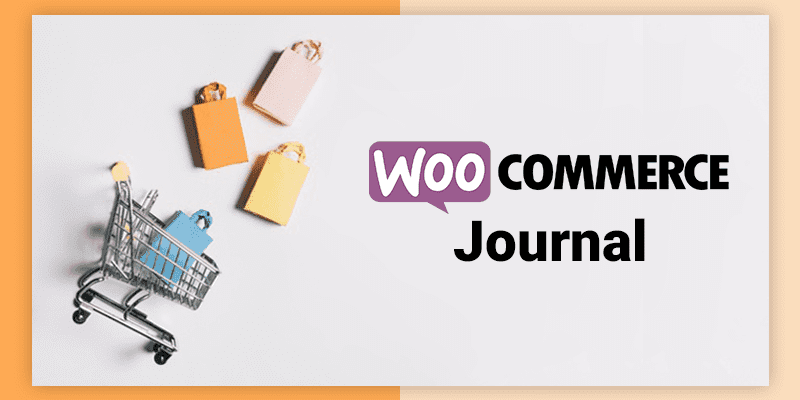You might have used various e-commerce sites for purchasing things like clothes, eatery items, or even jewelry. Nowadays everything is just a click away, you name it and you will get it. If you are thinking of having your own e-commerce site, then WooCommerce is an easy way to start.
What is WooCommerce?
As you are searching about WooCommerce, which means, you already have some rough idea about WordPress or might have a WordPress site, there are high chances that you are selling or are about to sell something online. But, how WooCommerce is related to WordPress?
WooCommerce is a plugin that can be incorporated in an existing WordPress site, that turns it into a fully functioning e-commerce website, in just a few clicks. Now, you have found a friend to start your online store in minutes.
WooCommerce is an open-source e-commerce plugin for WordPress, launched on September 27, 2011. It is designed for all sized online businesses having a WordPress site.
At present, there are more than 58,511,613 WooCoomerce downloads world-wide.
According to the WordPress.org WooCommerce plugin page, WooCommerce is used by 22% of the top 1 million sites, that use eCommerce technologies.
Citibank, Blue Star Coffee, Wakami, Forage & Graze, etc. are some of the top businesses that use WooCoomerce to handle their massive online business.
As per the records from 2018, WooCommerce has nearly 330 extensions and over 1000 plugins. Famous WooCommerce extensions include:
• WooCommerce Bookings: Allows users to sell blocks of time as appointments.
• WooCommerce Memberships: Allows users to restrict access to specific parts of their WordPress site, and sell access to these parts of the site.
WooCommerce is filled with thousands of benefits, so let’s see some of them.
Importance of WooCommerce for your eCommerce Business
Thousands of eCommerce businesses are opened every year, and 90% of those startups fail within 120 days of operation.
According to the Forbes and HuffPost, the reason behind this massive failure is poor online marketing performance coupled with an overall lack of search engine visibility. The ultimate aim of every online business is to bring in more sales. With the increasing competition in the eCommerce market, retailers can make benefits by selling goods online, particularly if they use CMS like WordPress with an eCommerce extension like WooCommerce.
Related: 10 Free WooCommerce Extensions For Ecommerce Website Startups
Benefits of WooCommerce are :
1) WooCommerce Is Free
WooCommerce is a free open source plugin, which is extremely favorable for the small and medium scale business starting just now. You do not need to pay anything for it, just visit WordPress.org site and download the plugin in minutes.
2) WooCommerce Is Flexible
WooCommerce provides flexibility to the eCommerce newcomers, by allowing merchants to try different schemes over their products, without having any technical knowledge about WooCommerce. They get the freedom of categorizing products based on sale prices, brand names, independent attributes, etc. Also, WooCommerce stores are capable of selling physical, virtual, downloadable and affiliate or external products as well.
3) WooCoomerce Is Highly Customizable
Being a free plugin, WooCommerce not at all works stiffly. Instead, it has a huge scope to customize and tweak your online store to a level of uniqueness.
At present, there are 39 different WooCommerce enabled themes available and many of them are free which you can download through WooThemes Store. After selecting a theme, you can then work on it by changing pre-set CSS styles and color themes, twisting the code and experimenting with different special features offered by each theme.
4) WooCommerce Is Simply Professional
WooCommerce is a user-friendly eCommerce platform, which is also popular as a professional online store solution.
On this platform, one can easily find detailed information about order tracking and customer engagement tools. This helps merchants to know their past and open orders, inventory, update delivery statuses, discounts applied, and more. As an eCommerce business owner, tax settings, inventory management, shipping options, coupon codes, etc are the aspects you need to care more, and WooCommerce allows you to do this same to setup the professional eCommerce store.
5) WooCommerce Makes Analytics Easy
An analytics tool is a core tool used by website owners. Many eCommerce merchants don’t know, how to integrate and use such an analytics system to their website and they don’t understand on which part of analysis, focus should be given. WooCommerce helps such merchants to know their stats. It has a built-in analytics system that makes a wide array of statistics clear. It shows the graphical representation of figures like total sales, sales by date, average order totals, individual customer statistics, and more. Users can access this information without leaving their admin panel.
6) WooCommerce Is Apps Rich
WooCommerce helps any aspiring merchant in setting up the online business easily and professionally. It is fully loaded with extra functionalities that are responsible for the smooth working of your business. There are hundreds of WooCommerce extensions available, and some of them are free. From these extensions, you can find applications related to accounts, payment gateways, reporting, marketing, and more.
7) WooCommerce Is More Than eCommerce
WooCommerce allow its users to convert their site into an online store, without getting into the technical aspects of it. Yes, as a WooCommerce user you can build an online functioning store on a website along with an integrated blog. All these dimensions of online business are kept at one place and are presented together seamlessly just because WooCommerce is a WordPress based plugin.
Once started with WooCommerce, you will notify the sales it is yielding for your business. And to make the most of it, you need to care about its SEO too. SEO plays a vital role in ranking websites including eCommerce stores in search results. If you want your products to be easily available to people then you need to make them rank higher. WooCommerce is SEO friendly as it runs on top of the WordPress itself which is a good platform for SEO.
Optimizing WooCommerce with SEO
When you start an online store with WooCommerce, you get choices to add things like themes, products, descriptions, images, and other content on your store site. You can take the responsibility for adding all the content as per your requirements. Let’s learn how to make WooCommerce SEO friendly.
1) Include Product Description :
Product descriptions shall not be very long, but must be in the bite-sized bits on content. To form minimalist content make sure they are well-crafted and search engine friendly. Don’t do the keywords stuffing and keep the content engaging.
How to write a product description?

Here’s an example, where you can see the product description is very clear and nicely written. There is no emphasizing on keywords instead, the content looks more engaging, explaining the benefits of their soap, and how it makes your hand soft and clean.
What type of product description should be avoided?
Hand-wash that contains Ammonium Lauryl Sulfate, Glycerin, Sodium Chloride, Citric Acid, Salicylic Acid, Tetrasodium EDTA, Magnesium Nitrate, Methylchloroisothiazolinone, Magnesium Chloride, Methylisothiazolinone, CI 15510, CI 14700, which cleans your hand.
This message is difficult to grasp by the audience and makes them lose interest in your products.
So, keep the content simple and easy.
Search engine treats product description in the same way as other content on your site. You can also use manufacturer product descriptions, but we would suggest you write your own description to rank higher on the search result. This also helps in avoiding the search engine’s confusion between duplicate content of the blocks and making it think which content to pick and serve in-front of the audience.
2) Write Product SEO Page Titles :
Page titles should be able to tell both searchers and search engines what your page is about. Almost all the eCommerce sites have category and product pages to distinguish their different types based on gender, age groups, product types, etc. Categorizing pages helps shoppers to find products of their choices and it also adds SEO advantage by eliminating individual product pages from competing with one another in search engine results. So, in WooCommerce one of the important parts is to write SEO friendly product titles. These product titles appear in your browser’s title bar and are used by search engines to display search results.

The WooCommerce product title can be slightly different than the product title that you are using. Make use of keywords that you think, your customers will use while searching for the products. Make it catchy, interesting and attractive for the users, but do not mislead them by using false or tricky titles. Remember if you try to trick users and search engines, then your site may get penalized.
Let’s see how you can write the title :
Boring title: Men’s Perfume by Brandname
SEO Optimized Title: Discover the fantastic range of Men’s Perfumes for long-lasting fragrance by your favorite Brandname.
If you observe closely you will notice that we have used long-tail keywords like Men’s Perfumes and long-lasting fragrance that usually people will search for while hunting for the ‘Men’s Perfume’.
While shopping, people usually use long-tail keywords rather than generic ones. Thus, by adding long-tail keywords in your WooCommerce product title, you can increase the chances of your brand visibility in search results and stand out among your competitors.
3) Activate Breadcrumbs
Breadcrumb links appear immediately below the product title.

Breadcrumbs are good for internal linking because it shows a clear path or sequence of the page you are on.
Breadcrumbs that appear on your search result give a site extra advantage in rankings. They may not be much helpful for the users but are used by Google to determine how your site is structured and appears in search results.
WooCommerce includes breadcrumbs that are useful as it is, but to get the most of breadcrumbs through SEO, one can use a plugin like Yoast SEO.
You can enable breadcrumbs for your WooCommerce products by simple adjusting Yoast SEO settings: go to SEO >> Search Appearance page and then click on the Breadcrumbs tab.
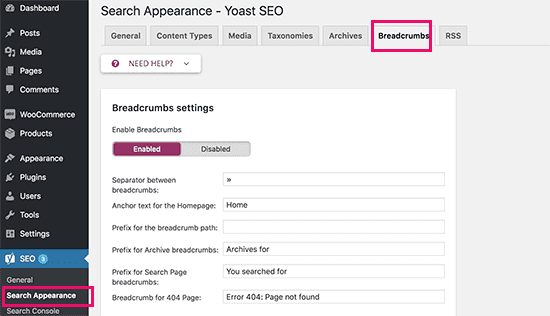
After that make sure that the breadcrumbs option is set to ‘Enabled’. In addition, you can also use the product category in your breadcrumbs.

Once you have done all the settings, click on the Save Changes button.
In order to display breadcrumbs in your WooCommerce theme, you will need to add the following code to your theme or child theme. Just edit the header.php file of your theme by adding the following code at the end.
if ( function_exists('yoast_breadcrumb') ) {
yoast_breadcrumb( '
','
' );
}
?>
Some of the WooComerce themes come with built-in breadcrumb functionality.
4) Enable Alt Text for Product Images
While searching for products, users tend to jump to image searches more often, as they want to know how the product looks that they want to buy. In such a case to help website owners, Google has recently removed the ‘View Image’ button from their image search results. That means users will compulsorily need to visit your website to view the image with context. This helps online store owners to drive visitors to their sites.
Image SEO works more like a web search, as Google uses image recognition, artificial intelligence, and other such algorithms to helps users to find out images they are looking for. So, to get traffic from Google image search you need to add an alt tag to all images present on your website.
Alt-text is an attribute of HTML that enables website owners to add some text with the images. This text will be shown when the browser is unable to fetch an image.

Search engines use this alt tag (text) as a ranking factor in their image search.
You can add alt text to all product images during the time of their uploading to WooCommerce. Or even you can edit your old product images in the Media Library and add alt text to each of them, one by one.
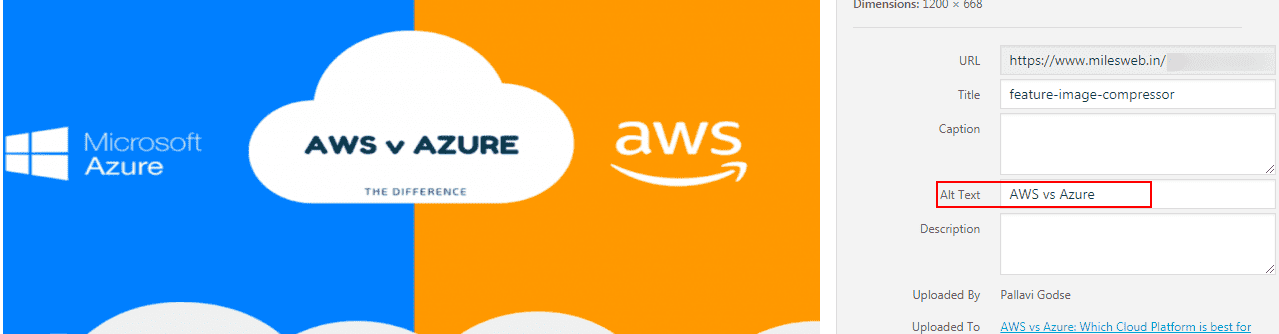
Let’s see how does alt text look like :

Okay alt text :
<img src=”flower.png” alt=”Lily”>
Better alt text :
<img src=”flower.png” alt=” Lily blooming”>
Best alt text :
<img src=”flower.png” alt=”Red color water-lily blooming”>
5) Hone Website Speed And Performance
Search engines consider website speed as the vital ranking factor, which means, faster websites are more likely to rank higher on search pages.
Slow websites are obviously bad for your online business, as they deliver poor user experience and may not give the desired output.
1-second delay can lead to a 7% reduction in conversions.
A simple conversion in revenue tells if your site is making $100,000/month and a 1-second improvement in web page speed brings $7,000/month.
Also, this 7% reduction leads to 11% fewer page views, and a 16% reduction in customer satisfaction.
An easy way to cope up with such scenarios is having a best web hosting partner for your WooCommerce store.
6) Eliminate Duplicate Content And Broken Links
If your website has different pages but with some similar content then Google might remove your content from their rankings.
Check out duplicate content if :
• You are using the same content in multiple areas of a site.
• You publish or share press releases very frequently.
• You own multiple websites related to the same topic.
The best way to rank your content higher is, to write and publish original content every time you take it online. In case, the content is already present then, first of all, find out the duplicate content, and make them isolated from each other. In case you have two or more URLs containing identical content, then keep one URL that has most internal links, ranks best and has the most organic traffic. Then, redirect other pages to the page that you are keeping.
There can be a possibility that there are pages with some similar but not identical content, and you want them both. In such a case, redirecting won’t work. Instead, you can use canonical links to inform search engines the location of true content by using this tag in the header of duplicate content as shown :
Both redirects and canonical links will work properly for duplicates across all multiple domains that you own.
Check Broken Links
404 errors are not fun always, they shall not occur on a regular basis.
Broken links are the primary reason for increasing the bounce rate of your website. To check the broken link, use any online available broken link checker and fix them if they are present on your site.
7) Employ Search Engine Optimized Themes
WordPress is the most favorable search engine friendly website builder in the world. To enhance the advantages of the existing SEO functionality in WordPress ensure that your WooCommerce site uses a theme built for SEO.
Best SEO themes for WooCommerce are :
(1) Academy Pro

Academy Pro is an eCommerce ready theme that includes full support for WooCommerce with features like easy setup, custom widgets, and customizable theme options.
(2) Corner

Corner is the best choice if you are looking for a clean, minimalist and bright theme.
This theme also includes widgets for Twitter, Flickr and content discovery. It couples best with WooComerce and is powerful enough to be extended with a page builder plugin.
These are the ways to intensify WooCommerce with SEO, which ultimately help your online business to grow and generate sales.
Want to create your online store using Woocommerce?
Let’s see how to do it.
Here’s a small guide on how to setup a WooCommerce + WordPress online store where you can list and sell physical products.
What you can sell on WooCommerce online store?
• digital products (like software, ebooks, downloadable or streamable files)
• services
• subscriptions
• physical products
• bookings (like appointments, or anything that can be booked)
• other merchant’s products – as an affiliate
• customizations (like additional customizations on top of your product listings) and much more.
This tells, that you can make money through your website.
Now, follow the steps explained below to build an online store with WooCommerce :
Step 1: Get a perfect domain name and web hosting
To create an online store or any other kind of website, you first need to have a domain name and web hosting account.
Domain Name: It is a unique name of your store or website that can be accessed on the web. Just like amazon.com, mystore.com.
Web Hosting: Web hosting is a service that stores your website on servers and makes it available on the internet whenever necessary.
Watch this video to know more about the domain name and web hosting
MilesWeb offers you a free domain name with its WordPress hosting plans.
Step 2: Install WordPress for free
The next step towards your WooCommerce adventure is to install WordPress to your hosting account.
This may sound difficult, but it is not. Just reach out to the MilesWeb support team, and they will help you to install WordPress in minutes.
Till this point, you have a blank WordPress site installed.
• You can watch it by visiting your main domain name. (e.g.: mystore.com)
• You can also log in to the admin panel by visiting to mystore.com/wp-admin
Now, let’s turn the blank WordPress website into a fully functional eCommerce store using the WordPress plugin.
Step 3: Install the free WooCommerce Plugin
In WordPress, the fun starts when you install plugins to it and start navigating through the site. To install WooCommerce plugin, navigate to WordPress Dashboard >> Plugins >> WooCommerce.
You can directly type WooCommerce in the search box next to the keyword.

Click on the “Install Now” button.
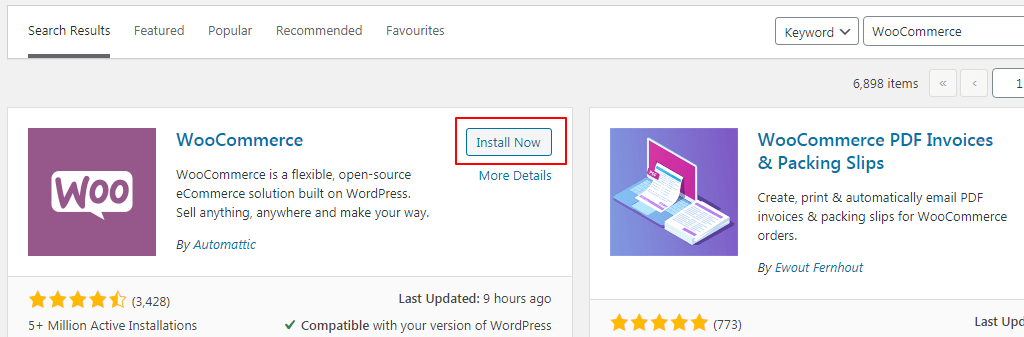
It will take few seconds to install. After that you can see the text on the button has changed, go ahead and click on “Activate”.

Now, you will see WooCommerce’s on-screen launch/setup wizard.

Fill all the required sections with your details. It already allows you to sell both physical and digital products, making it easy for you to handle everything. To start click on “Let’s go!”.
You need to create important store pages.
Every online store needs some particular pages to function properly. So, the first step in the WooCommerce store is about creating these pages for you :
Shop: Page where all your products are going to be displayed.
Cart: It is a shopping cart, where your customers can adjust their orders before proceeding to final checkout.
Checkout: It is a place where customers choose their shipping/delivery methods and address. They can also pay for whatever they have brought.
My Account: It is a user’s profile page that contains information about the registered users. (it is helpful to view their past -current orders and manage other details as well.)
# Select a Payment method (We recommend PayPal)
Your online site should be able to accept online payment methods and WooCommerce provides you solution on this.
You can choose any method available in WooCommerce. But, among them PayPal and Stripe are very common methods – so we highly recommend that you integrate your site with both. Just slide the buttons next to them to activate.
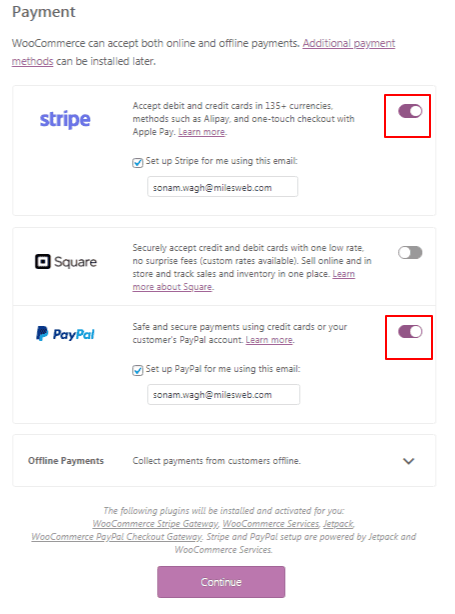
Note: In order to make these online payments work, you will have to sign up with either PayPal or Stripe separately. These settings in WooCommerce only integrates your existing PayPal and Stripe accounts with your new e-commerce website.
Once, everything is done, click on Continue.
# Allocate Shipping
You will find two shipping zones – the United Kingdom (UK) and the rest of the world. Below that you are allowed to set Flat Shipping rates according to zones, or offer Free Shipping.

For flat shipping, you will have to mention the rate.
After that click on Continue.
# Select features
WooCommerce recommends some features so that your store can be operated smoothly. Select one or all, according to your requirements.
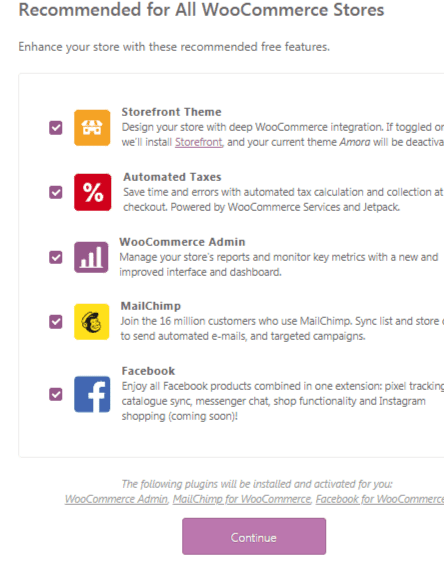
Now click on Continue.
# Connect Jetpack
WooCommerce has updated Jetpack, that handles all payment setup and automated taxes related things. So, just click on Continue with Jetpack.

You can just skip this step if you don’t want Jetpack .
# Ready to sell
That’s it. Now you will see a message saying that you are ready to start selling.

Click on Go to Dashboard.
Step 4: Add Your Product
To make your WooCommerce store operational, you will have to add products (or services, downloads, or whatever you want to sell) in the database.
Start working with the dashboard.
On the dashboard, navigate to Products and then click on Add New.

A classic WordPress content editing screen will appear in-front of you.

(1) Enter product name
(2) The large field is provided to add detailed product information in your style. Since you are working in WordPress you can easily put text, images, columns, videos, gifs, headings and other forms of media.
(3) Product data section

It is the area where you can set the product type that you are going to add, defining if it is physical, downloadable or a virtual product (services are also considered as virtual products). Other parameters of this section are :
General: Where you can set the prices and taxes
Inventory: To manage stock levels
Shipping: To set the weight, dimensions and the cost of shipping
Linked Products: To set upsells, cross-sales, etc. (like ‘customer who bought this, also bought that’)
Attributes: To set custom product attributes. E.g.: if you are selling shoes, you can set alternative colors here.
Advanced: It is just an additional setting and isn’t essential.
Product Short Description :

This text gets displayed on the product page under the name. It works as a short summary of your product.
To the right-hand side of the dashboard, there are columns like :

• Product categories: To group similar products. E.g: t-shirts.
• Product tags: It’s an additional way to organize your database of products. This works the same as WordPress tags.
• Product image: It’s the main image of your product (you can use actual product photo)
• Product gallery: Additional product images to showcase their different angles.
Once you are done with filling all these information, click on Publish button, present just above the Product categories section.

Once you have added goods to your database, the products section will look something like this :

Step 5: Add a theme to your store
The reason why we have learned about adding products to the store is so that we will now understand how products will look in theme. Without any products, we won’t be able to understand the representation of the theme. So, once you have added products to your WooCommerce, later just select a theme and start your business.
Add product pages, shopping cart, checkout methods, etc.
Hurray!
You have successfully build online store using WooCommerce.
WooCommerce REST API
WooCommerce REST API is a tool that allows users to read and write various default WooCommerce features like products, orders, coupons, and checkouts.
Generating API keys
Perform the following steps to create or manage keys for a specific WordPress user :
1. Go to the WooCommerce dashboard.
2. Navigate to Settings >> Advanced. And then click on REST API.

3. Click on Add Key button.
4. Now you will be taken to the Key Details section.

5. Add Description.
6. Select a User, for which you want to generate a key for in the dropdown.
7. Select the Permission access for this API key – Read access, Write access or Read/Write access.
8. Now click on the Generate API Key button.
WooCommerce will create API keys for the selected user.

Once these keys are generated, you will see Consumer key, Consumer secret, QRCode and Revoke key button.
The Consumer Key and Consumer Secret can be entered in the applications using the WooCommerce API, and the app will not request your URL.
# Enabling legacy REST API
To enable the legacy REST API, go to WooCommerce >> Settings >> Advanced >> Legacy API

After that tick the Enable the legacy REST API checkbox.
Note: It is been said, that Legacy REST API is going to eliminate soon from WooCoomerce, so as an alternative there’s a new REST API integrated known as WordPress Rest API, which is the WooCommerce current REST API and is enabled by default.
Related: Top Ten WooCommerce WordPress themes for Online Stores
WooCommerce for Service-Based Business
Do you have a service-based business? Online sales for a service business can save a lot of your time, money and hassle. WooCommerce being highly customizable is considered as the best option for selling online service. The connection library and expert database allow you to design almost anything and add unlimited functionality to your site.
Benefits of WooCommerce for Service-Based Business are :
1) Conserving everything at one place –
In WooCommerce you can keep multiple products in one place, and instead of using various platforms to manage the business, you can control everything in your WordPress control panel. You can edit the site content, add publications to your blog and even manage payments without changing the window. In case of digital and physical products also, all the orders can be displayed on the screen itself.
2) Easy payments for your customers –
Easy payment procedures for clients can make their work hassle-free and they are more likely to make fast payments. WooCommerce allows you to quickly send a link to clients for the items they wish to purchase, which can be easily accessible on computers or phones regardless of their location.
3) Increases Service’s effectiveness –
Attractively display the listing of products by highlighting the key features. It also helps you to make it easy for your clients to search and filter your store depending on their interests, so that clients can get, what they are looking for.
4) Up-selling and Cross-selling –
You might want users to know, what other products you are selling beyond their interests. For such up-selling and cross-selling WooCommerce allows you to make suggestions for related services and offers that clients can upgrade. This is more like ‘items that may interest you’ or offer on some combo products. Suppose if the client is looking for a toothbrush on your site, you can show him toothbrush + toothpaste combo options, before the checkout process.
5) Repeat payments –
With the WooCommerce subscription extension, you don’t have to chase clients asking them to pay, instead, the extension will automatically charge your client’s account.
6) Easy to integrate with other tools –
WooCommerce can easily integrate with dozens of existing tools that are used for email marketing, payment processing, accounting, and client management.
Once you start an online business, you will soon start getting orders. As a sales service, you need to send emails to customers, displaying their purchase order which indicates digital receipt.
Again this is considered as client service and you are of-course judged on its basis. So, keep no chance to create a great impact on your customers, which will make them feel to purchase again from you. Such transactional emails get 4 to 8 times more opens and clicks than other types of emails.
Customize your WooCommerce Emails
To see and update the email settings, log in to the website dashboard. Go to WooCommerce >> Settings >> Emails.

It will show you different types of email notifications.

New order: Sent to admin informing that the new order has been placed on their site.
Canceled order: Sent to admin informing that the order has been canceled.
Failed order: Sent to store admin informing that the processing order has been marked failed.
Order on-hold: It’s an order notification that is sent to customers with their order details, informing them that order is placed on hold.
Processing order: It’s an order notification sent to customers after payment is done, informing them about the order details.
Completed order: It’s an email sent to customers when their orders are marked complete. These emails imply that their orders have been shipped.
Refunded order: These emails are sent to customers informing that those orders are marked refunded.
Customer invoice/ Order details: These emails contain order information and payment links.
Customer note: It is sent to the customer when a customer note is added from you or from the edit order admin.
Password reset: This email is sent when customer requests for a password reset option.
New account: This email is sent when the customer signs up via a checkbox or account sign up page.
Failed Subscription Renewal SCA Authentication: This authentication is used by merchants accepting online payments to verify that a customer is who they say they are. It may ask customers the information that is known to them only like a security question, fingerprint or Face ID, etc.
Pre-order Payment Action Needed: In Pre-orders, users can place the order before its release. So, this email is sent asking them to make the payment once the product gets released.

Payment Authentication Request Email: Email sent to customers when they make payment. E.g: a link is sent to them on their registered email id, and they are asked to click on the link to proceed with the payment.
Scope for WooCommerce email customization
In-order to design the mail templates as per your wants, just scroll below the list of email templates in WooCommerce >> Settings >> Emails, and you will find scope for the global customization for all your emails. Remember, once you change these options it will get updated in all your email templates at once.
You are allowed to make changes in :
Header Image – The image that you will like to display at the top of all the emails. You can use a brand logo or other images that relate to your business.
Footer Text – It is the information displayed at the bottom of each email. You can include contact information or link to your website to make it easily accessible to the customers.
Base Color – The Base color is used for headings, links and the background of your email title.
Background Color – Color used as the background of the email.
Body Background Color – Color used in the email content background.
Body Text Color – Color used for all written email content.

Click on the link ‘Click here to preview your email template.’
And, you will see an email template something like this.

Update the colors and font that matches with your brand as it provides more seamless experience for your customers.
Add Product Specific Information
If you sell a variety of products, you may need to include each one of them alternatively, or as per the needs. So, when you send information about any such products, you will need to include specific information that applies to each one in your customer emails. To do this, go to Products and click on Edit under the product you wish to change. This section aims to provide maximum valuable information to your customers so that they will love your products and will come back.
Customizing emails increases rapport between business and potential clients and customers. It also provides high possibilities of generating sales through proper information.
No matter if your business is online or offline, it is your responsibility to care for your customers. In the case of offline business, it is easy to get back customers by providing them special gift hampers, or by availing some discounts for their family members, friends, etc. But in online business, this gets a bit difficult, because people may forget easily from which site they bought things because every-time the internet shows them different options for the same product they are looking for. So, let’s now learn how WooCommerce helps in increasing customer loyalty.
Increase customer loyalty with WooCommerce
WooCommerce has created three extensions that are helpful for online stores to bring back customers again and again.
1) WooCommerce Points and Rewards
The extension allows you to create personalized deals and special offers that excites more customers to you. Whenever customers make a purchase, sign-up for an email list, write a review or join your membership program, they earn profits. They can later redeem these points for discounts on their further purchases.
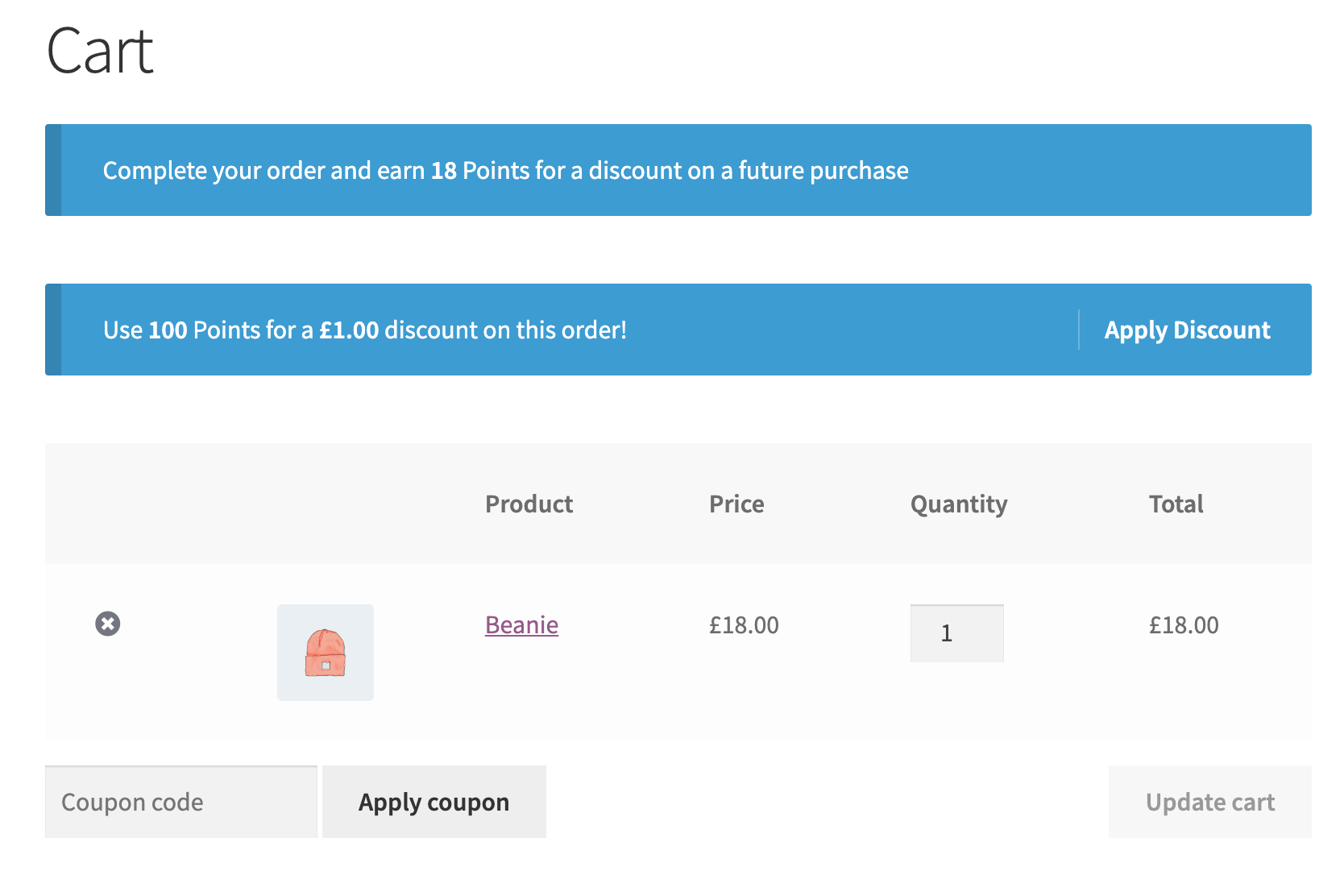
WooCommerce Points and Rewards allows you to customize the number of points earned for each purchase and the value of each point for discounts. Suppose, you award one point for every dollar spent by the customer. Then for 50 points, it will be $50. Then you can set 50 points for a $1 discount. Thus, for $50 spent, the customer will get $2 off on future purchase orders. This is a great way to make customers happy and to motivate them to buy from you again.

Marketing options of Points and Rewards extensions –
With this extension, you get complete control over how the reward system should build and work. Some features available with it are :
• to control the maximum discount amount that can be earned using the points cart, category or product level.
• to award points for actions like signing-up or writing a product review.
• to apply points earned to all previous orders so that customers can redeem points for discounts immediately.
• to adjust points balance for customers.
• to set the reward system and points to match your brand.
Customizing loyalty program will make customers stick to your brand around.
2) Smart Coupons Extension
Coupons and discounts are always considered as great ways to attract more audience. Before purchasing anything online, people always compare products on different sites and finally make the purchase from where they get discounts. Thus, Smart Coupons extension allows you to manage any type of coupon that you can imagine.
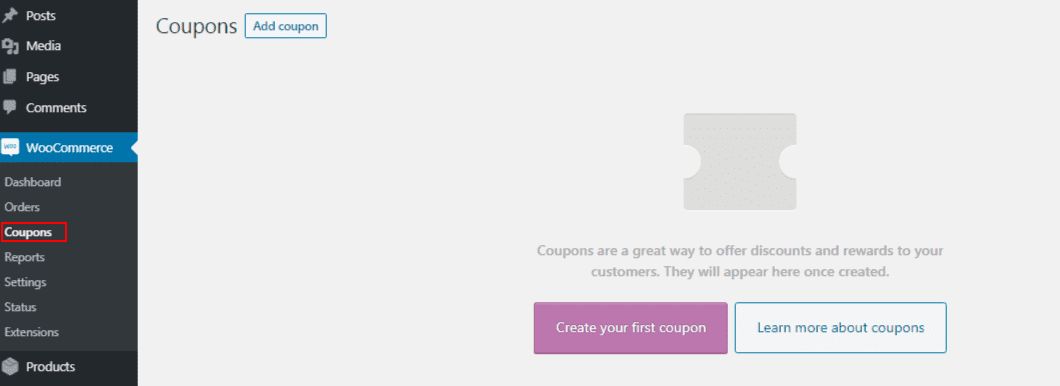
Fill all the information and click on Publish.
Note: If you don’t come up with discount code, then click on ‘Generate coupon code’ and you will get a code generated by WooCommerce.
Similarly, to generate more coupons keep on adding by clicking Add Coupon.
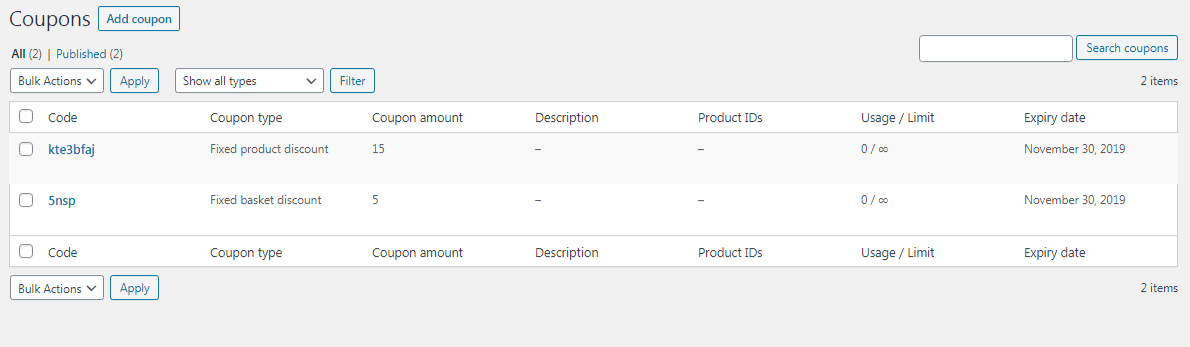
It allows you to offer :
• Discounts on additional products after 1st payment
• Gift vouchers after spending a certain amount. For example: ‘$20 discount on the purchase of $250’ coupon.
• Discount coupons for further purchases. For example a discount of $50, in the next order, if you purchase something worth $150.
• Gift cards/coupons to share with family and friends.
• URL based coupons that you can share through emails or other social media platforms.
Such coupons and discounts are widely used by customers again and again.
3) Follow-Ups Extension
The Follow-Ups extension is useful for email marketing that keeps everything right on the WooCommerce site.
Follow-Ups allows you to perform all the activities that you expect in an email system like :
• to automate the email marketing
• to schedule emails in advance
• to import email list
• to send newsletter
• to create templates
• to use merge tags and custom variables to personalize emails
• to track email metrics, like clicks and opens
• to segment the email list
Follow-Ups also allows you to send thank you messages and tweets for purchase and connect with your buyers directly on Twitter. Sending personal emails builds trust and increases engagement. So, next time you think of gaining customer loyalty you must try out these three extensions.
Once you get perfect with all the handling of WooCommerce and understanding its extensions, the next thing is you should operate it carefully. As a WooCommerce user, you must know your roles, permissions you possess and how to take security measures.
Here’s a complete guide on WooCommerce User Roles, Permissions and Security
When you give others access to your business site, it is important to maintain full control over the files/data they are working on. WooCommerce allows you to access by prompting permissions, let’s see what type of permissions are given and best practices for website security.
WooCommerce Roles and Permissions
Role: Role title is assigned to a certain set of people who have the capabilities of performing tasks in WordPress.
Capabilities: Capability is the action permitted to the user. For example: editing a post, or moderating blogs.
WordPress comes with six default user roles, and each of them has its own set of permissions and capabilities :
• Super Admin – Super Admin has capabilities to deal with multisite environments. They are capable of managing settings for all websites on the network. For the single site, the Admin is considered as the highest level of user.
• Admin – Admin is the most powerful user role because it allows accessing everything. If you are a website owner then this must be your role.
• Editor – Editor is responsible for managing content. Editors have the authority to add, edit, publish, and delete any post and media, even if written by other users. Editors also do the moderation work along with deleting and editing comments, or adding and editing categories and tags.
• Author – The author is responsible for all tasks relating to writing content. They are allowed to add, edit, and publish their own posts. They can also delete their posts, even if it is already published, but they don’t have the authority to edit or delete posts written by other users.
• Contributor – Contributor is a basic version of the author’s role. Three tasks are allocated to contributors: read all posts, create and edit their own posts, and delete their own posts. However, this role comes with a limitation that contributors cannot directly publish their own posts on your site. That means as a site owner you get a chance to review and final control over any type of content author creates before making it live.
• Subscriber – This role is assigned to new users when you enable registrations on your site. This role has the least number of permissions. Users can only update their own profile, read the content on your site, and leave comments.
After installing WooCommerce, you get two user roles :
1) Customer – It is assigned to new customers when they create an account on your website. This role is similar to that of normal blog subscribers, but customers have the authority to edit their own account information and view their past or current orders as well.
2) Shop Manager – This role allows the user to run the operation side of your WooCommerce store but doesn’t have the rights to edit back-end functionality like files and code. A manager has the same permissions as a customer, additionally, they have the authority to manage all settings within WooCommerce, WooCommerce reports and to create/edit products.
Perfect assignment of Shop Manager role is when :
• You want to pass some rights to users like managing orders, issue refunds, create reports without being able to edit plugins, themes or settings on your site.
• You want to provide rights to users to view and update orders and products, but not access your user settings (i.e. they will not be allowed to add/edit user roles and permissions.)
These are all roles and responsibilities that come with WooCommerce. Now let’s see best practices to secure a website.
Website Security Measures :
1) To secure usernames and passwords –
• Always remember all your team maintains strong password and usernames
• Enable two-factor authentication
• Avoid common titles like “Admin” or “Administrator” for usernames. It’s a good practice to have a separate username for each person.
• WordPress can create passwords automatically but allow your users to set their own passwords.
• While creating a password make sure that it is 12 characters long including uppercase and lowercase letters, numbers, and symbols.
2) Review all roles frequently
3) Take regular backups
4) Be aware while sharing login credentials.
Now, you have started your WooCommerce store, learned to get connected to your customers and also learned to prevent the store. This simply means, your store is going to flood with a new audience every day. So, to cope up with it let’s learn to make the store faster and flexible with WooCommerce 3.7.
WooCommerce 3.7 was released on August 12, 2019, so update it now and get started.
With WooCommerce 3.7 make your store faster and flexible.
Since WooCommerce 3.7 is released the performance has improved drastically. This new release focuses on performance and adding new WooCommerce Product Blocks and also enhancing the existing ones.
WooCommerce 3.7 is fully backward compatible with all WooCommerce release since 3.0.
Here are new updates in WooCommerce 3.7 that can run your store at high speed.
1) WooCommerce Product Blocks
Several new and improved WooCommerce Product Blocks have been added. It includes eCommerce-focused blocks for the powerful block-based editor that’s been part of WordPress since 5.0.
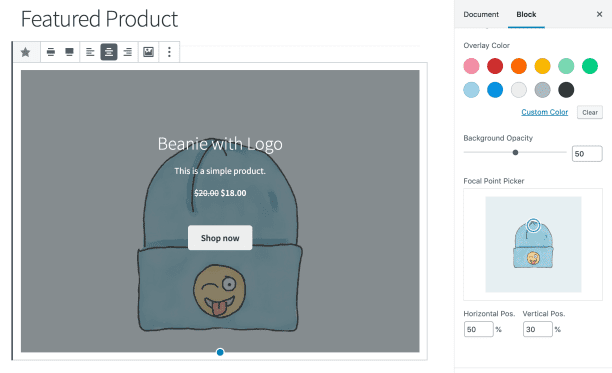
With the help of Product Blocks, users are allowed to store builders that can easily feature products on posts and pages, combining content with commerce.
Highlights of WooCommerce Product Blocks :
• It allows better block branding to get found easily.
• It is a new Focal Point Picker for the Featured Product Block.
• It consists of a new Product Categories List block.
• It has a new Featured Category Block, that enables you to feature a category and show a link to its archive.
• It allows you to add new Products by Tag(s) block.
• It makes searching for products in the Featured Product and Hand-Picked Product blocks faster.
To access these new blocks you will need to have either WordPress 5.1+ or the latest version of the Gutenberg Editor plugin installed.
2) New minimum requirements in PHP and WordPress
WooCommerce 3.7 needs a minimum supported version of PHP up to 5.6. This not only enhances security but also allows to take advantage of available features and functionality by offering the best experience for stores. Stores run faster while running on the latest version of PHP, thus they are more secure too.
The minimum requirement for WordPress version has been increased to 4.9, this may increase to WordPress 5.0 in the near future.
Note: Stores running on an older version of PHP and WordPress won’t be able to upgrade to WooCommerce 3.7 before they upgrade to the minimum supported versions.
Additional Features –
Several tweaks, fixes, and improvements have been made in this release, which includes the ability to customize the “Thank You” wording in emails via an additional content field, along with new coupon code generator functionality.
Upgrading to the latest version of WooCommerce will always be helpful for your online store.
For any help regarding it, reach out to our support team now.
Winding Up
Since the day WooCommerce came to existence, every online store started getting a huge response due to its user-friendly nature and feature-rich updates. It is a one-stop solution that enables you to create, edit and manage your store with ease. So, if you are thinking to start your online store then you surely cannot miss out on WooCommerce.
FAQs
1) How can I start with my WooCommerce store?
Ans) You can reach out to the MilesWeb support team anytime, and they will take care of it.
2) Can WooCommerce work with my theme?
Ans) Yes, of course. WooCommerce can work with any theme, but you may have to do some styling work. There are some themes available with built-in WooCommerce.
3) Where can I get WooCommerce documentation and user guide?
Ans) Here’s a user guide for setting-up and configuring WooCommerce.