Users can delete their email accounts in DirectAdmin as easily as they can create a new one.
Note: Before deleting your email account, we suggest you-
- Take a backup of your important email messages.
- Catch any email sent to that address with another email address.
- Remove the email address from all the websites, forms, online accounts, etc. or replace it with a new one.
- Continue the communication after deleting the account by setting up an email autoresponder and\or email forwarding.
Moving on,
To Delete Email Account in DirectAdmin
1. Log in to the DirectAdmin panel.
2. Click on E-mail Accounts in the E-mail Manager section.

3. A list of your current email accounts shows up. Select the email account you want to delete and click the Delete button.
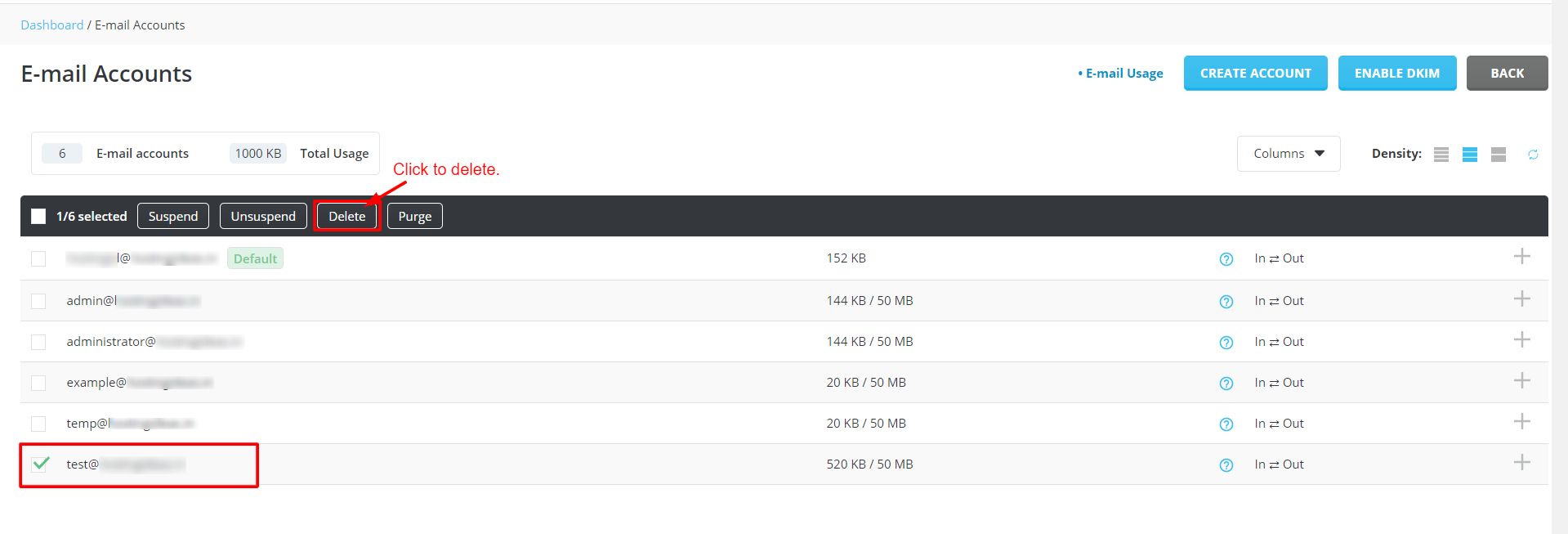
4. The DELETE ACCOUNT window will pop up asking for your confirmation. Click on DELETE.
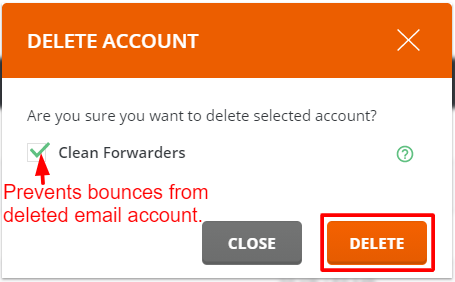
Note: The Clean Forwarders option will make DirectAdmin scan your forwarder values(not the forwarder names) and remove the deleted emails. This way, any emails sent to the existing forwarders will not cause bounces.
A success message will flash and, the email account will get deleted.




