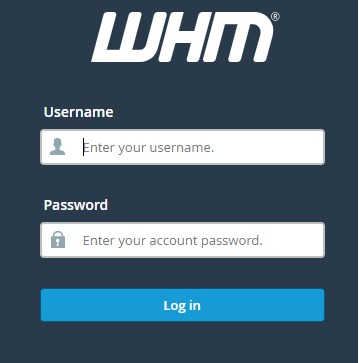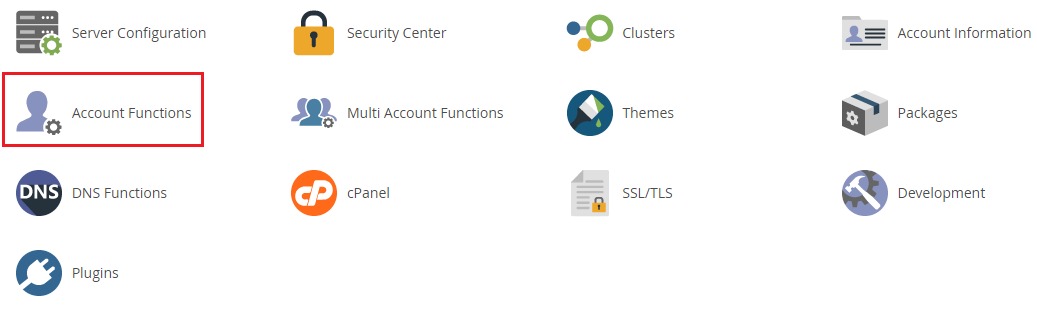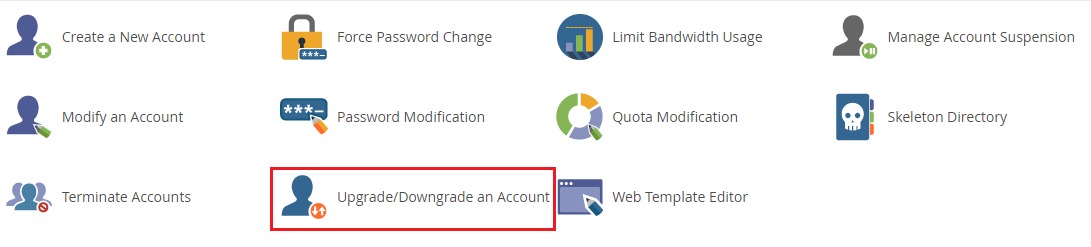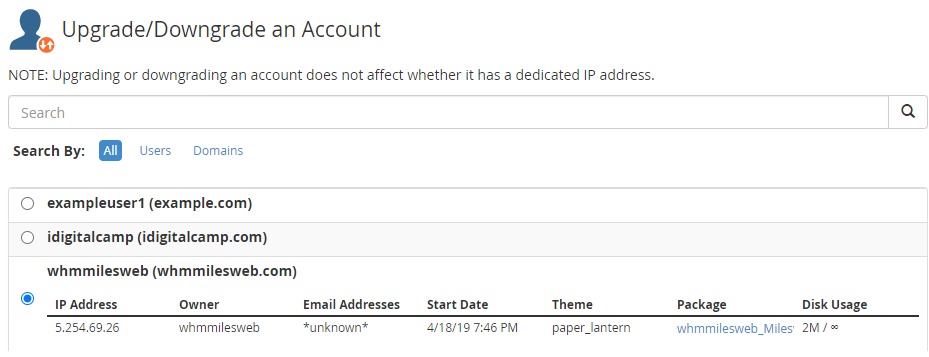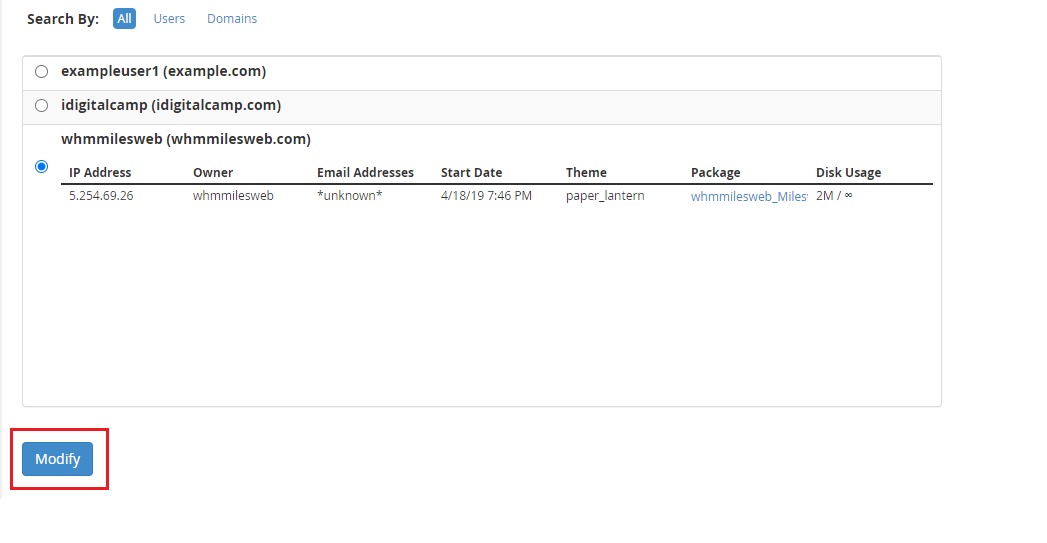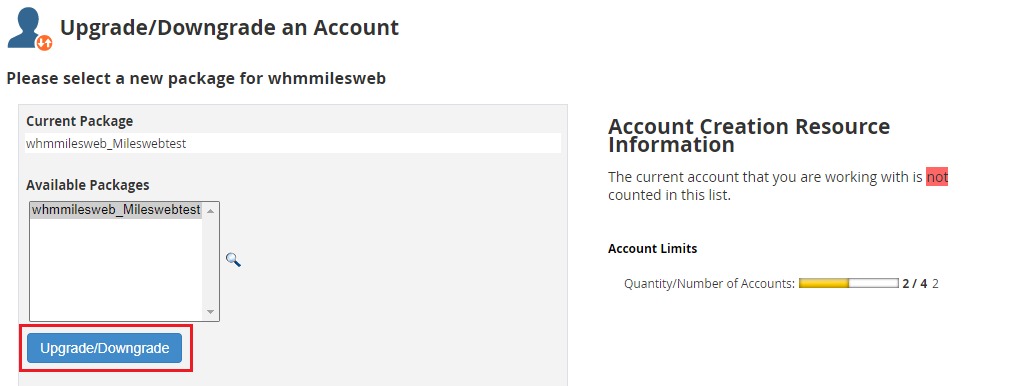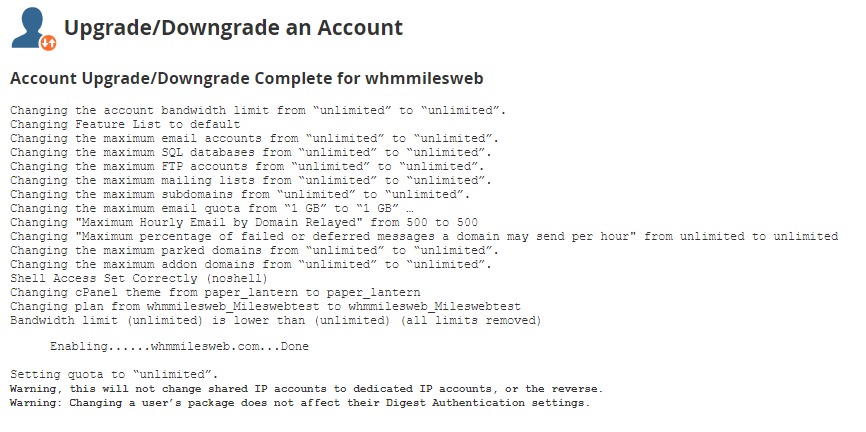You can upgrade or downgrade any account in WHM with simple steps. Below mentioned are the steps for upgrading or downgrading an account in WHM:
- Login to WHM.
- Click on ‘Account Functions’.
- Now click on the ‘Upgrade/Downgrade an Account’ link.
- Select the account that you want to upgrade/downgrade.
- Click on ‘Modify’.
- You will be directed to the available packages screen. You can select a package that you want to upgrade or downgrade for the selected account. And click on ‘Upgrade/Downgrade’.
- The upgrade/downgrade will be completed for the selected account.