Watch this video for a step by step process on how to Clone your WordPress Website via DirectAdmin
A cloned website is like an exact copy of your WordPress website. Cloning a WordPress website has many practical applications. But people most commonly use it to test changes before applying them on the original website.
To Clone your WordPress Website via DirectAdmin
1. Log in to DirectAdmin.
2. Go to the Extra Features section and click on Softaculous Auto Installer.

3. Click on the All Installations icon on the top-right space of the application window.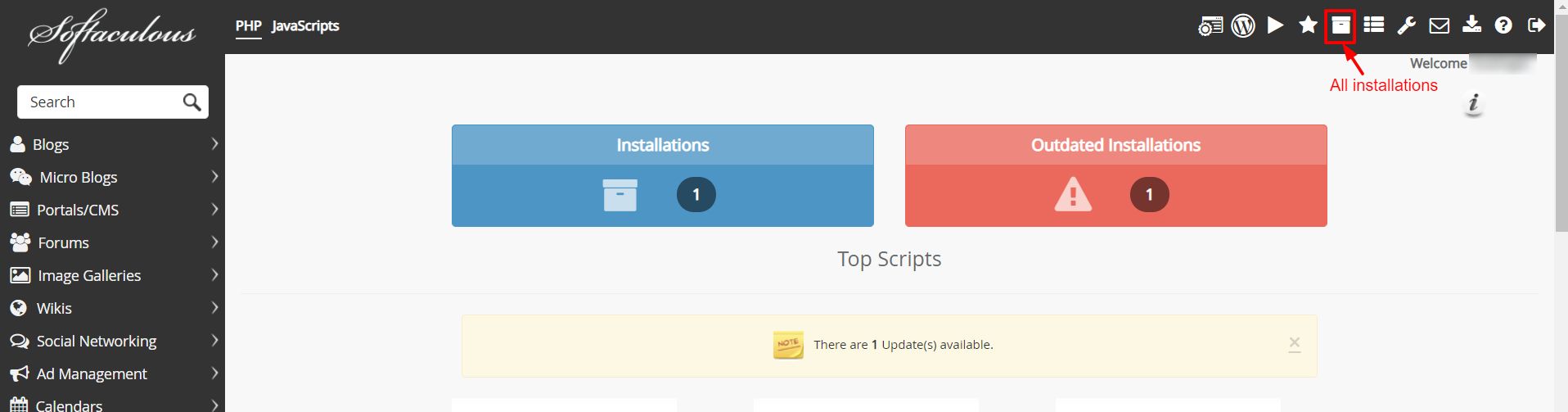
4. In the Script Installations section, click the Clone icon of the WordPress website you wish to clone.
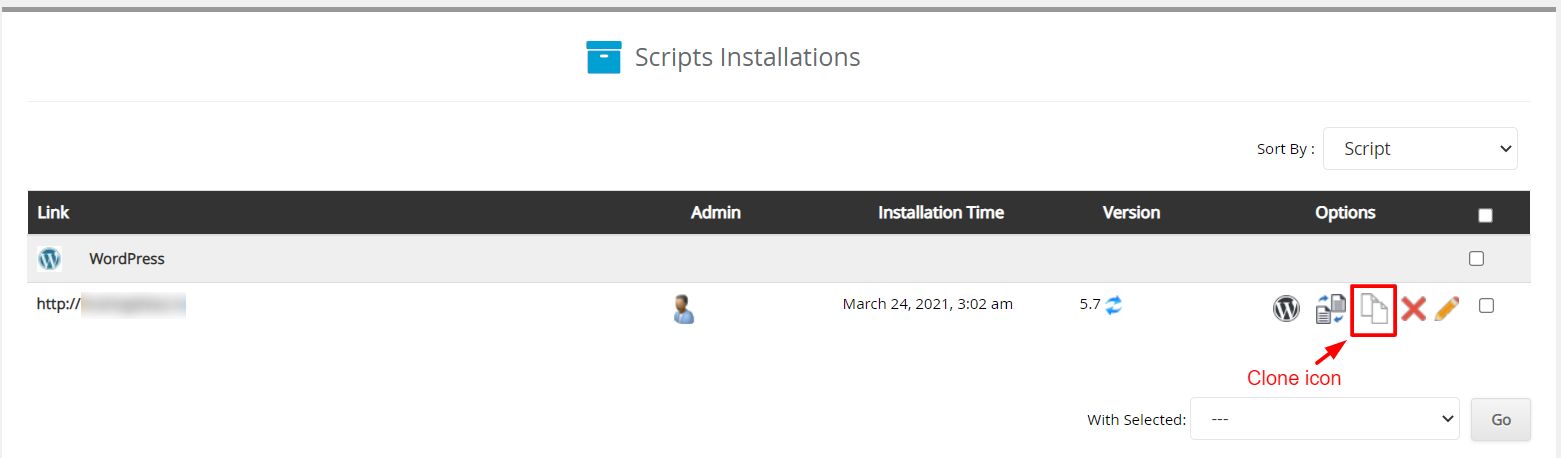
5. Fill in the appropriate details in the fields. If you don’t understand what they mean, we recommend you leave the information as default.
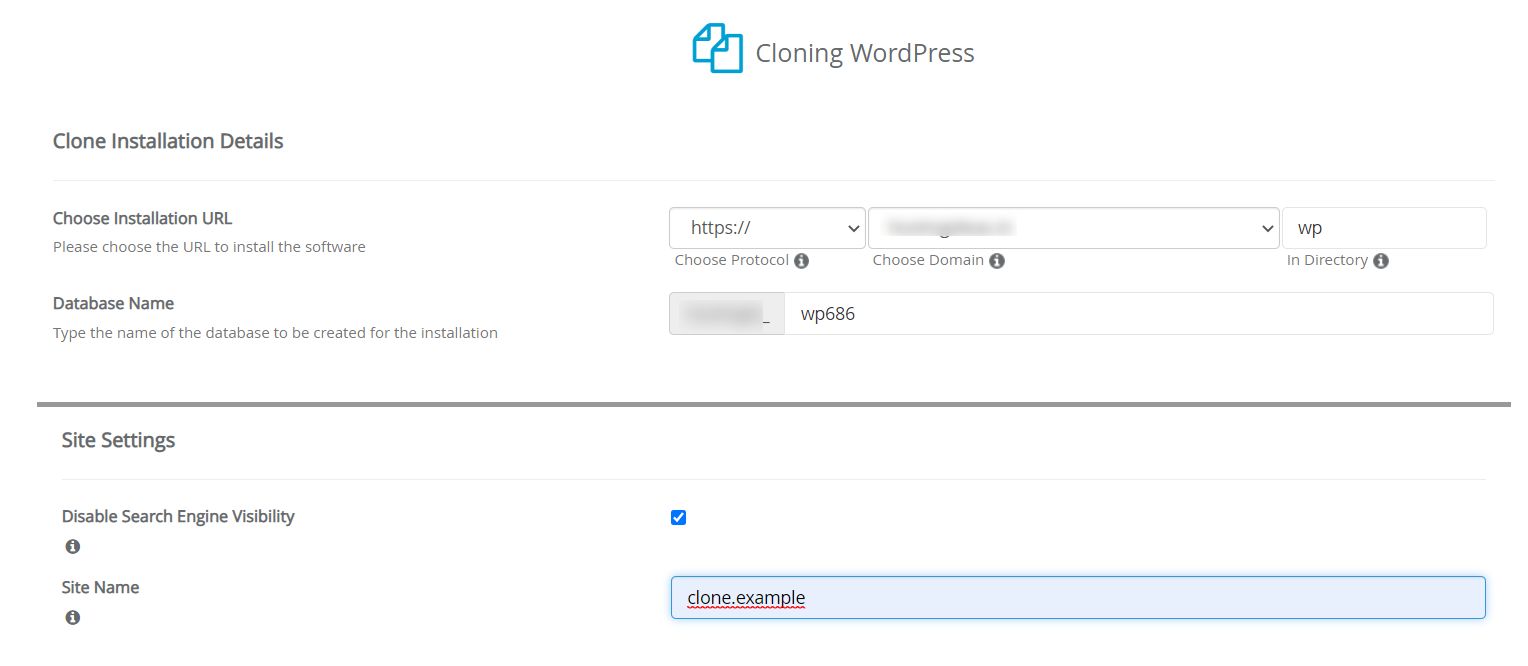
- Choose Protocol: If your site has SSL, then choose the https:// protocol. Otherwise, you can go with plain http://
- Choose Domain: The domain to install the clone.
- In Directory: Enter the subfolder you will be using for the clone website. If you are not using any, you can leave it blank.
- Database Name: Enter a name of a database that will be created for the installation.
- Disable Search Engine Visibility: You can prevent search engines from indexing your clone website by checking this box.
- Site Name: You can enter a new name for your cloned website. If you leave this blank, the new website will have the same name as the original.
6. Scroll down and click the Clone Installation button.
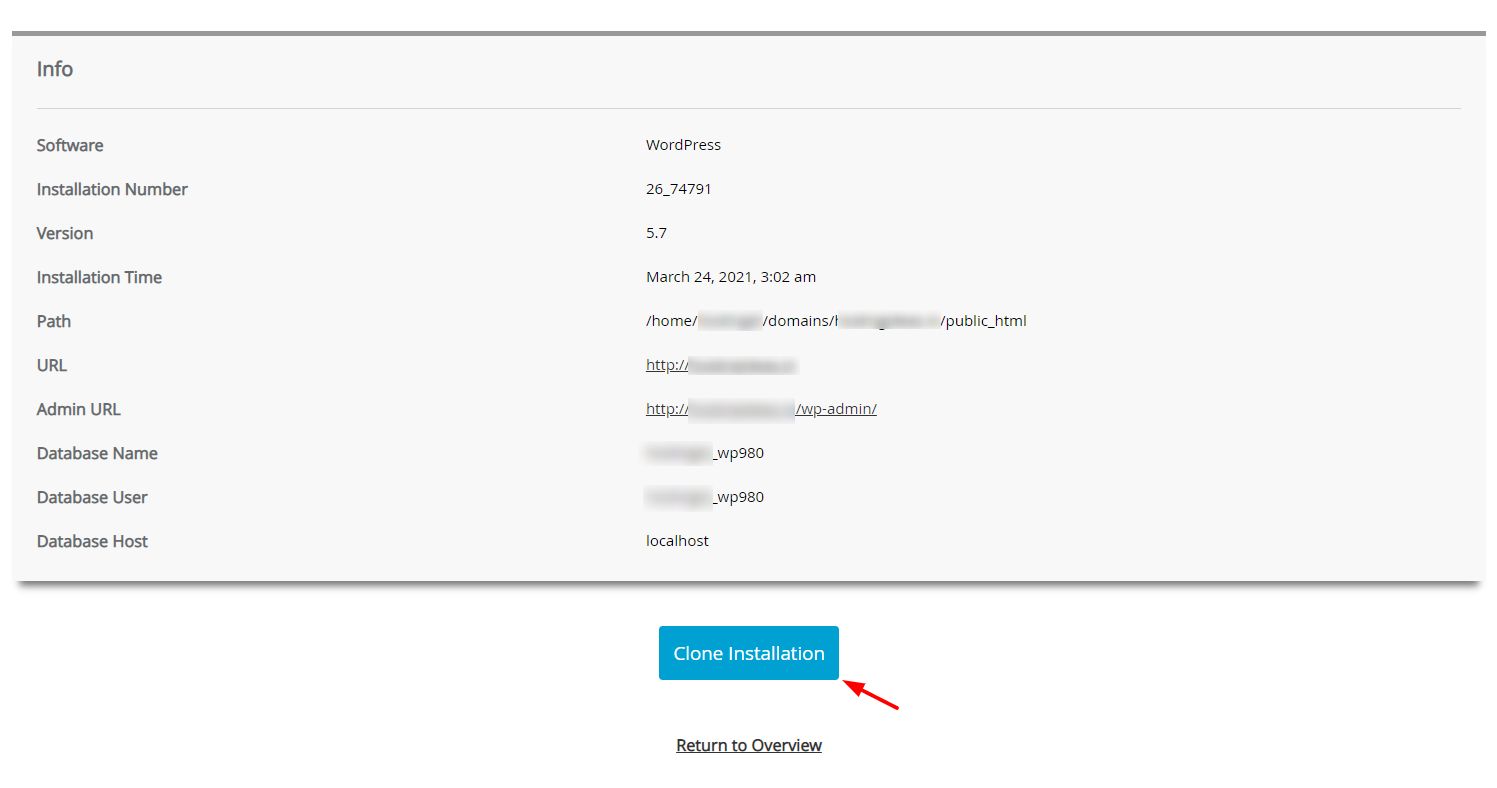
With this, Softaculous will create a perfect clone of your website. It will even mirror the database imitating the original website.
When the website is cloned, a success message will appear.





