If you are reselling hosting services, you will have to put some restrictions on your clients. It is a necessary measure to avoid any issues that may arise from the abuse of server resources. To deal with it, you can limit the emails that your clients can send per hour. There are two ways to do it:
- Set one email limit for every account of the server
- Set an email limit for a particular account
To Set Email Limit for All Accounts
1. Log in to WHM with root access.
2. Select the Server Configuration option from the navigation menu.
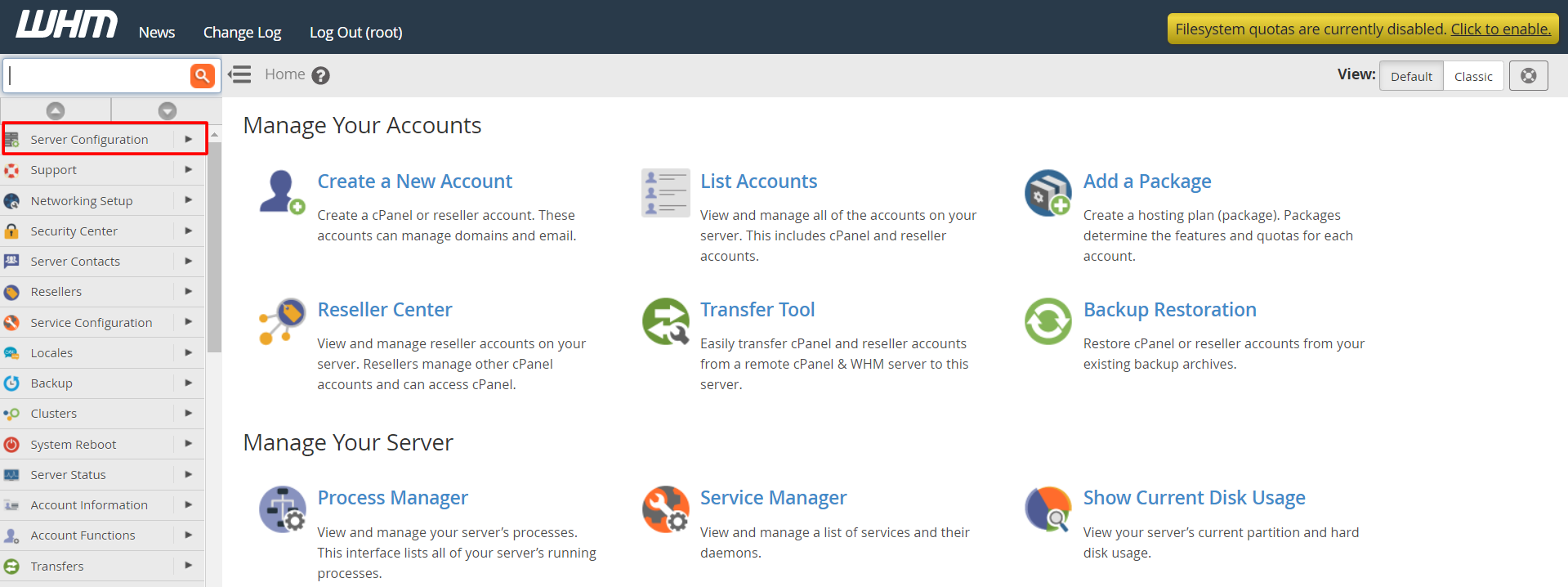
3. Click on Tweak Settings.
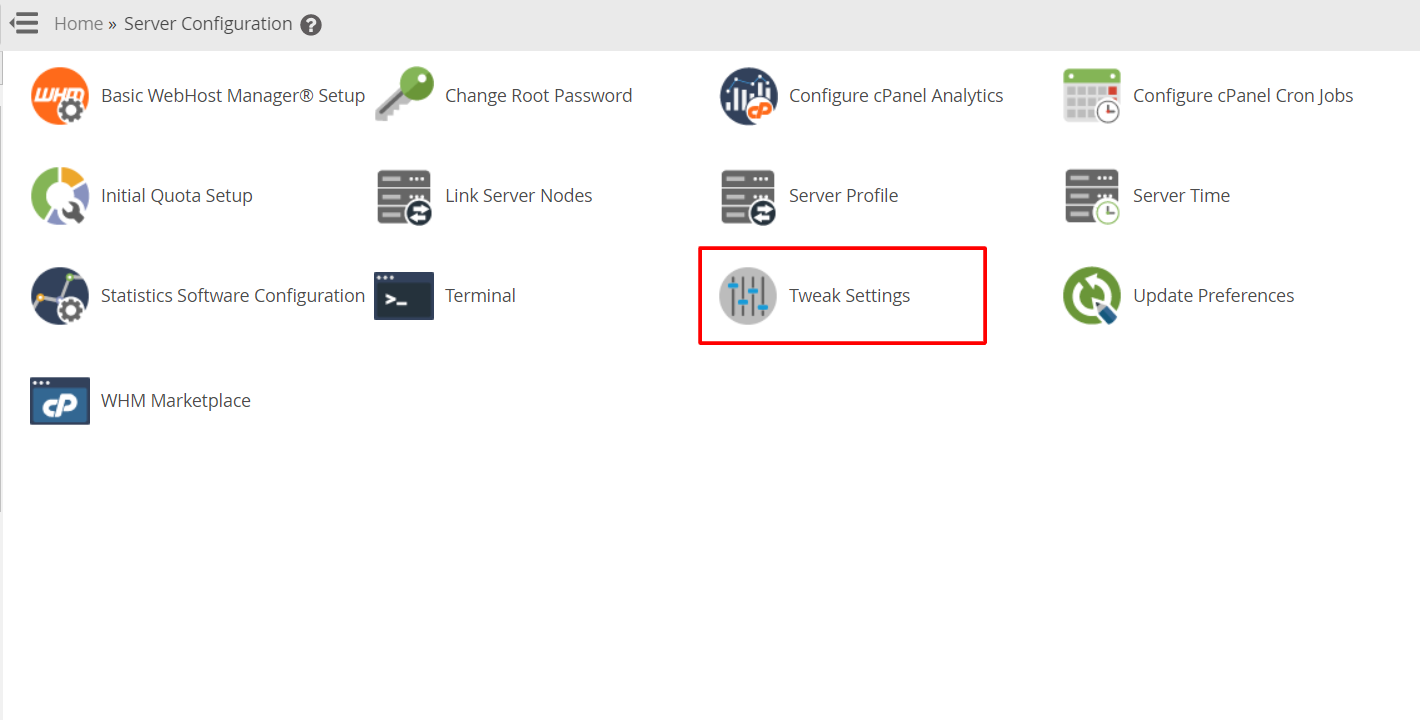
4. Scroll to the Mail section and go to Max hourly emails per domain field. Select the radio button beside the text box to enter the maximum number of emails you allow to send in an hour.

5. Scroll down to the end and click Save.

The system will update the email limit for all accounts of the server to the one you set.
To Set Email Limit for a Single Account
1. Log in to WHM with root access.
2. Select the Account Functions option from the navigation menu.
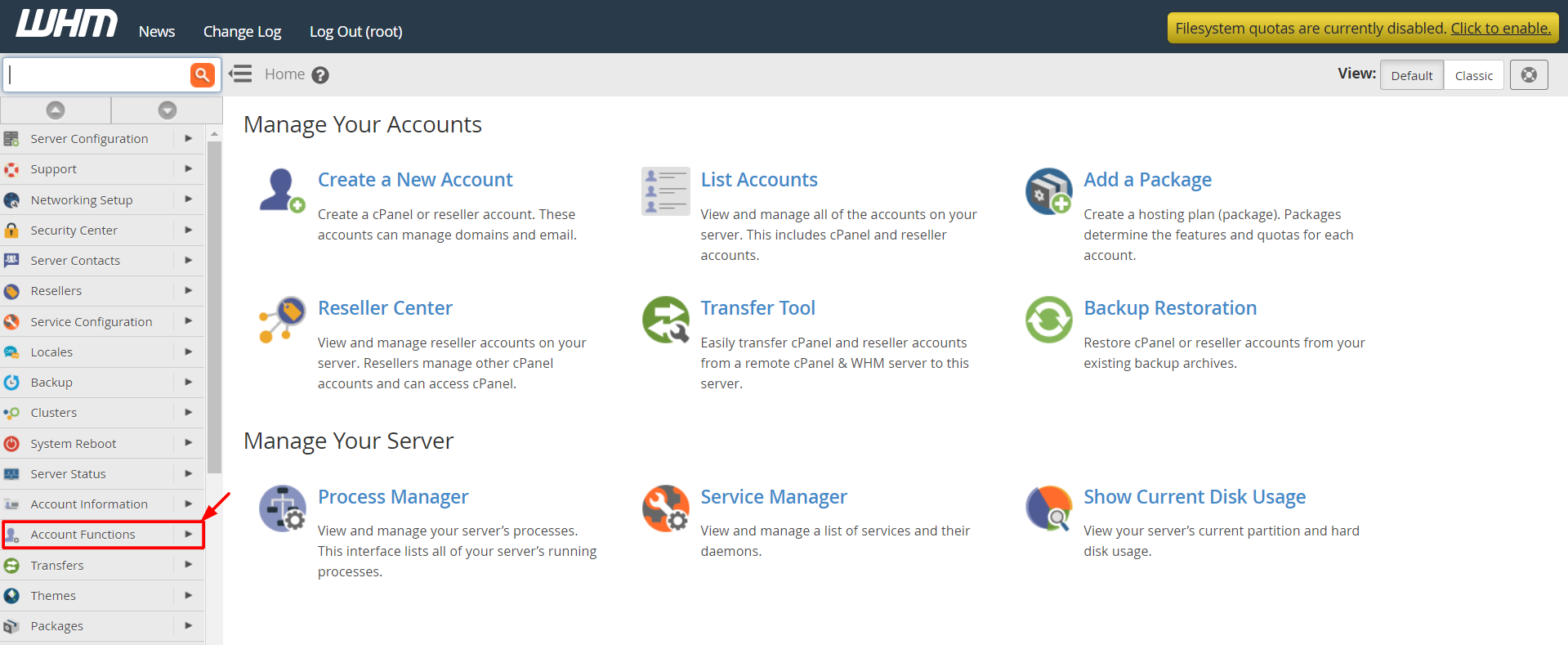
3. Click on Modify an Account.
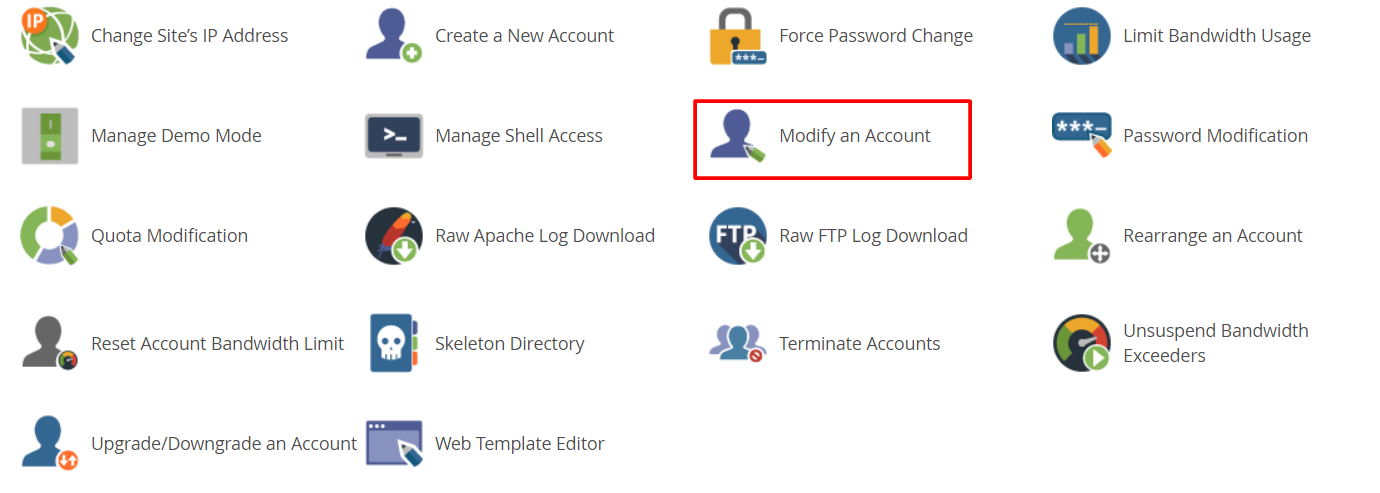
4. Select the account to which you want to set the email limit and click the Modify button.
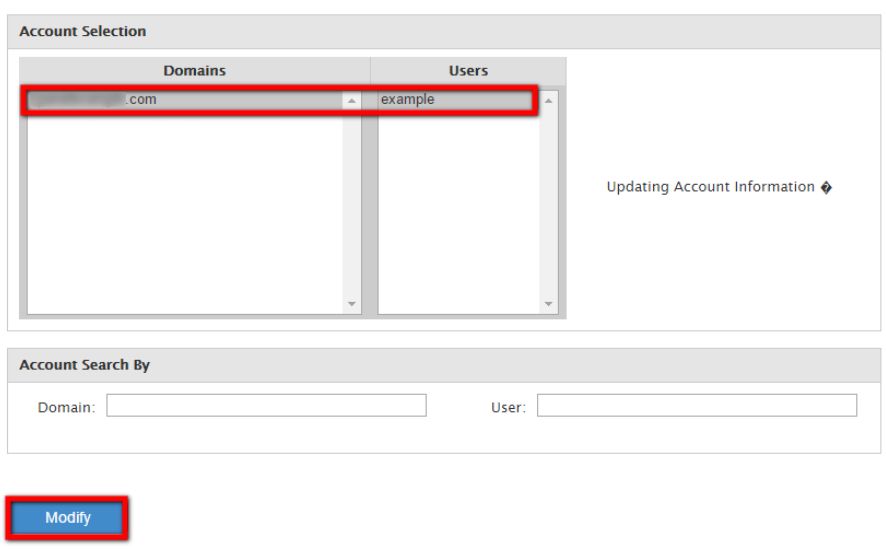
5. Go to the Resource Limits section and scroll down to the Maximum Hourly Email by Domain Relayed field. Select the radio button beside the text box and enter the maximum number of emails you allow the account to send in an hour.
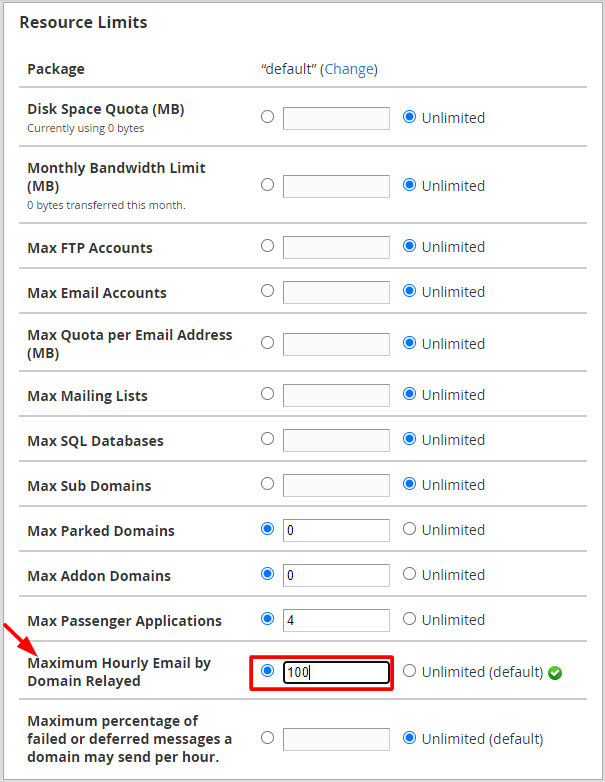
6. Click the Save button.
WHM will put the prescribed limit on the emails that the account can send in an hour.
Putting limits on sending emails is a smart move for any reseller as it discourages your clients from spamming. Spamming emails will gradually lead to the blacklisting of the IP address. Eventually, your entire server and other clients sharing the IP address will have their emails bounced back due to it.




