If you are a cPanel user with a Webmail account, it is easy to customize your domain’s email account. You can add email filters for a user-level account via cPanel or directly from the Webmail interface.
To Add Email Filters
1. Log in to your Webmail account.
2. Click on your username on the top-right corner of the interface.
A dropdown menu will appear.
3. Select the Email Filters option.
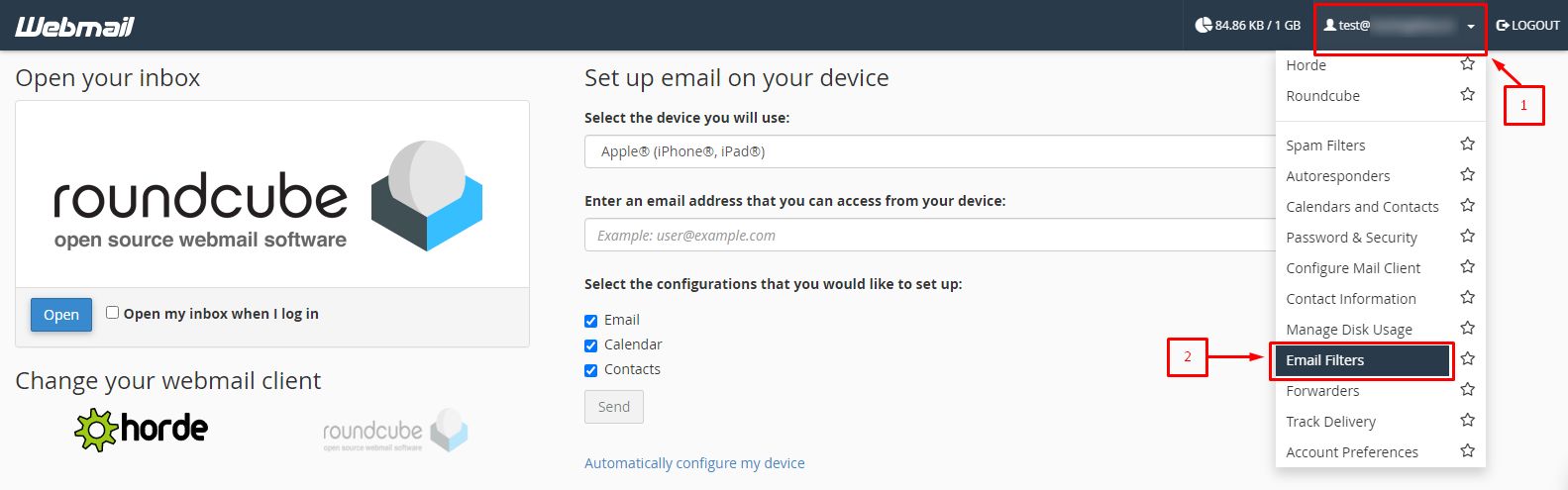
The Email Filters tool will open with the cPanel interface.
4. Click the Create a New Filter button.
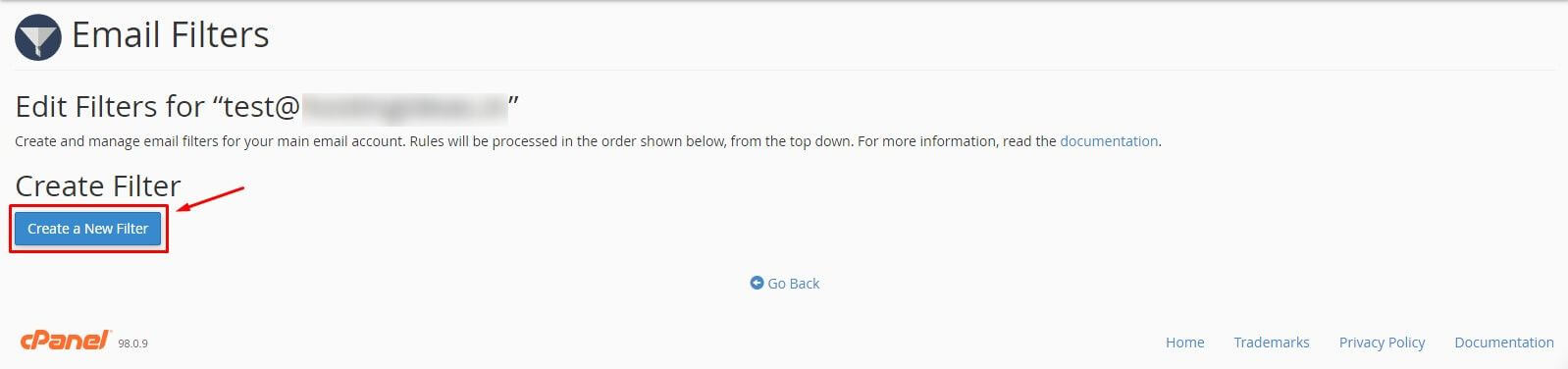
Here, you have to set and customize the filter with various options.
- Enter a Filter Name.
Note: If you enter the filter name one similar to the previous filters, the previous filter will be overwritten.
- Select and set the Rules.
- Choose the Actions to take.
You can add/deduct new Actions or Rules by clicking the “+” or “–” button beside them.
Grant conditions(and/or) to trigger multiple Actions or Rules.
5. Click Create when you are ready.
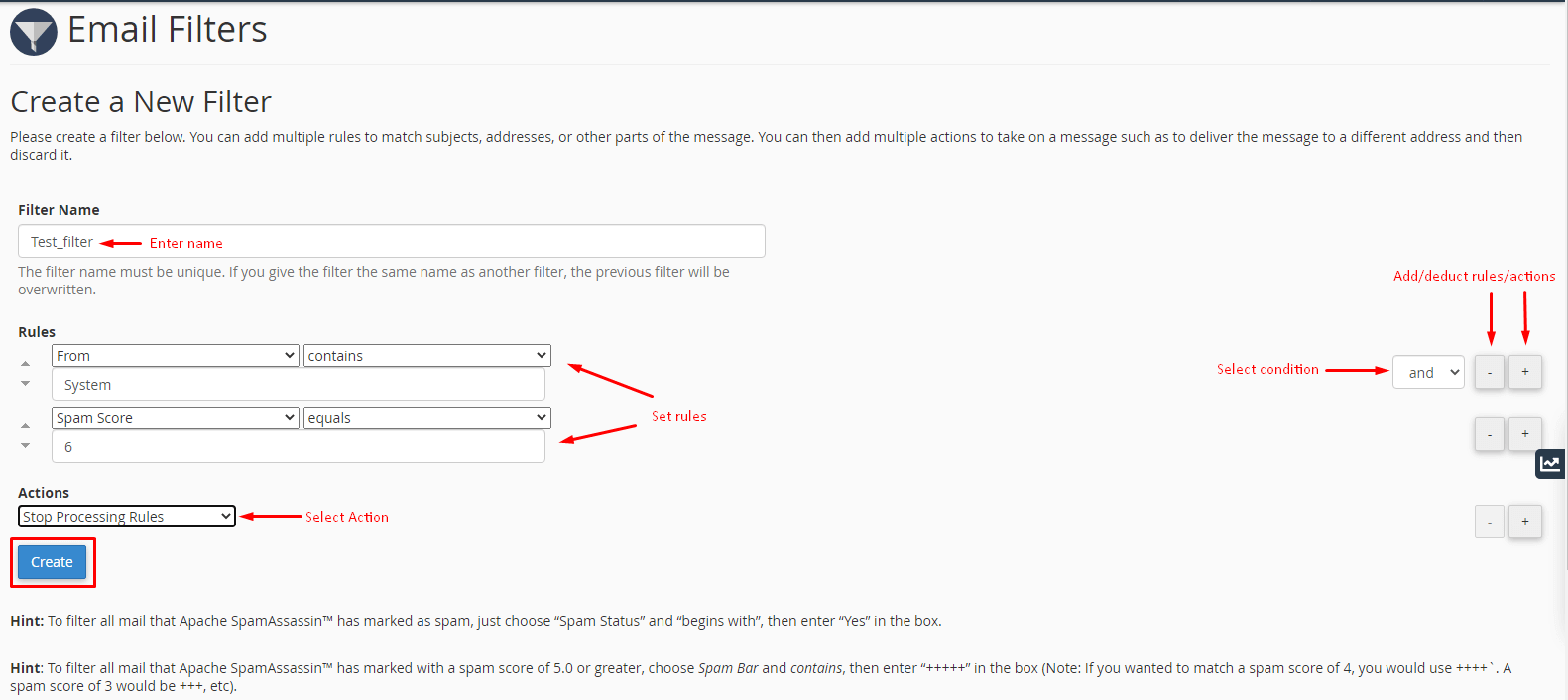
If you are still unsure about the steps, you can refer to this article on How To Create Custom Email Filters In cPanel?
You will surely get a clearer idea to create or add new email filters for Webmail, as the interface is almost identical.




