Reviewing the email activity on your hosting is easy but only possible for admin users. All you have to do is check the email log for user accounts DirectAdmin maintains as Email Summary.
To Check the Email Summary
1. Log into your admin account of DirectAdmin.
2. Go to the Admin Tools section and click on E-mail Summary.
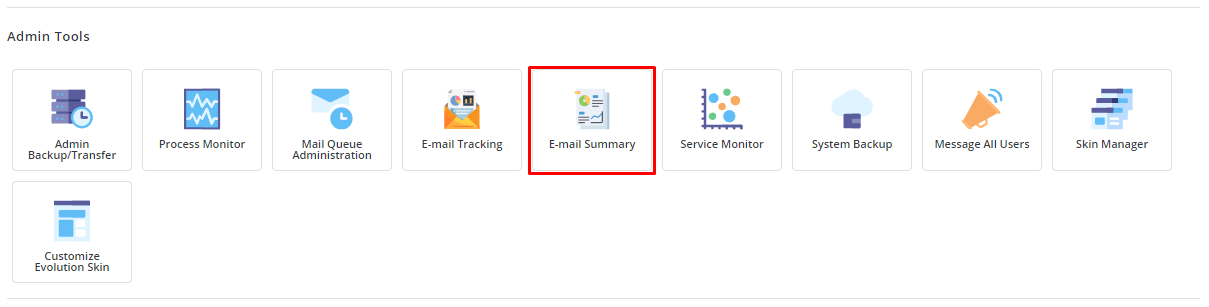
The E-mail Summary interface will open.
3. Click on the Range box.
Here, you can choose to display the status of the emails ranging between a particular date and time.
4. Select the Dates and Times to set the limits of the Range.
5. Click Apply.
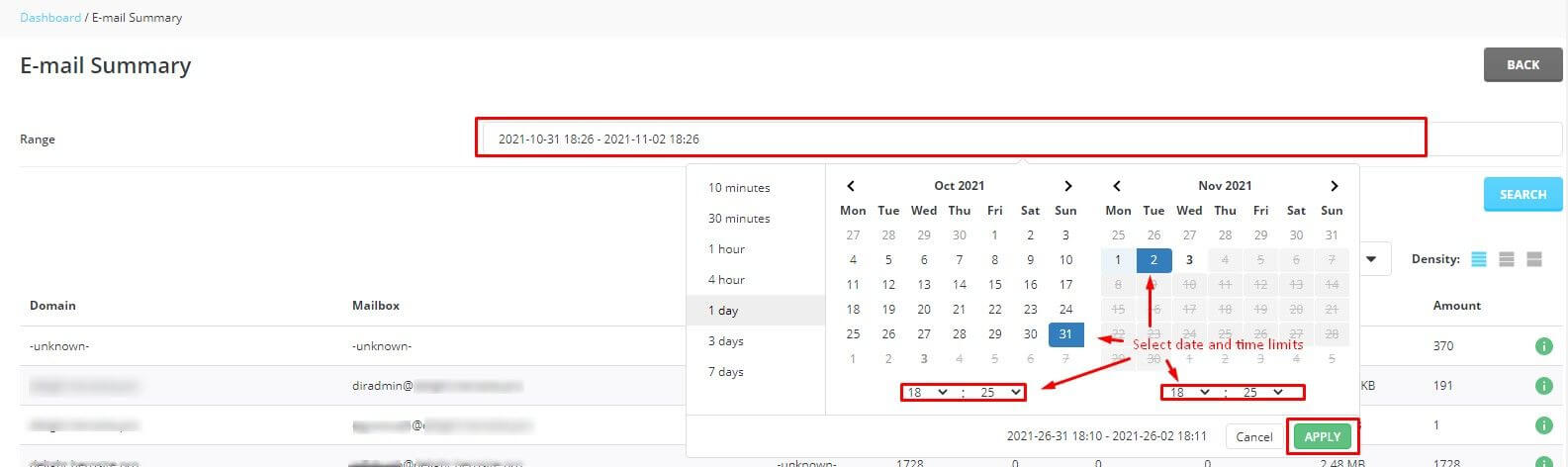
6. Once you have set the Range, click on the SEARCH button.
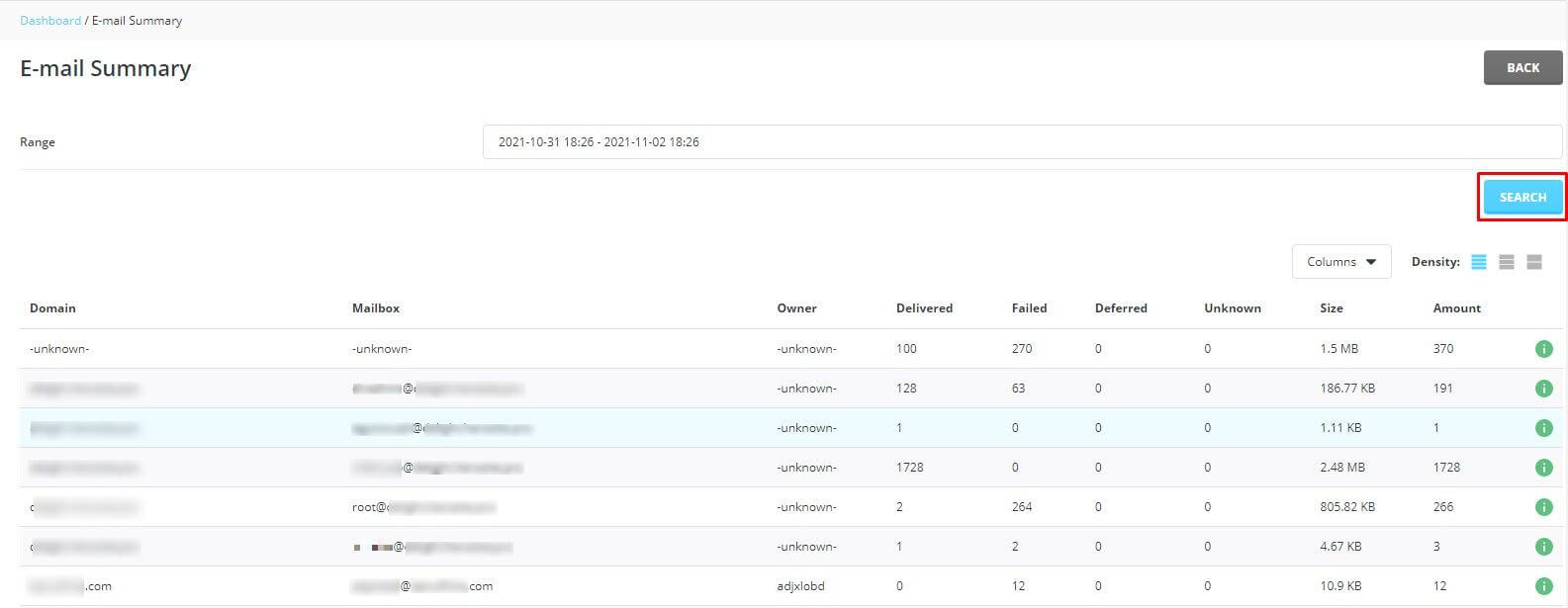
The complete summary for the time range of the email usage of your DirectAdmin user accounts will appear in the form of a log.




