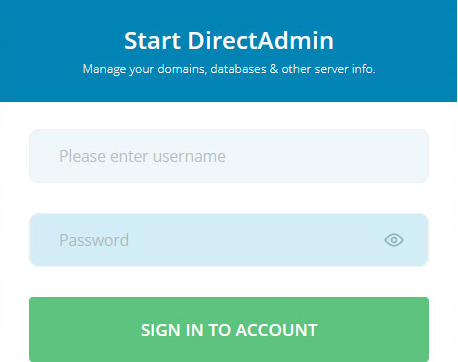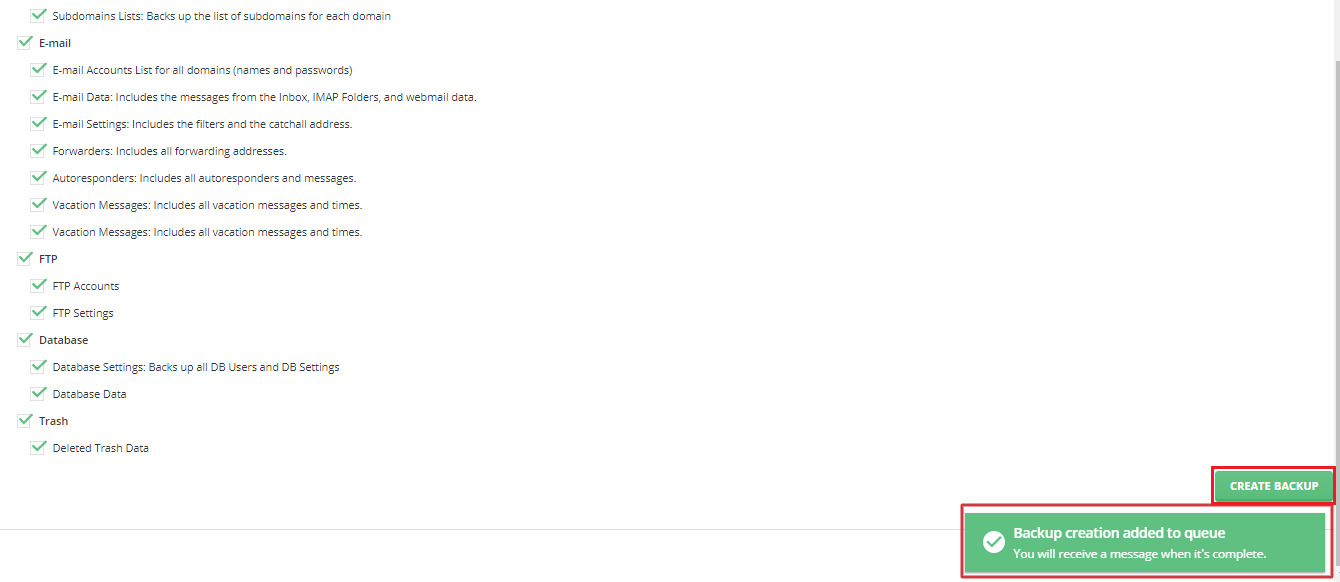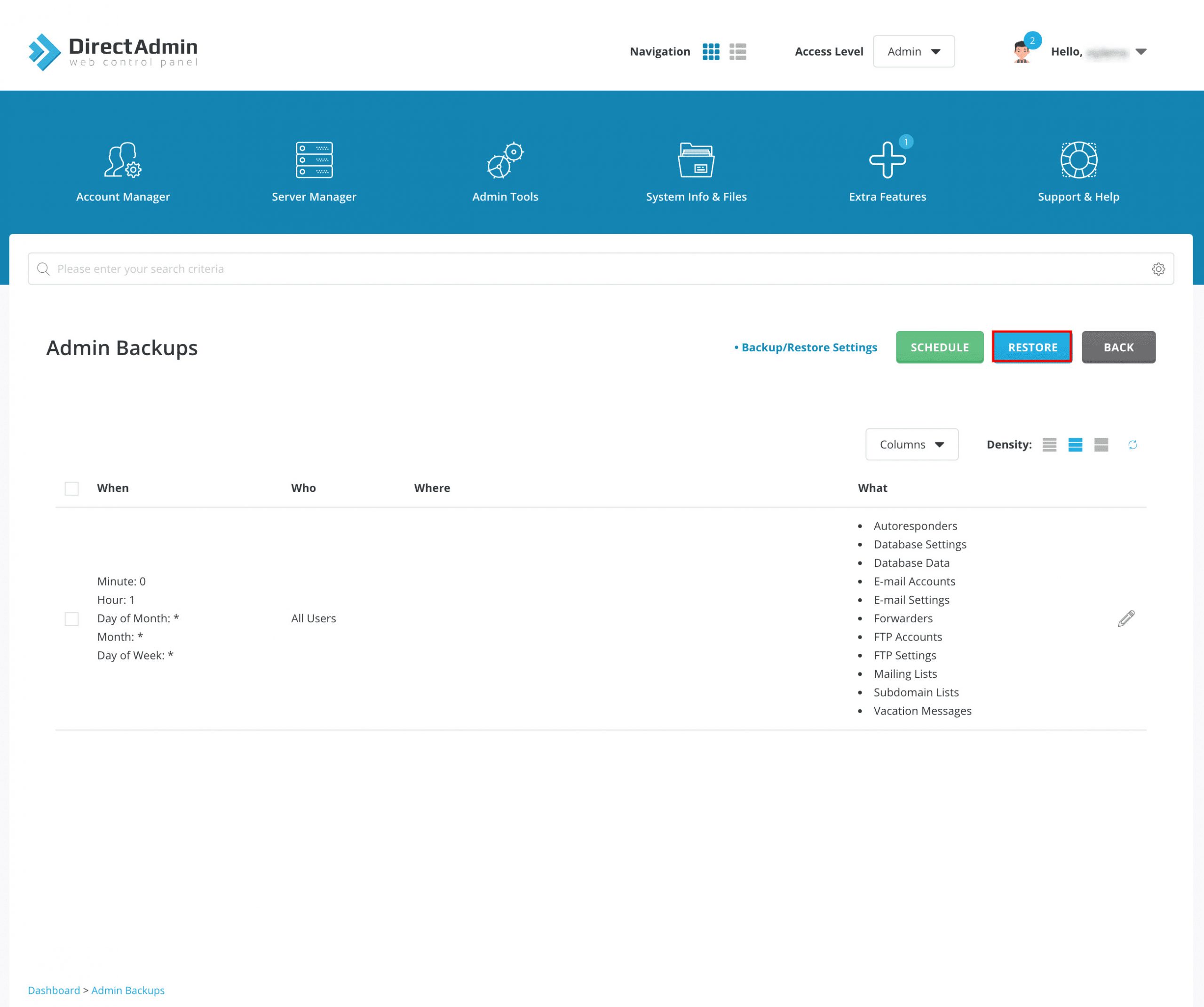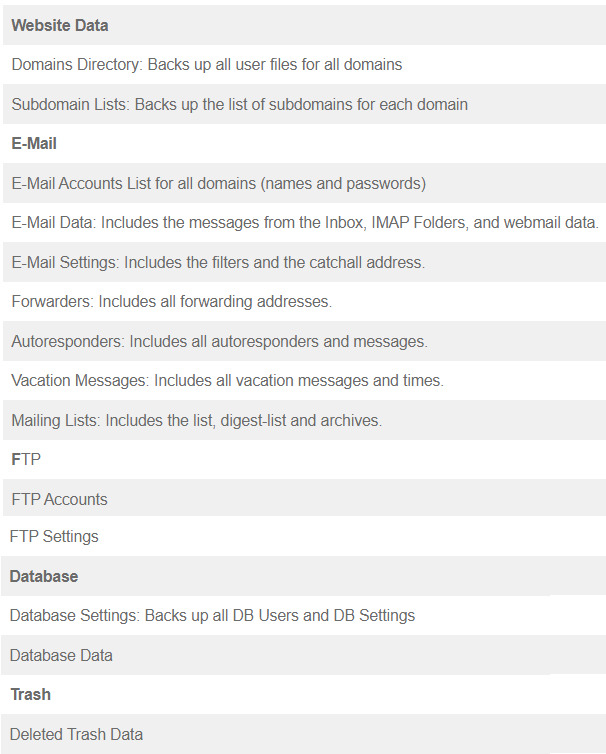You must backup your website regularly. Also, it is preferable to download these backup copies to your computer.
How TO Backup Your Account In DirectAdmin?
- Login to DirectAdmin.
- Go to Advanced Features >> Create/Restore Backups option
- Select the items that you want to add to the backup like email data or email accounts.
- Click on ‘Create Backup’. A message will be shown that says ‘Backup creation added to queue’. You will receive a message through the DirectAdmin Message System when the backup creation is completed and the subject will be – ‘Your backups are now ready’.
- You can also view the backups archive in the /backups/ directory of your domain. (example: backup-July-15-2021.tar.gz)
How To Restore The Backup Archive Of Your Account In DirectAdmin?
- Login to DirectAdmin.
- Go to Advanced Features >> Create/Restore Backups option.
- Click on the ‘Restore’ option.
- Select a backup archive through the drop-down list.
- Select the items that you want to restore.
- Click on ‘Restore’. When the restore procedure is done, you will get a confirmation message: Restore Complete. You will also receive an email notification for this.
- On the backups/restore page, you will also find a link that says – Click here for a list of your current backups. Click on this link to directly go to the File Manager >> /backups/directory.
As per the DirectAdmin version 1.62.0, the items that are available for backup include the following: