MX records of a hosting account sometimes need to be tweaked so as to adjust to new configurations. Webuzo panel allows its users to edit any MX record of their user account.
To Edit an MX Record
1. Log in to Webuzo with your user account.
2. Go to the Email section and click on MX Entry.
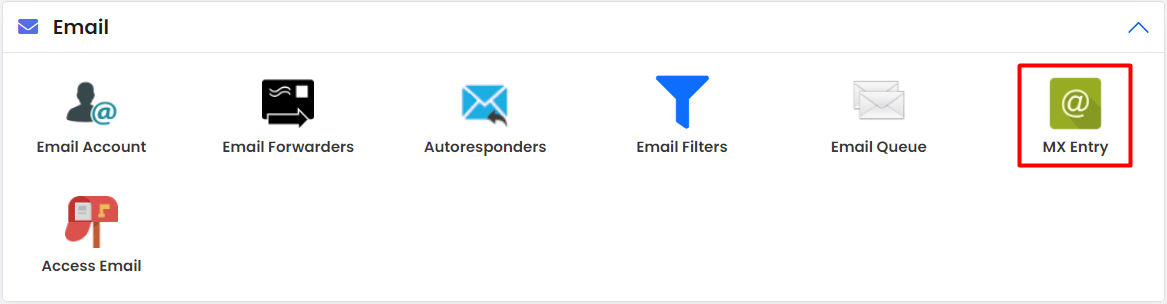
The list of all existing MX records of the hosting account will appear.
3. Click on the pencil icon for an MX record to edit it.
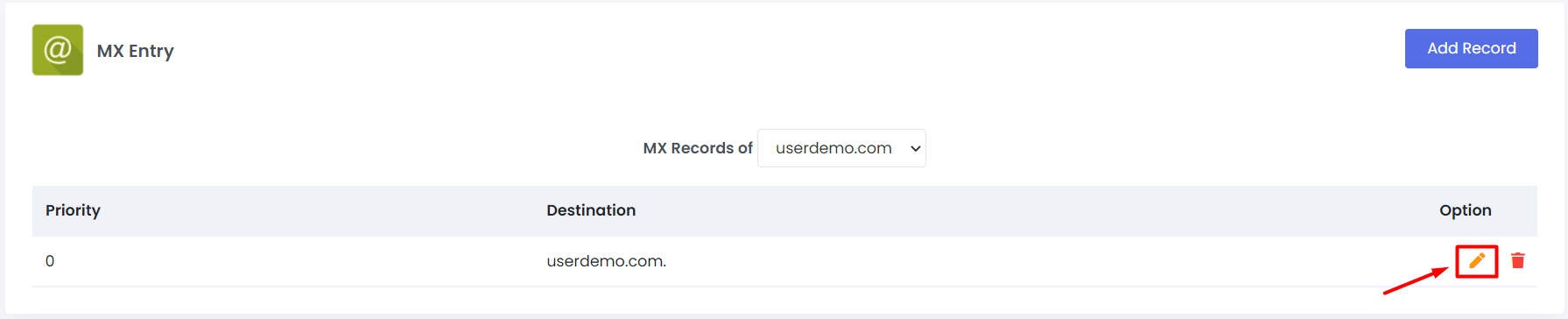
The Priority and Destination fields of the MX record will become editable.
4. Change/edit the entries as per requirement and click on the Save icon.
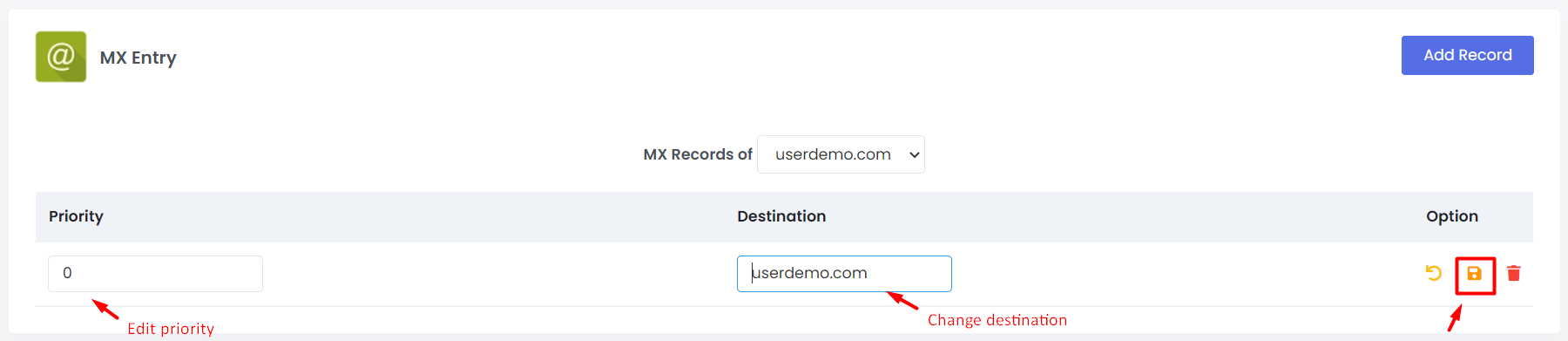
The new details for the MX record will be saved.
That is how you can edit an MX record in Webuzo.




