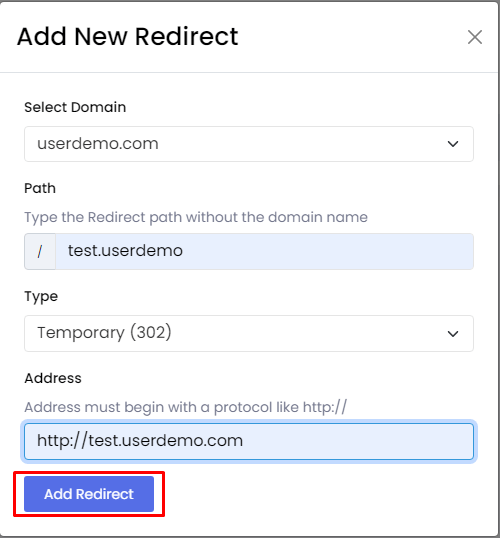When users want to move to a new website, redirecting visitors is the only way to retain the website traffic. You can add redirects for any website you host on a Webuzo server.
To Add Site Redirects
1. Log in to your Webuzo user account.
2. Click on Redirects from the Domain section.
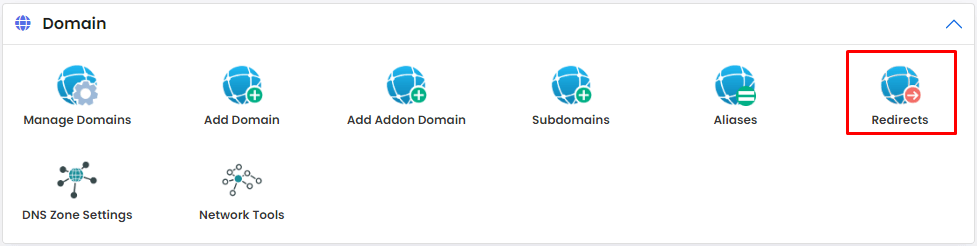
3. Click on Add Redirect.

A popup window with the Add New Redirect form will appear. It will have the fields for:
- Select Domain: The domain you want to redirect.
- Path: The path for redirection(don’t mention the full domain name)
- Type: Choose if the redirection should be Temporary or Permanent.
- Address: The full domain address to receive redirection.
4. Fill in the appropriate details in the fields and click Add Redirect.
The system will add the Redirect to the list.
You can use this process to add new redirects in Webuzo.