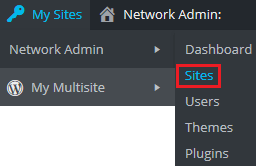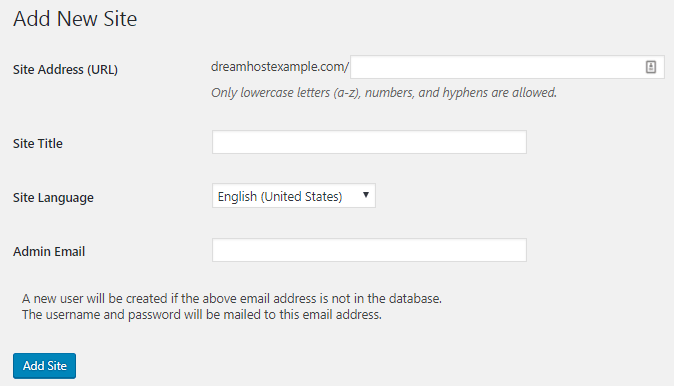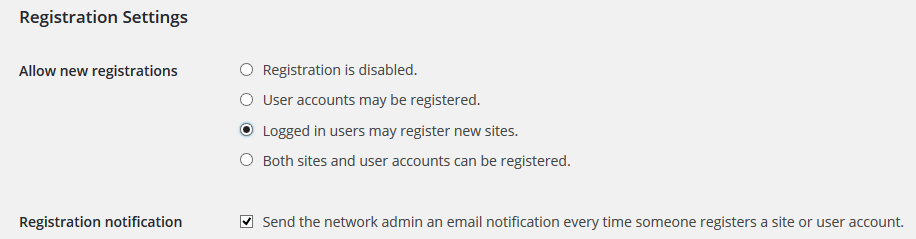Steps to Add Sites Manually
1. Open WordPress.
2. In the top bar, select My Sites > Network Admin > Sites.
3. Next, click the Add New button.
4. Enter the below fields:
• Site Address – It is the subdirectory under which the virtual site.
• Site Title – Title can be changed by the new administrator later.
• Admin Email – It is the email of the person who will own this site.
5. Click on Add Site.
Note: The new user receives an email with login credentials. They can log into the site at:
• example.com/sitename/wp-login.php
Steps to Create Your Own Sites
1. Log in to WordPress with the administrator credentials.
2. Navigate to the network dashboard, click on Settings > Network Settings.
3. Go to the Registration Settings and select the below options:
- Logged in users may register new sites.
- Send the network admin an email notification every time someone registers a site or user account.
With this, the new users will be able to create pages at example.com/wp-signup.php