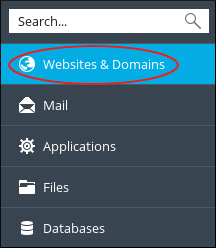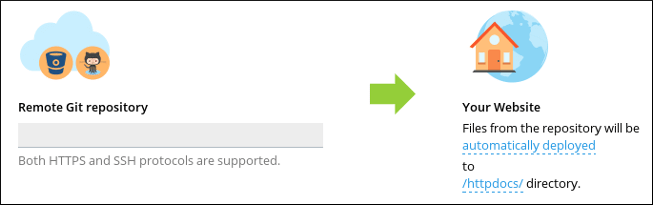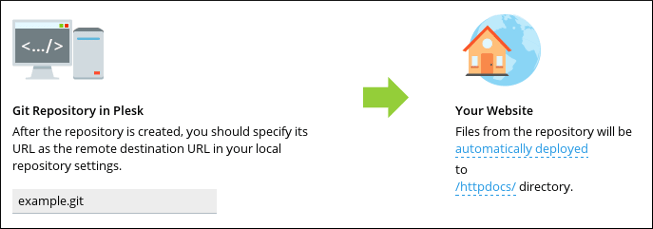This article explains how you can integrate Git version control with Plesk.
#Steps to set up a Remote Repository
In Plesk, you are allowed to pull files to your site by configuring a remote Git Repository. To do this, perform the following steps :
1. Log in to Plesk.
2. In the left sidebar of your Plesk dashboard, click on Websites & Domains.
3. Identify and locate the domain that you want to configure and then click on Git icon.
4. You will be redirected to the Add Git Repository page, on it confirm the Remote Git hosting like GitHub or BitBucket option is selected :
5. In the text box for Remote Git repository, enter the URL where the remote repository is hosted:
6. In order to select the deployment mode, click on automatically deployed, then select the mode you want, and click on OK.
7. In order to select the deployment directory on your site, click on /httpdocs/, then select the local directory you want to use and click on OK.
8. Click OK again. Plesk will clone the remote repository into the local directory that you have specified in Step 7.
# Steps to Create a Local Repository
To create a local repository in Plesk, perform the following steps :
1. Log in to Plesk.
2. In the left side of the Plesk dashboard, click on Websites & Domains.
3. Identify and locate the domain that you want to configure and then click on Git icon.
4. Click on Add Repository.
5. Select the Local Repository on your workstation.
6. In the text box for Git Repository in Plesk, enter the name of the new repository.
7. In order to select the deployment mode, click on automatically deployed, then select the mode you want and click OK.
8. Click on /httpdocs/ inorder to select the deployment directory on your site. Then select the local directory that you want to use and click OK.
9. Click OK again. Plesk will create the local repository.
# Steps to Edit Repository Settings
Perform the following steps to edit the settings of an existing repository in Plesk.
1. Log in to Plesk.
2. In the left side of the Plesk dashboard, click on Websites & Domains.
3. Identify and locate the domain that you want to configure and click on the Git icon.
4. Identify and locate the Git repository that you want to edit and click on Repository Settings.
5. On the settings page, make the changes that you want and click on OK. Plesk will update your settings.
Also Read :