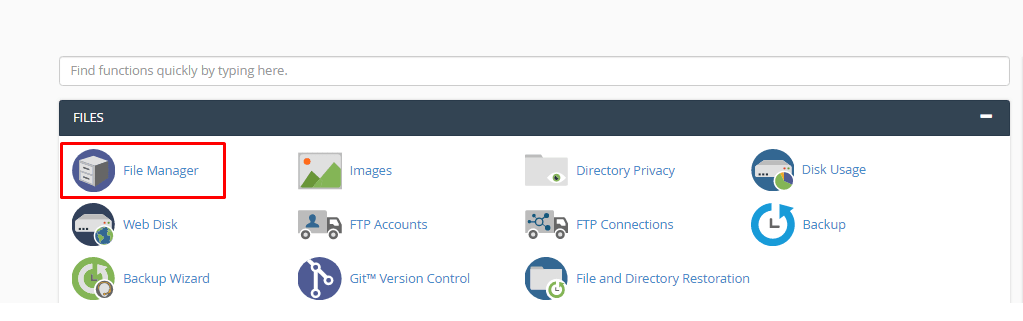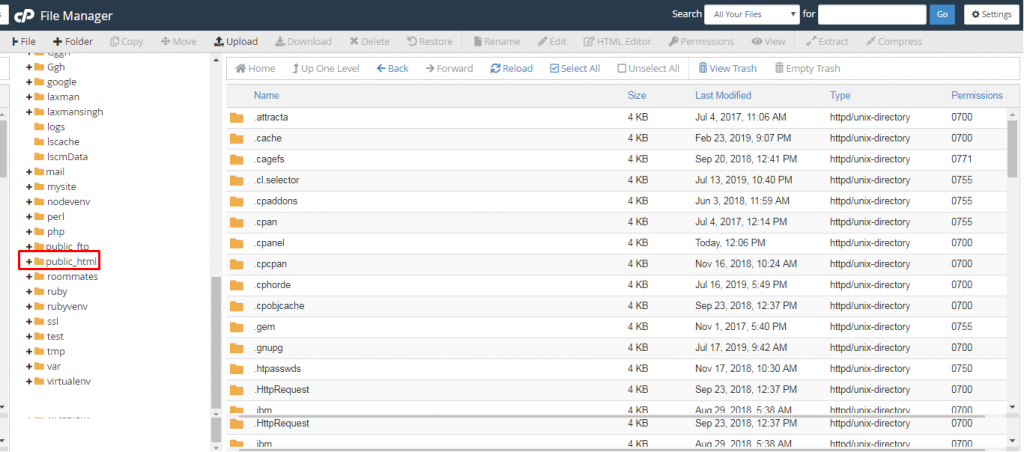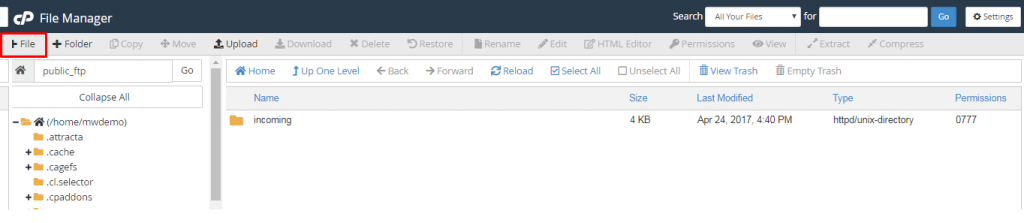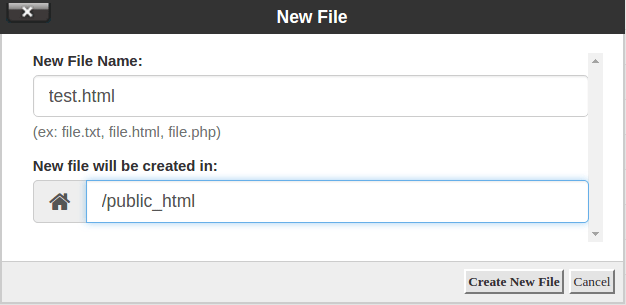It is possible to create a new file in a text editor and upload it to your MilesWeb account with an FTP program. But for a web-based alternative, you have the File Manager built into cPanel.
In order to access the File Manager, log in to your MilesWeb cPanel account.
1. Go to the “Files” section and click on the “File Manager” link or icon.
2. After logging in to the File Manager, you will be in the root directory for your account. For maximum time, you’ll be working with website files that are located in the “public_html” directory.
Steps to Create a New File using the cPanel File Manager
1. Go to the top of the page and click the “+ File” button.
2. In the pop-up box, enter the name of the new file and click the “Create New File” button.
In this way, you have learned to create a new file using the cPanel File Manager.