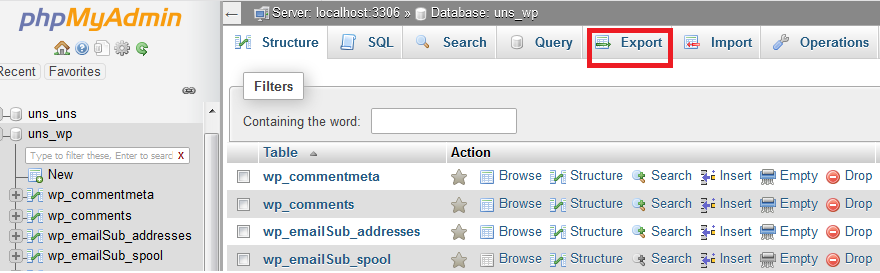Steps for creating backup of a MySQL database:
- Login to your control panel and go to ‘MySQL Database’.
- On the left hand side, select a database that you wish to manage.
- A list of usernames will be displayed on the right hand side, click on the Access icon for the selected username. When you click on the Access icon, phpMyAdmin page will be displayed through which you can manage the selected database.
- While your database is selected on the left hand side pane:
- Click on the Export tab
- All the tables will be exported quickly
- Format SQL and Go
- Now your database will be available for downloading and other options.
How to schedule specific tables in a database for an on-demand backup?
- Login to your control panel and go to ‘MySQL Database’.
- On the left hand side, select a database that you wish to manage.
- A list of usernames will be displayed on the right hand side, click on the Access icon for the selected username. When you click on the Access icon, phpMyAdmin page will be displayed through which you can manage the selected database.
- While your database is selected on the left hand side pane:
- Click on the Export tab
- Change the Export method to ‘Custom’
- Select all the tables that you want to Export
- Change the other Export options
- Format SQL and Go
- Now your database will be available for downloading and other options.
What to do when you are unable to schedule a MySQL database backup?
Issue : When you go to MySQL Beta >> ‘Manage Backups’ tab and when you click on a particular database name for creating the backup, nothing happens.
Why does this happen? This happens because the server is trying to post an error and it is not getting displayed. The error is : Server is busy. Please try again later.
The solution : The simple solution is that you should try to schedule the data backup at a later point of time.