MySQL hostname indicates the location of your MySQL database. For connecting to your database, you need to mention the MySQL hostname for your application to know where to connect.
In most situations, if your database and website are installed on the same server, your MySQL hostname will be localhost.
This indicates that your MySQL database runs on the same server as the application which you are working with similar to your WordPress site.
If you host your WordPress site at MilesWeb, your database hostname is localhost.
MySQL Hostname in Detail
The MySQL hostname specifies the location of your MySQL server and database. For connecting to the information in a MySQL database, you should know the hostname. Again, the hostname is generally localhost, which shows that the database is running on the same server on which your application is running (e.g. WordPress).
If you have a WordPress site, your MySQL hostname is mentioned in your site’s wp-config.php file.
If you connect to your WordPress site’s server via FTP and open your wp-config.php file, you find your MySQL hostname mentioned on the following line:
/** MySQL hostname */ define( 'DB_HOST', 'localhost' );
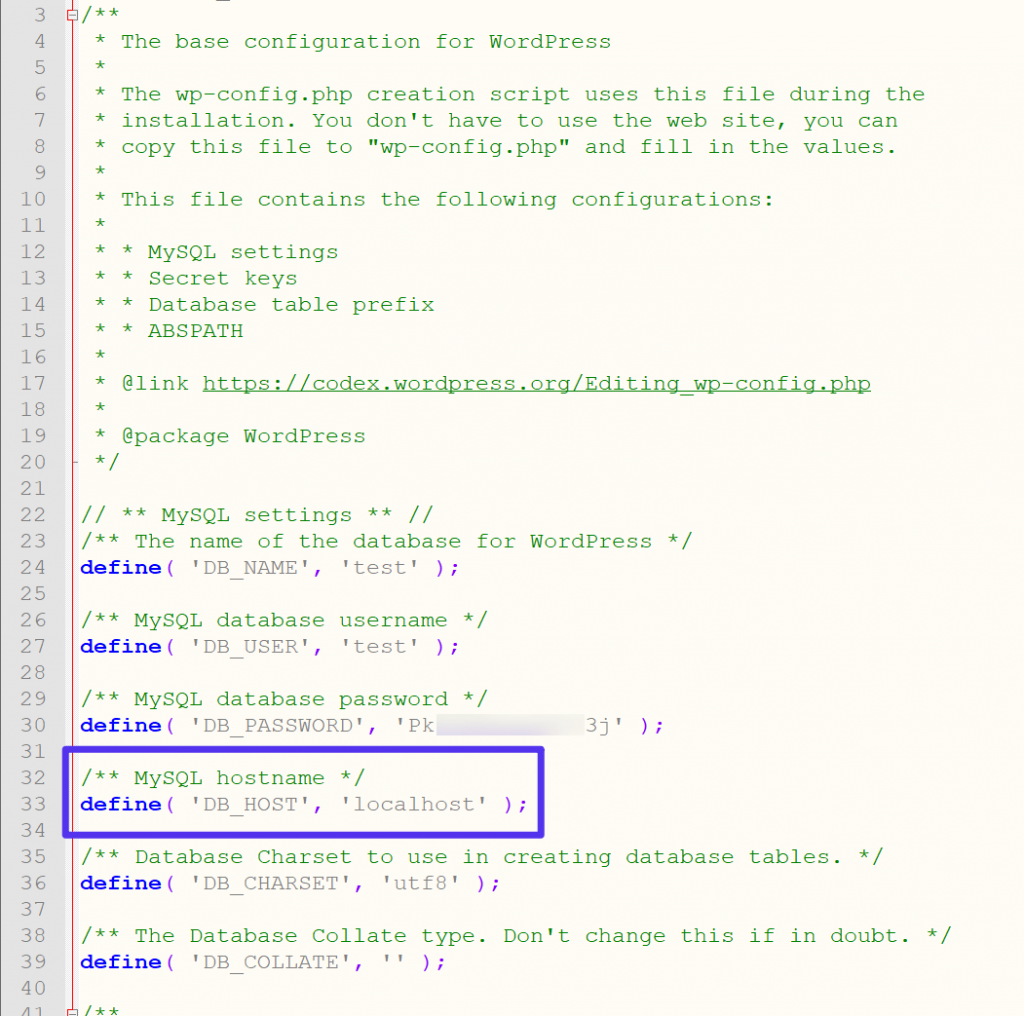
Mostly on WordPress application, the value will be defined as localhost.
How to Locate the MySQL Hostname?
Below are the ways to find your database’s hostname in common situations.
Steps to Find MySQL Hostname in cPanel
cPanel also uses localhost by default for its MySQL hostname.
But the hosting providers can specify a remote database server rather than localhost. You can’t check this inside cPanel (except your host has added their own tool).
In case the localhost doesn’t work for you, it is best to contact your host’s customer support team.
It is also possible to try the domain name related to your cPanel account or use intoDNS for searching the IP address related with the domain’s A record and using that IP address as your hostname.
Using phpMyAdmin too, you can find your MySQL hostname.
Steps to Find phpMyAdmin Hostname
Using phpMyAdmin, you can view and edit your database. You can also get the information on your MySQL hostname.
After opening phpMyAdmin, go to Server information from the Database server box.
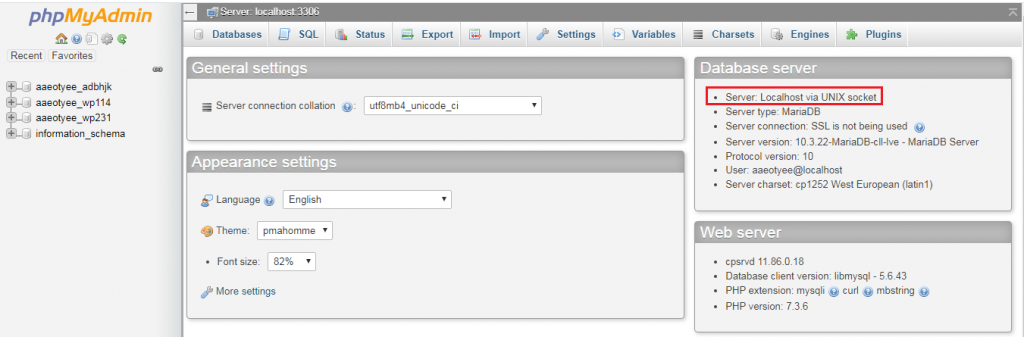
For connecting remotely using the IP address/domain of your MySQL database, open the Variables menu from your phpMyAdmin homepage and search for “hostname” to get the actual domain or IP address of the database server:
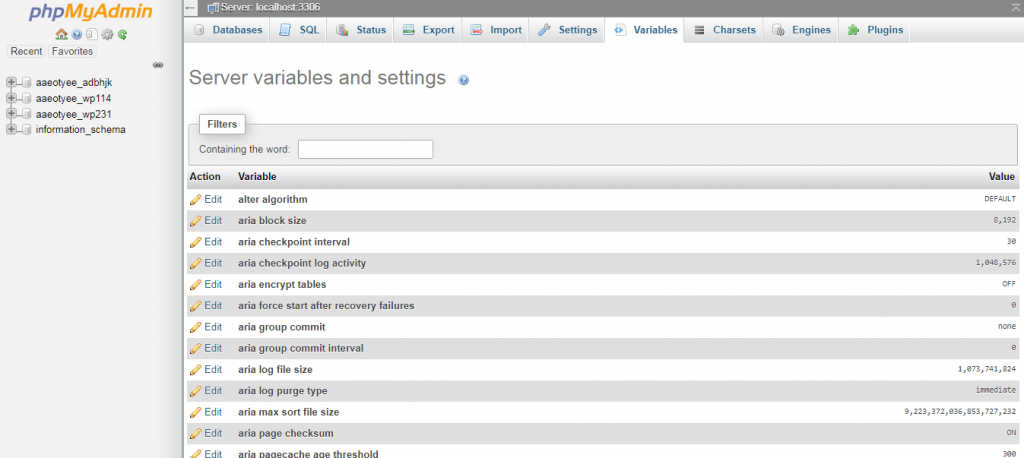
The phpMyAdmin homepage can be accessed by clicking on the logo in the top-left corner.
Steps to Find MySQL Hostname When It’s Not Localhost
Generally in all situations, your MySQL will be localhost, specifically with WordPress. But, if you’re trying to connect remotely to a MySQL database, the hostname won’t be localhost.
Check below some tactics to find your hostname, if it isn’t localhost:
1. Ask Support
You can use the simplest tactic of contacting your hosting support team that manages the database that you want to connect to. You will get the MySQL hostname from them.
2. Use phpMyAdmin
If you are able to access phpMyAdmin, you can follow the method mentioned earlier about using phpMyAdmin to find your MySQL hostname by looking up the hostname variable.
3. Use the Domain Associated With the Database Server
In case you are well-known to the domain name related with your database server (e.g. the domain name associated with cPanel), you can check the domain name’s A record using intoDNS to find the IP address for your MySQL server.
Summary
Your hostname is basically the location of your MySQL database server. In several cases, especially when you have a WordPress site, you can use localhost as your hostname.
However, for connecting remotely to a database, it is important to find the IP address of your MySQL host to connect remotely.
Also Read




