This article will provide you steps in order to reset an email account password through the Plesk control panel.
- Login to the Plesk control panel.
- Click on the option – ‘Website & Domains’.
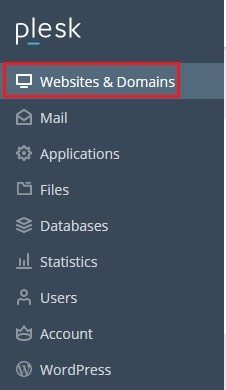
- Look for the domain name for which you want to reset an email account password and click on the ‘Mail Accounts’ option.
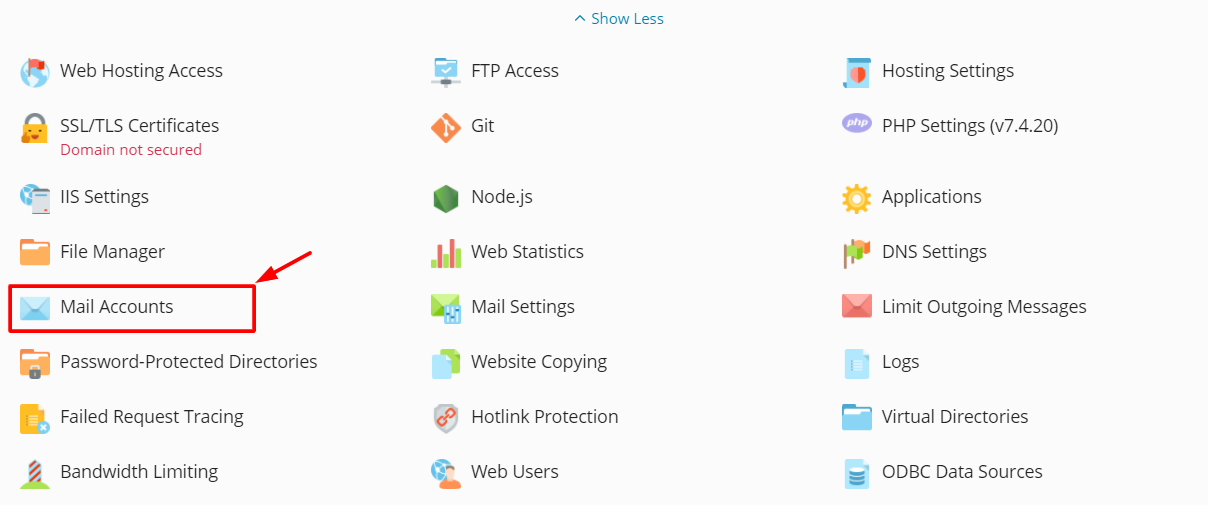
- You will be able to view all the email accounts that you have created.
- Click on the email account for which you want to reset the password.
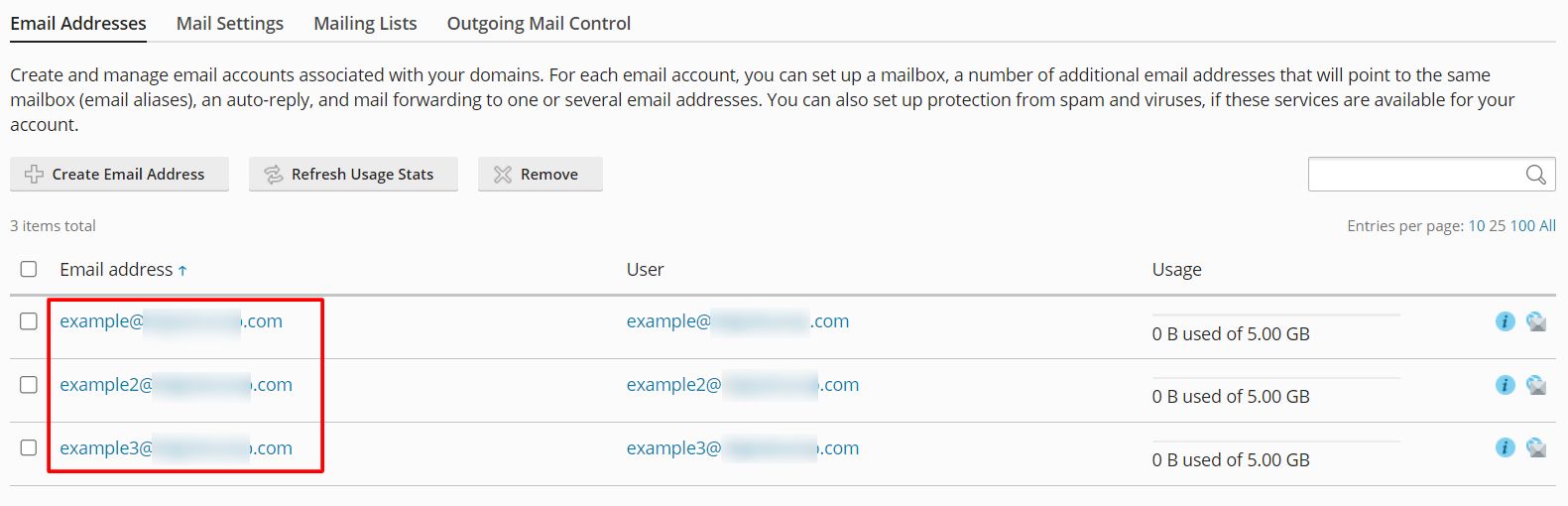
- When you click on the email account, the following windows will be displayed:
- Enter the password that you want to set for your email accounts in the ‘Password‘ field.
- Reenter the password in the ‘Confirm password‘ field
- You can click on the ‘Generate’ button to create a random password.
- You can click on the ‘Show’ button for the password to be displayed.
Note: You will have to copy the password somewhere safe before you proceed. This way, you can remember the email password.
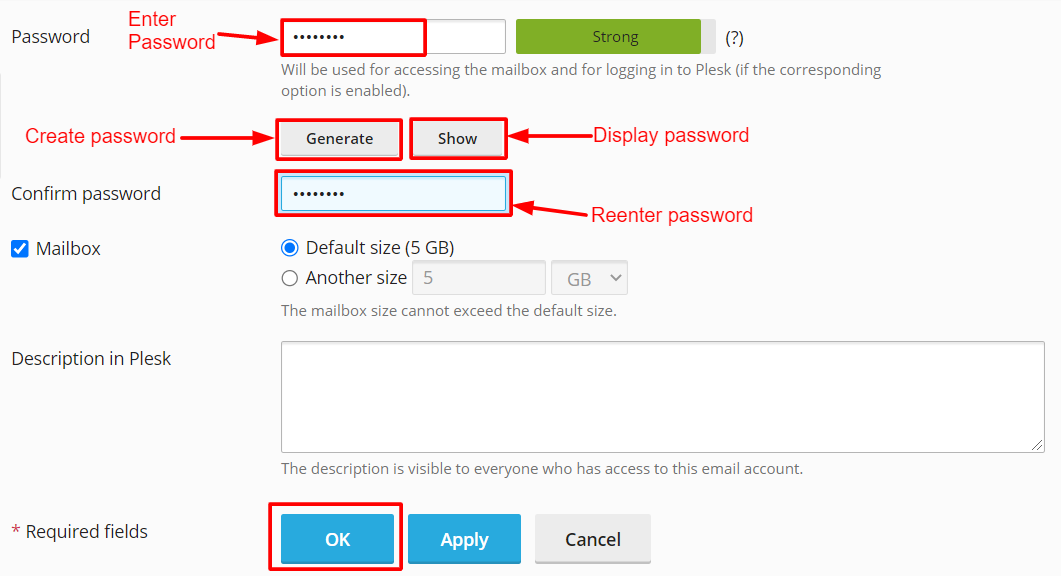
- When you click on the OK button, the password will be changed and a password successfully changed message will be displayed at the top of the screen.




