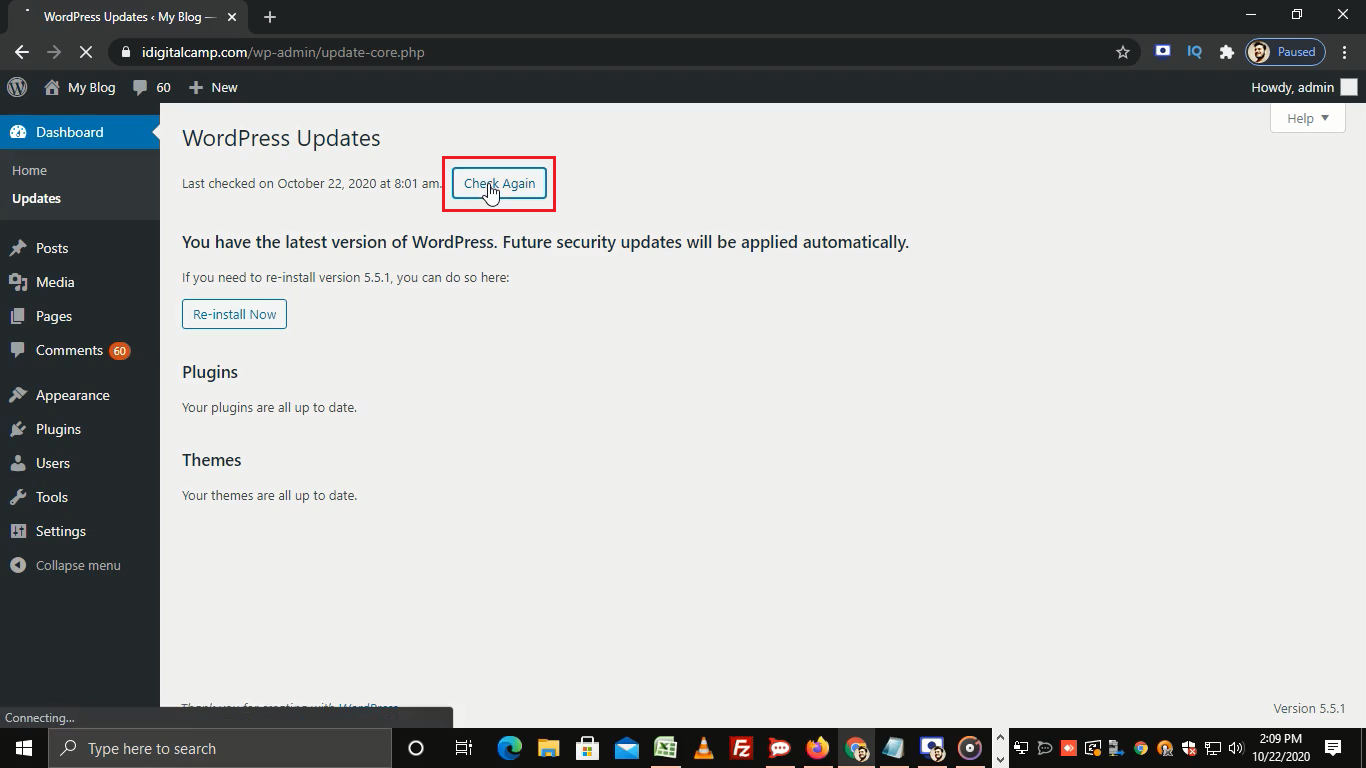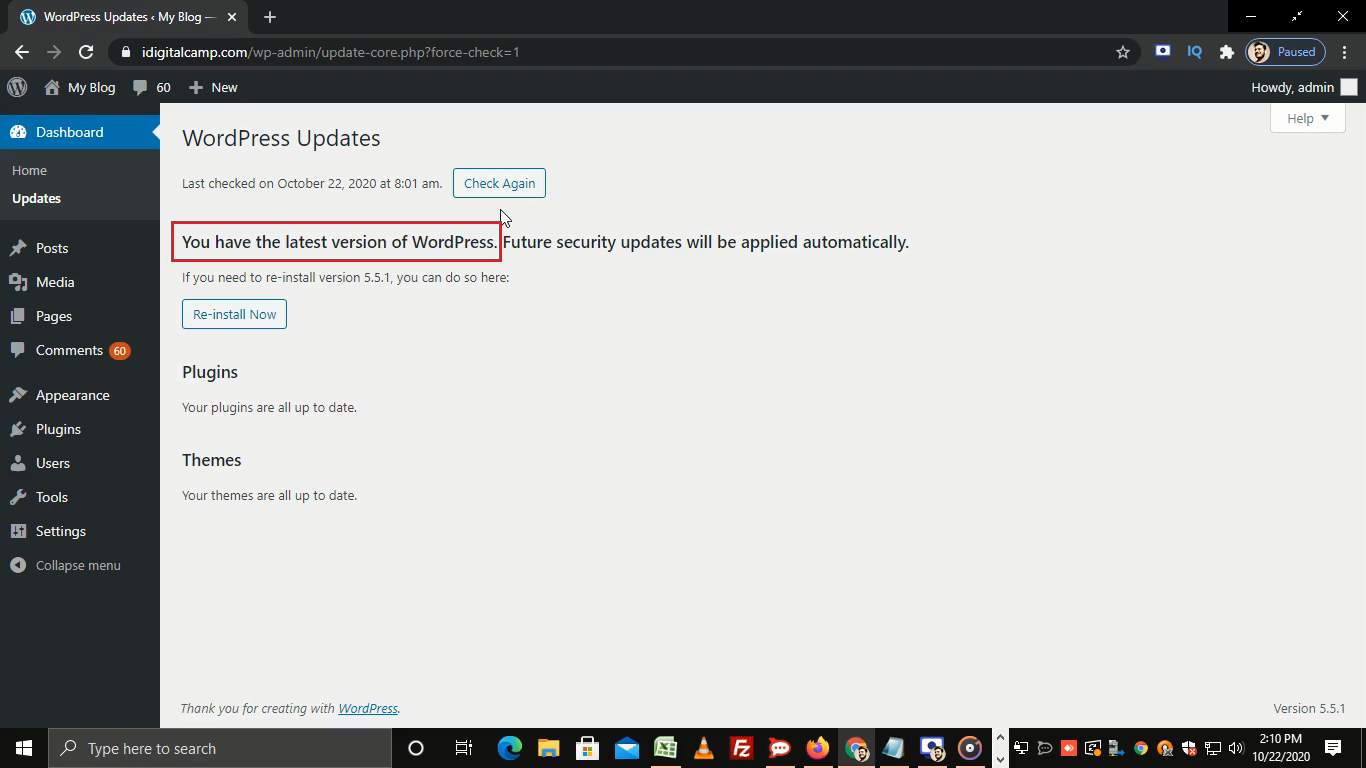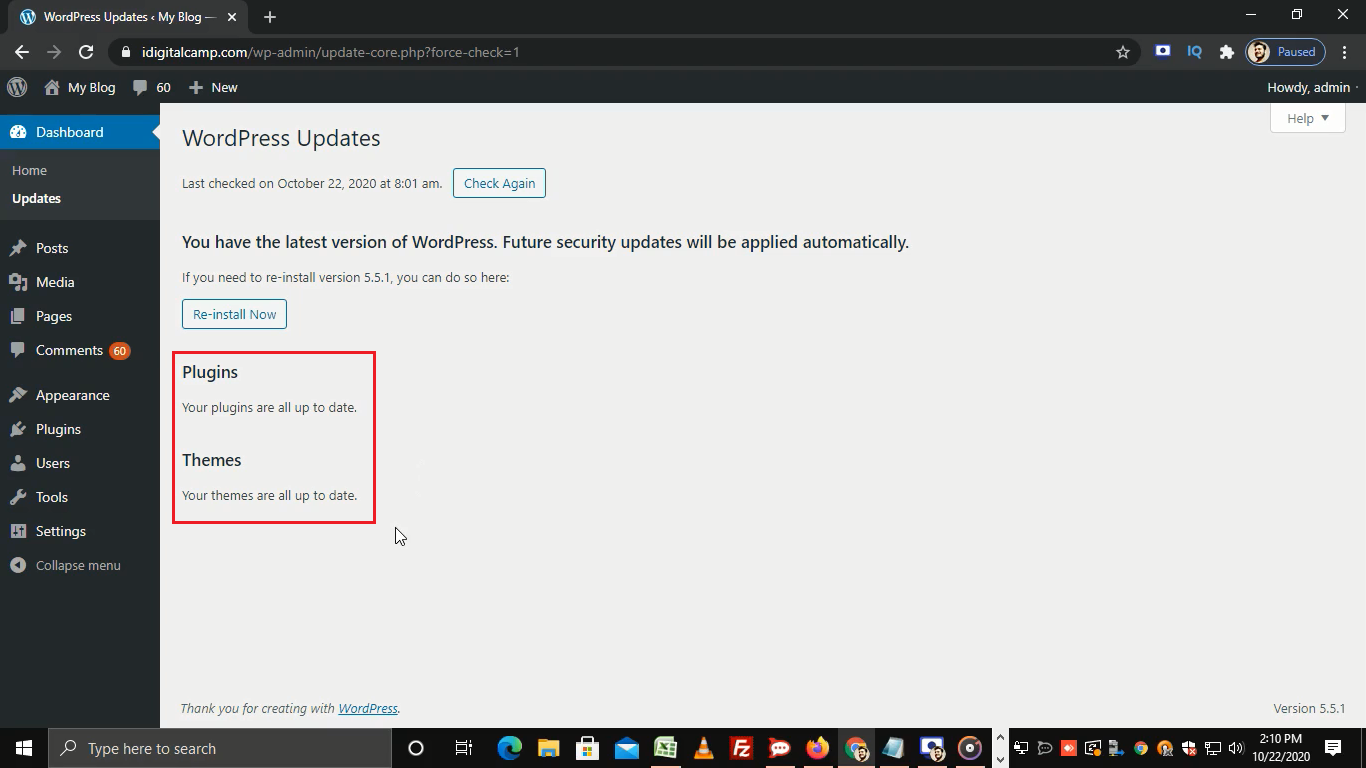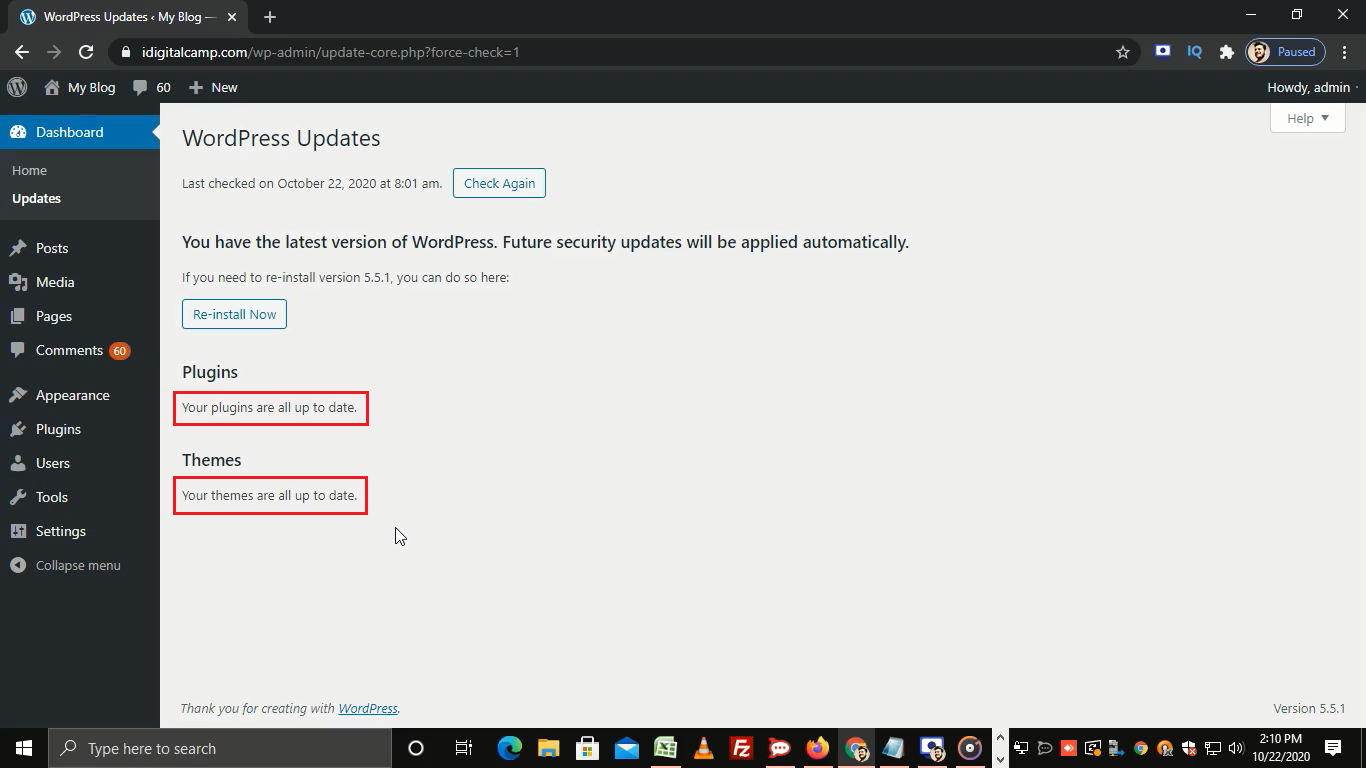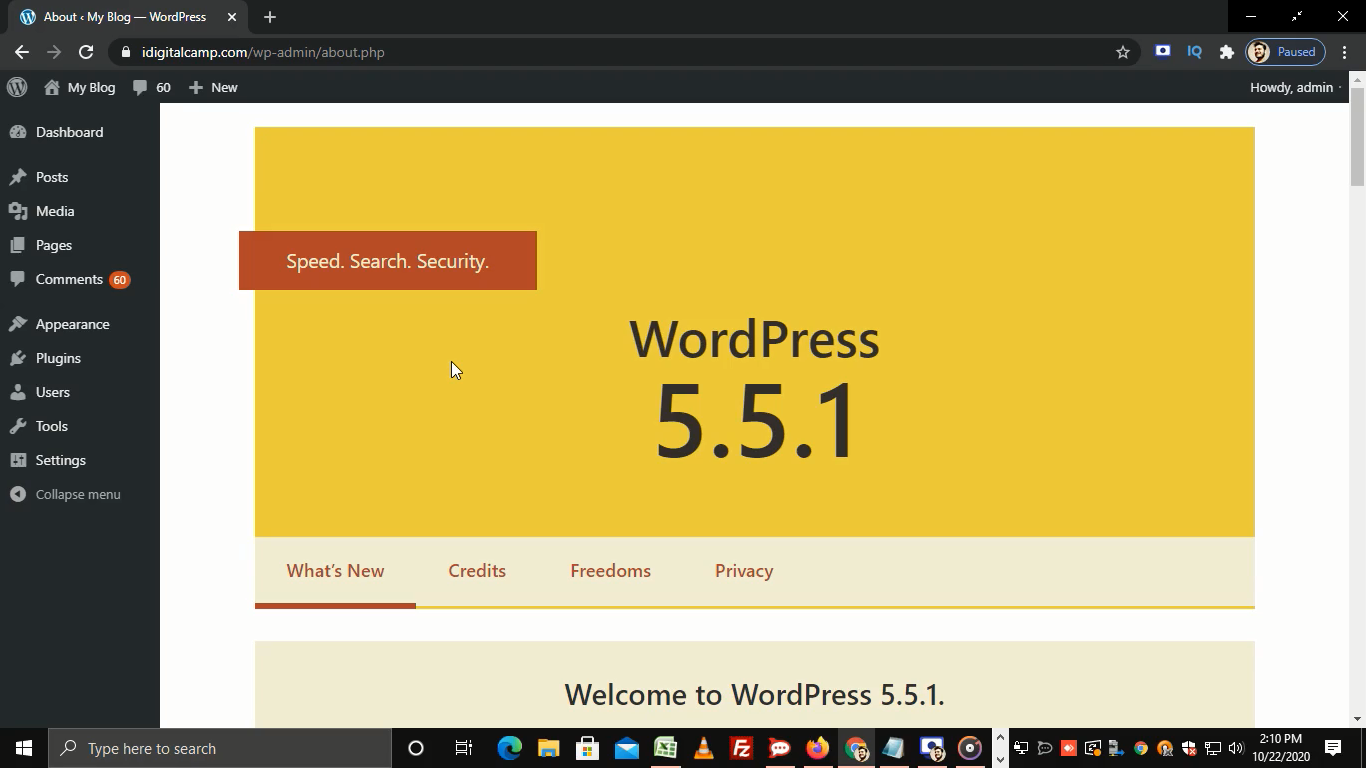Steps to update the WordPress installation:
- Log in to WordPress.
- On the left sidebar, click on Updates.
- Here, click on Check Again to make sure that your installed version is up to date.
- Our version of WordPress is up to date.
- You can also update your plugins and themes from this section.
- As you can see Plugins and Themes are all up to date.
- In case there’s a problem and WordPress needs to be re-installed then you can click on the Re-install Now button.
- This process takes some time and once done you will see the latest version of WordPress.
That’s how you can update WordPress installation.