In this article, you will learn to import your software installations to Softaculous. (Here we will take the example of WordPress Installation.)
For importing bulk installations or knowing the details to enter while importing installation you can use the Bulk Import Utility.
1. To start with, click on the Import Tab on the software (here WordPress) page in Softaculous dashboard.
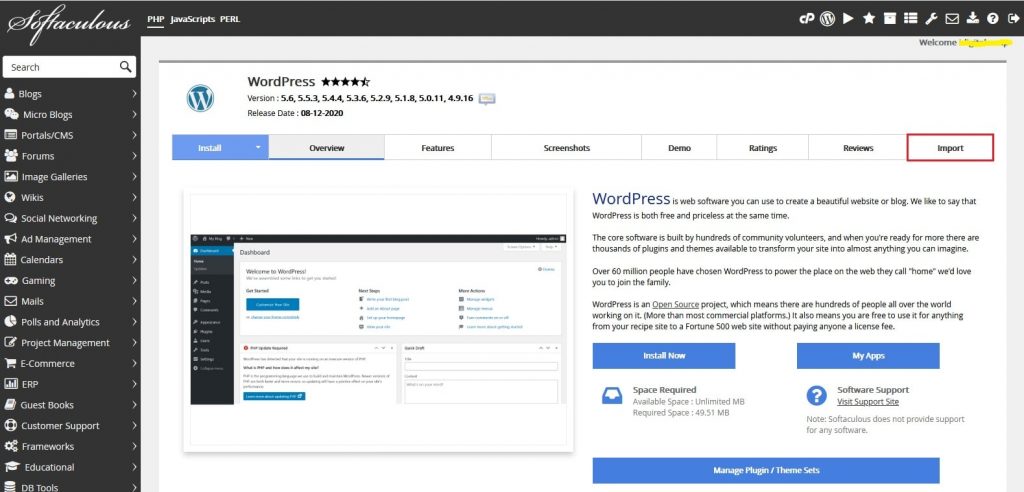
2. Now in the In Directory field, write the name of the directory if the software is installed manually or by other auto-installer (for eg: wp).
3. Click on the Import button to start importing the installation.

4. After this, the software will get imported to Softaculous and then you can manage the backups, upgrades, etc. for the installation.
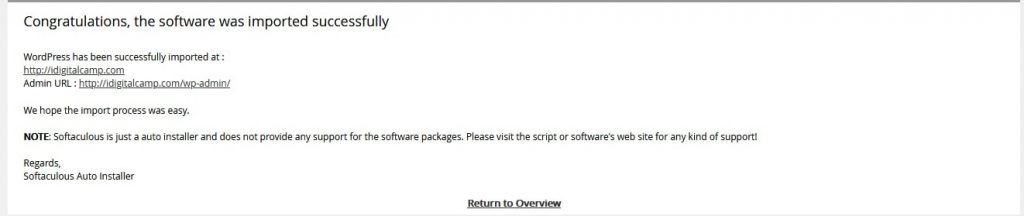
In this way, you can import an installation from Softaculous.




