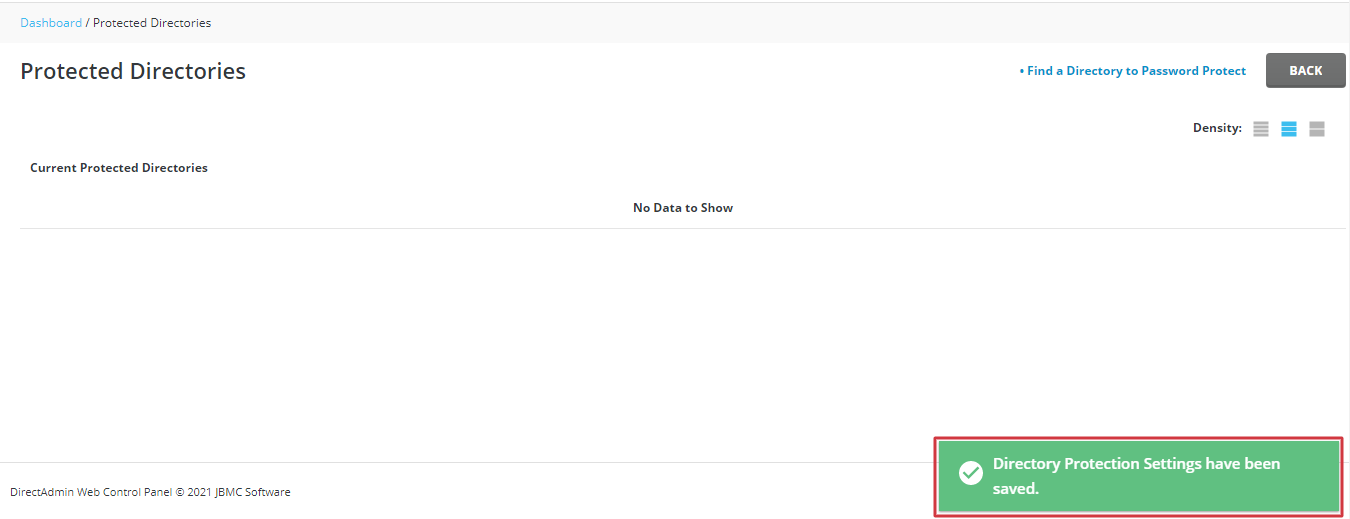DirectAdmin can assign password protection to directories of your choice. However, if you decide that you don’t need it, you can also remove the password protection.
To Remove Password Protection for Directories in DirectAdmin:
1. Log in to your DirectAdmin account.
2. Go to the Advanced Features section and click on Password Protected Directories.

3. You will see a list of protected directories under the name Current Protected Directories. Click on the directory for which you want to remove the password from the list.
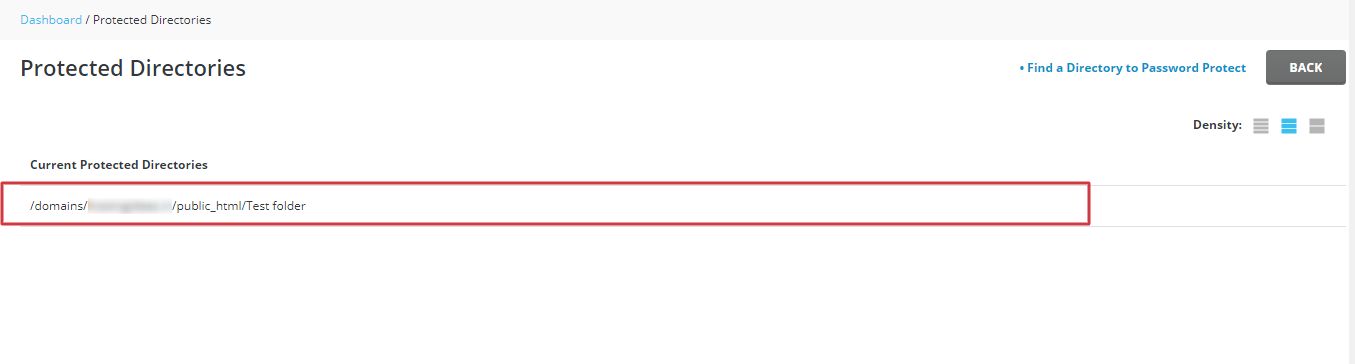
4. The View Protected Directory panel will open where you can see the details of the directory. Click on the REMOVE PROTECTION button on the top-right side.
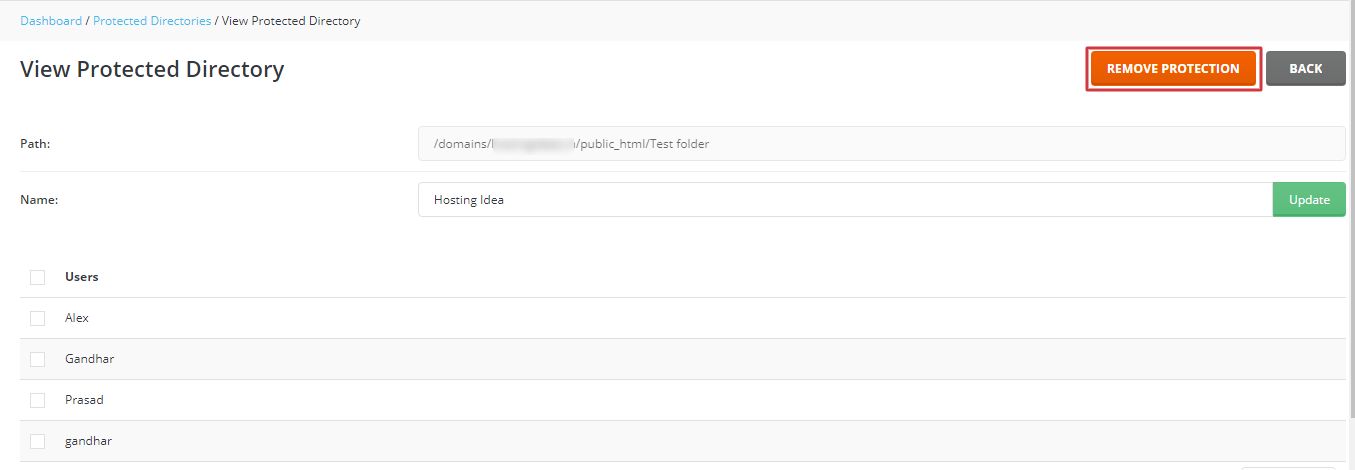
5. The CONFIRMATION box will pop up asking for your final confirmation to remove the protection. Click on CONFIRM.
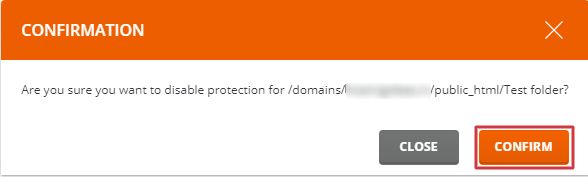
A success message will flash and, the Current Protected Directories list is updated where the directory is now removed.