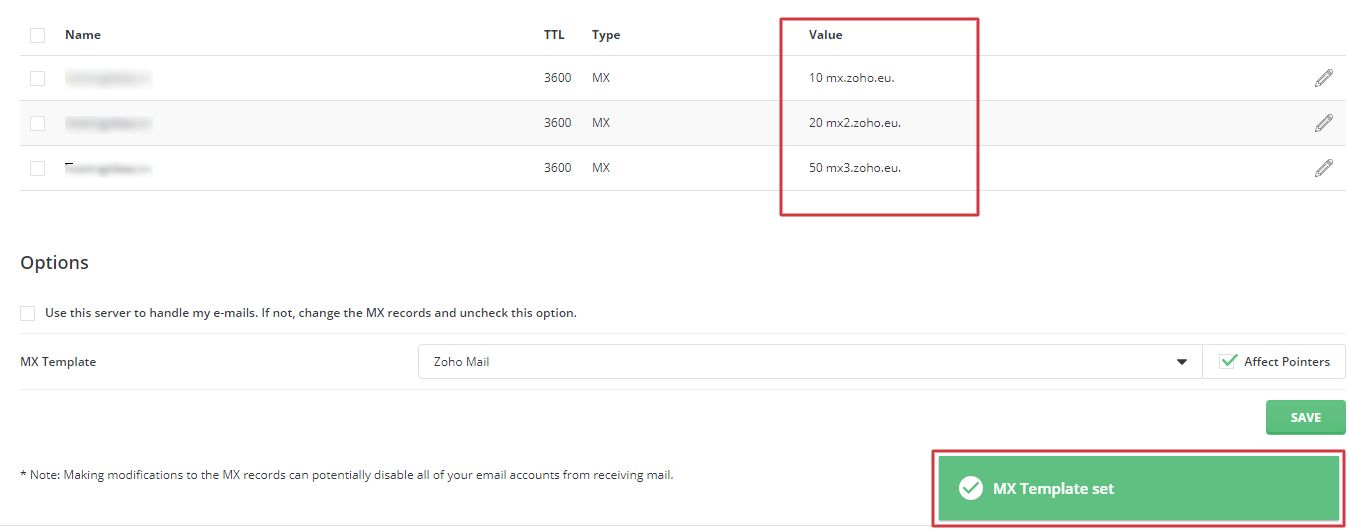MX Records or Mail Exchange Records are the part of DNS records meant for delivering email to your email address. An MX record specifies the mail servers that accept mail for your domain and route the email. In simple terms, accurately setting the MX records is the only way to receive an email.
This article is for the users who manage their DNS records with DirectAdmin.
To Create a Custom MX Record Template in DirectAdmin
1. Log in to the DirectAdmin panel.
2. Go to the E-mail Manager section and click on MX Records.
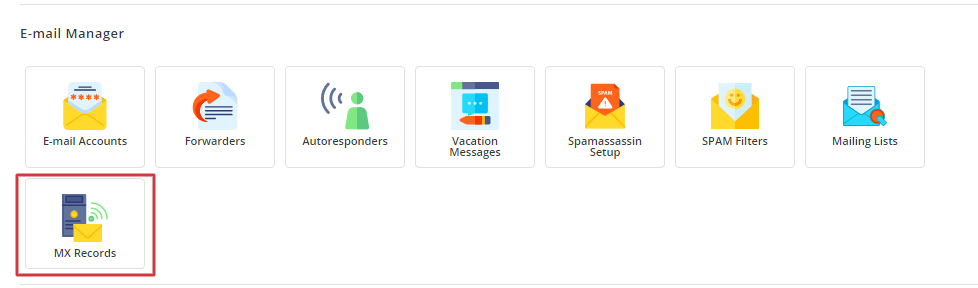
3. In the Options section of the Modify MX Records you will see a dropdown menu for the MX Template. Click the dropdown menu and the options for Google Suite MX, Office 365 and Zoho Mail will appear. You can change the domains MX Record as per your requirement. Once you are done, click on SAVE.
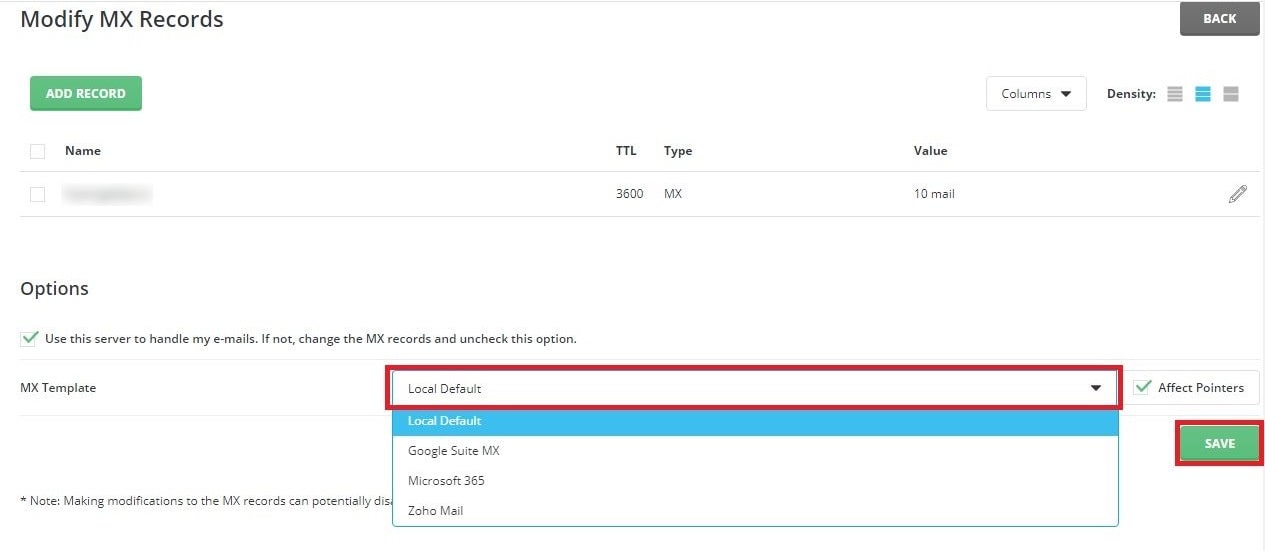
Here, we have selected MX Records to point to Zoho Mail and, the DirectAdmin updates the list of MX Records to point to mx.zoho.eu. and displays a success message.