cPanel is one of the most popular and widely used control panels. It has a user-friendly interface that is easy to understand, even for first-time users.
To Access cPanel
Web hosting providers send an email to their users notifying them that their web hosting service is running. For example, MilesWeb will send you an email titled: “Web Hosting Activated” on your registered email address.
1. Search and open the email.
2. The email contains information regarding your hosting account, login details, server details, etc. Scroll to the Login Details section of the email where you will find-
- Username – This is the username for your cPanel account.
- Password – This is the password for your cPanel account.
- Control Panel URL– You can directly access your cPanel account by clicking this URL. Usually, this link ends with a 4-digit number like “:2082/” in the screenshot.
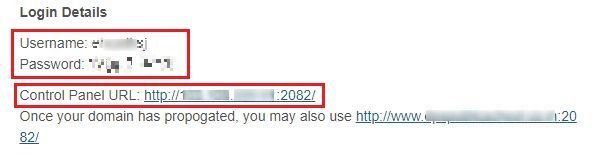
Note: We recommend opening the URL link in a new tab/window and bookmark the URL.
3. Enter the login details for the cPanel as given in your email and click the Log in button.
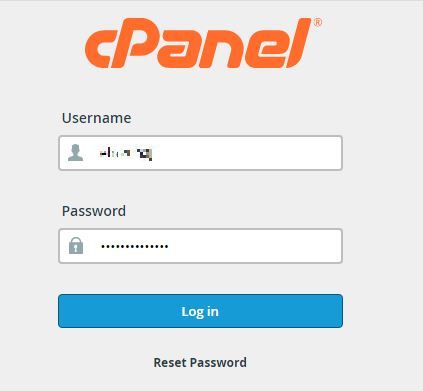
The dashboard of your cPanel account will open. You use cPanel free of cost with our cPanel hosting free trial.





