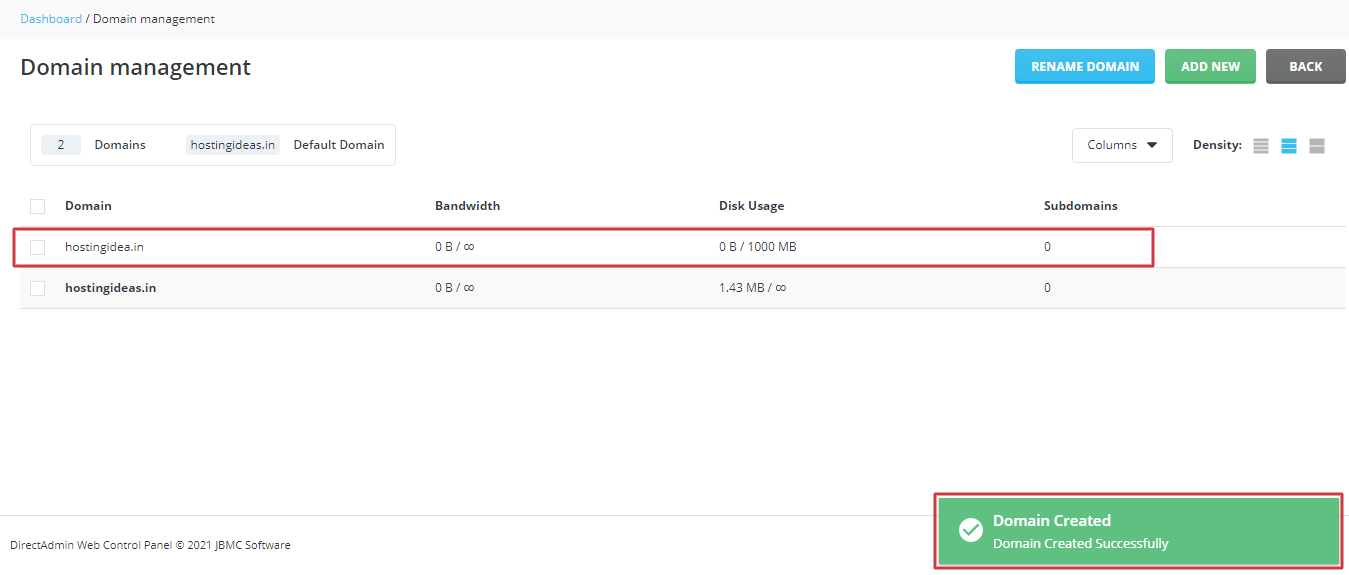If your hosting plan allows it, you can have more than one domain on the same hosting which can be easily added via DirectAdmin.
For Adding a New Domain in DirectAdmin:
1. Log in to your DirectAdmin panel.
2. Go to the Account Manager section and click on Domain Setup.
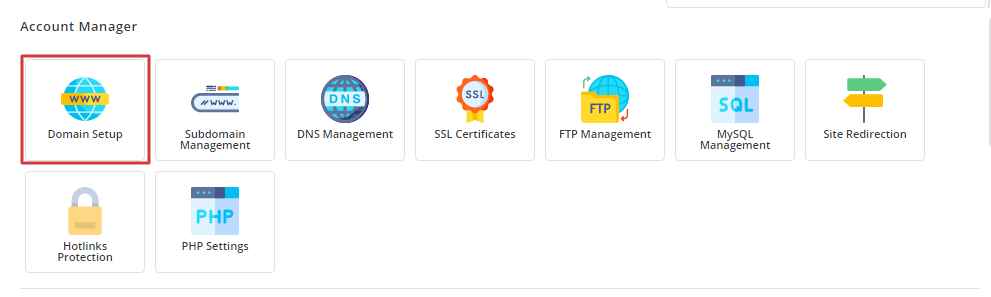
3. The Domain management panel is displayed. Click on the ADD NEW button in the top-right corner of the panel.
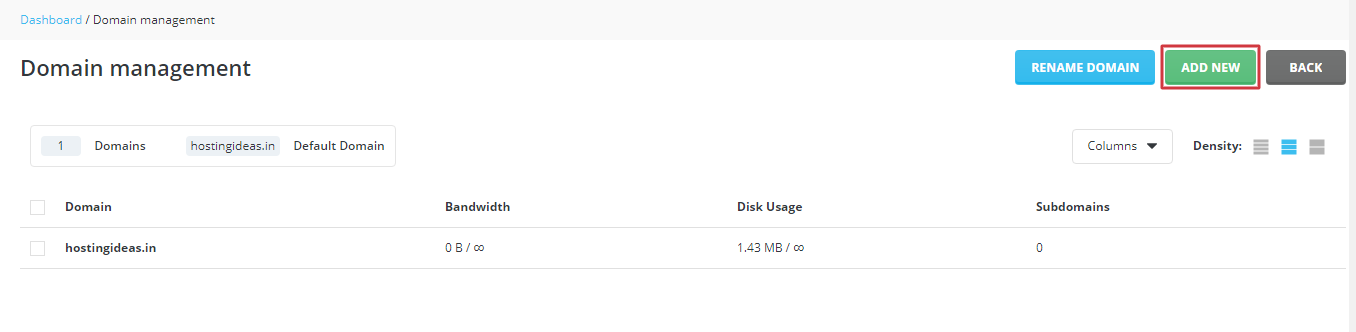
4. The Create Domain panel will open, where you can enter the details regarding the new domain you want to add in the given fields:
- Domain: Enter the domain name in the format domain_name.extension and no capital letters or www or http://.
- Bandwidth: It is an option to set the data transfer limits on your domain.
- Disk Usage: It is an option where you can set a limit on the domain’s disk storage capacity. (Note: You can tick on Same as Main account to automatically set the Bandwidth and Disk Usage similar to the main domain account.)
- Options: Here, you can choose to grant your new domain secure SSL, CGI Access and/or PHP Access. Just tick the box beside the option you want to assign to your new domain. Once you have done filling in the details, click on CREATE button.
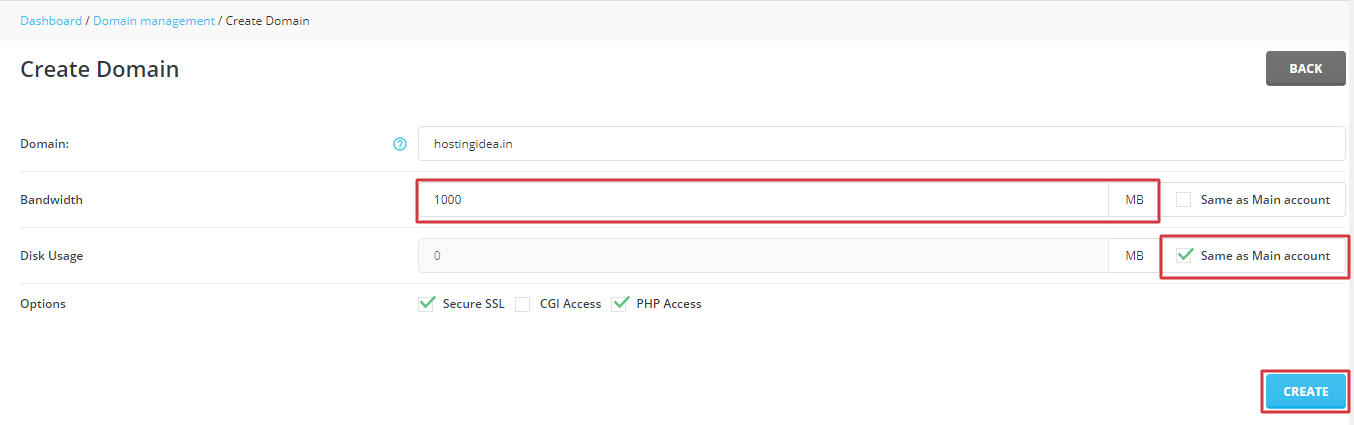
5. A success message is displayed and, you can see the new domain added to the list of domains.