Webuzo is a highly intuitive multi-user control panel for VPS or dedicated hosting. In this article, you will learn how to add a domain and the nameservers in Webuzo.
To Add Domain
1. Log in to your root account of Webuzo.
2. Click on the Users section in the side menu and select the Add User option.
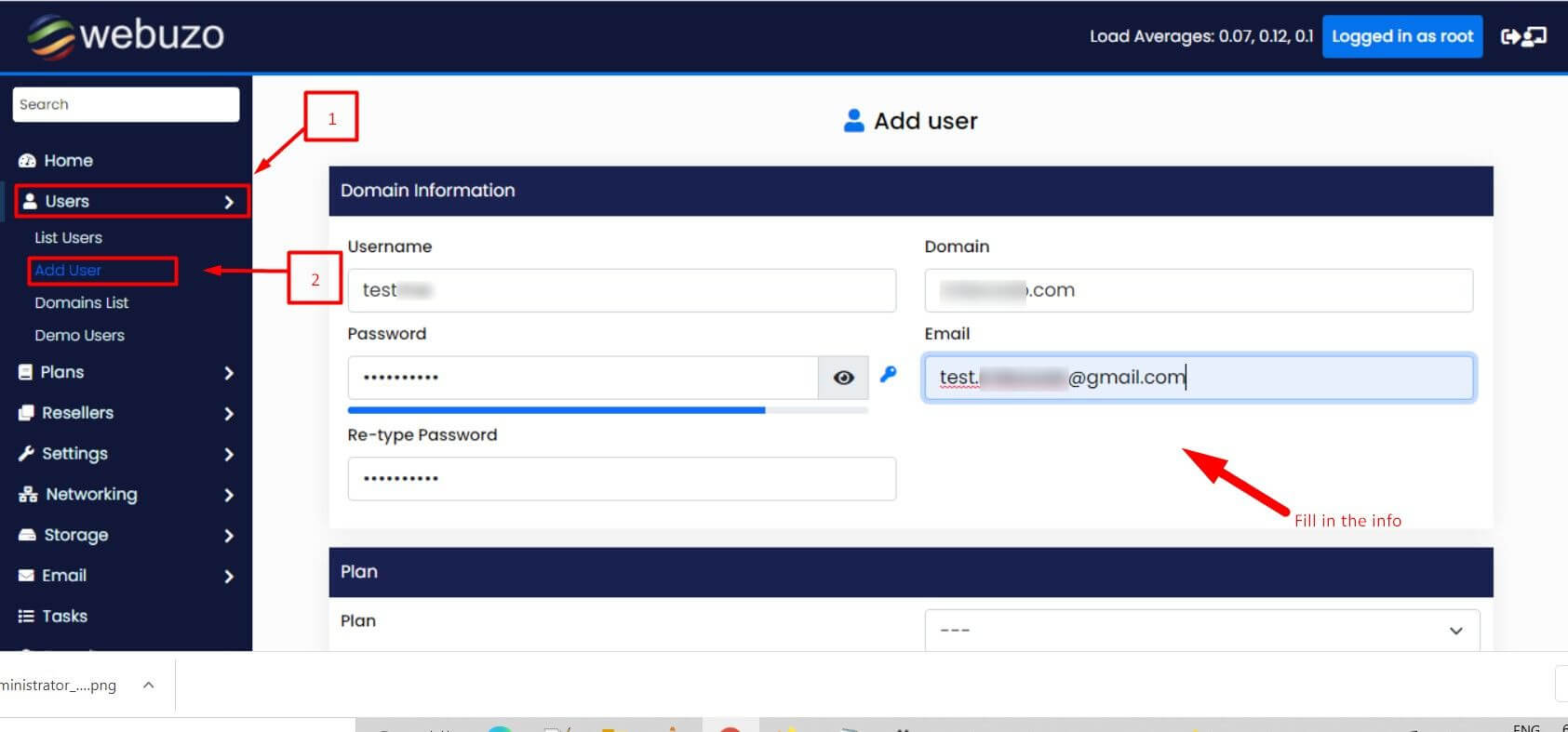
The Add User form will appear with various fields.
3. Fill in the fields with the appropriate information.
Once you have finished adding the domain, let’s move on to adding the nameservers.
To Add Nameservers
1. Click on the Settings section and select the Panel Config option.
The Update Webuzo Configuration form will appear.
2. Enter the appropriate information in all the fields and click Update.
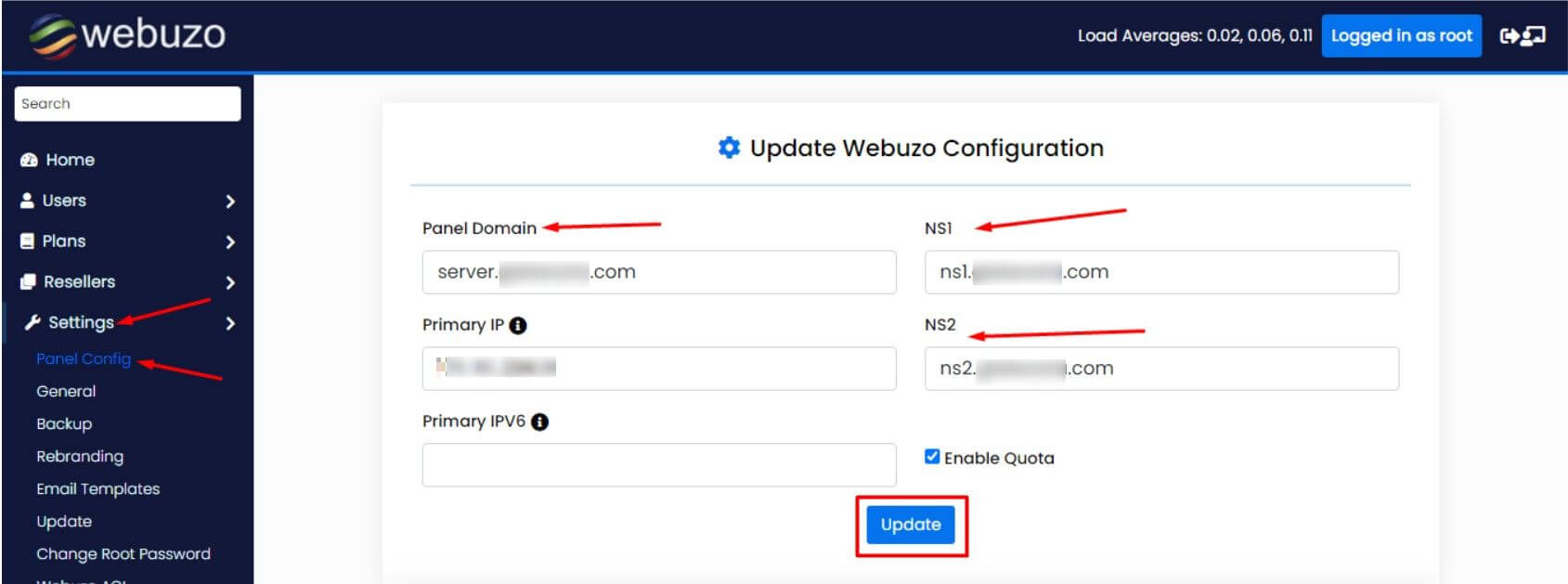
With it, the process to add the nameservers will be complete.
You can view the user domains on your Webuzo account.
1. Click on the Users section and select the Domains List option.
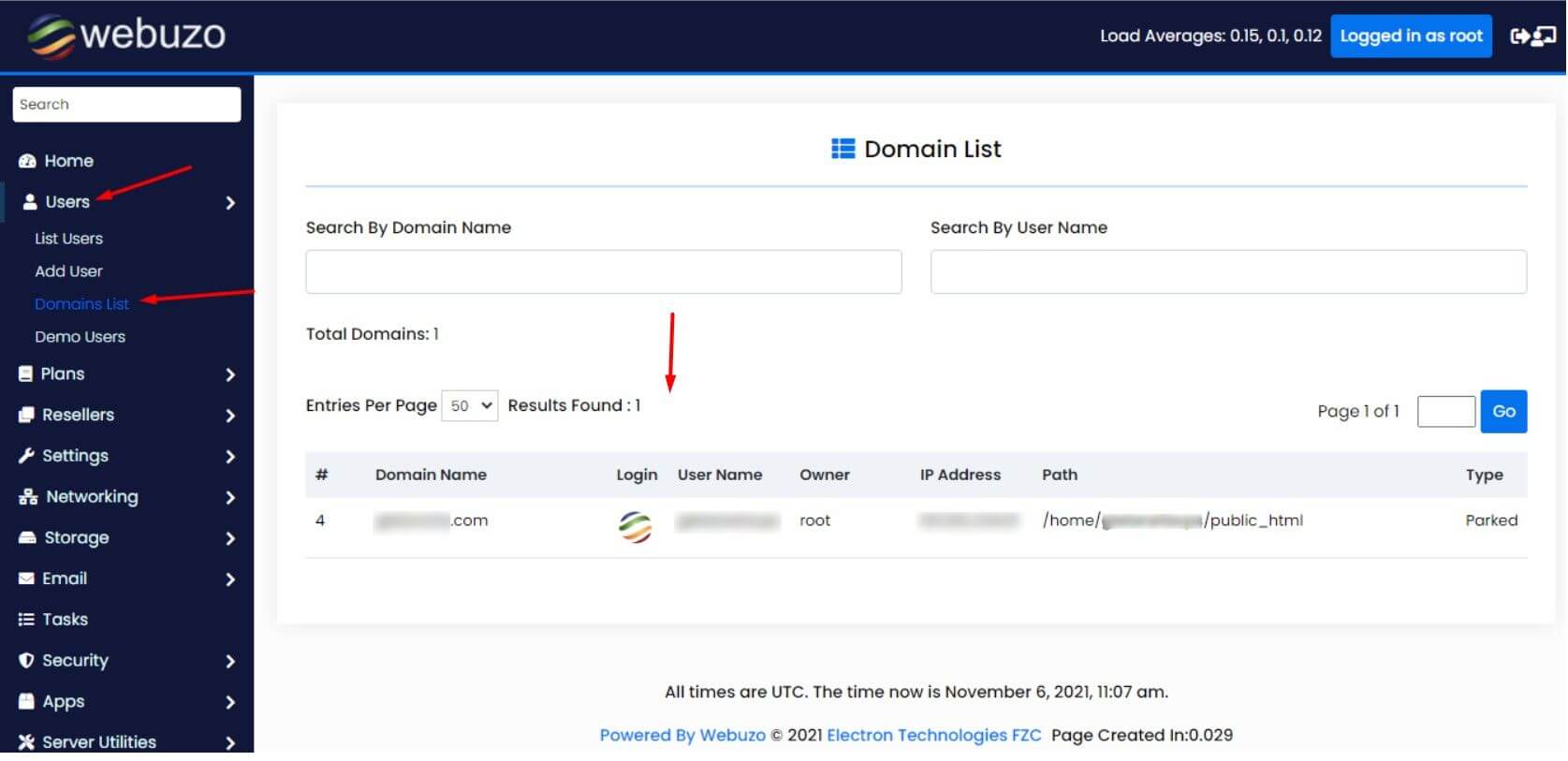
The list of all operational domains on your Webuzo account will appear.
That’s it! That’s how you can add a domain and nameservers on a Webuzo panel.




