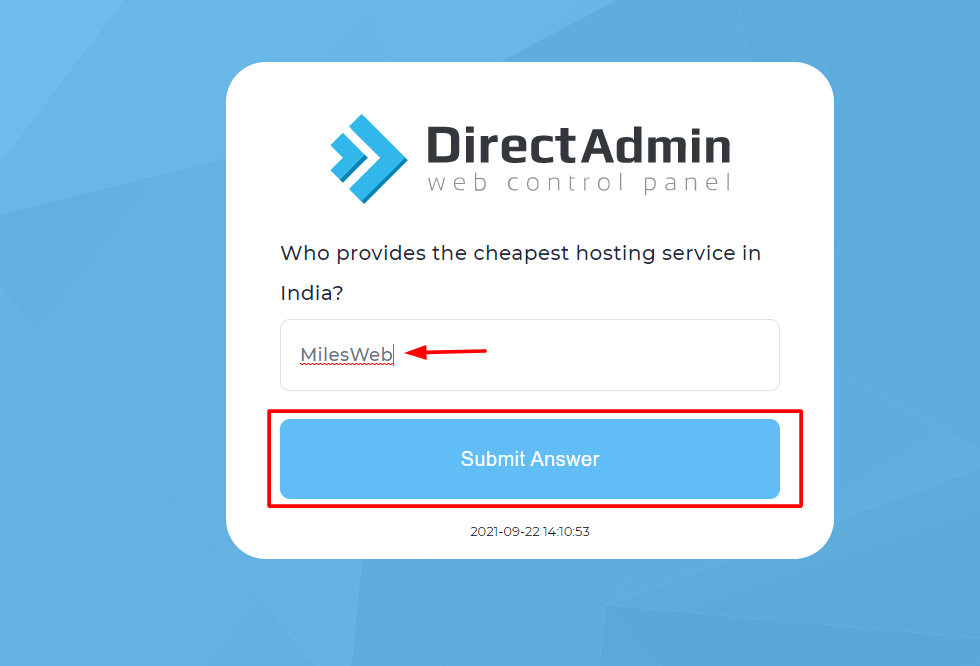The DirectAdmin panel has various authentication methods that add to the protection of a user account. You can set up or add security questions to guard your DirectAdmin account more effectively.
To Set Security Questions
1. Log in to your DirectAdmin account.
2. Go to the Advanced Features section and click on Security Questions.
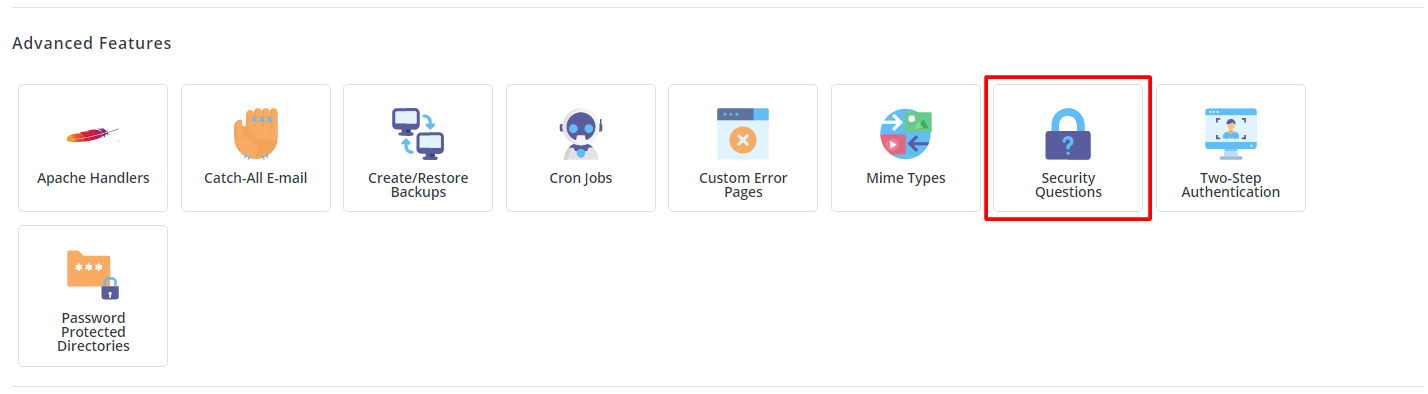
3. Click on Add new Security Question.
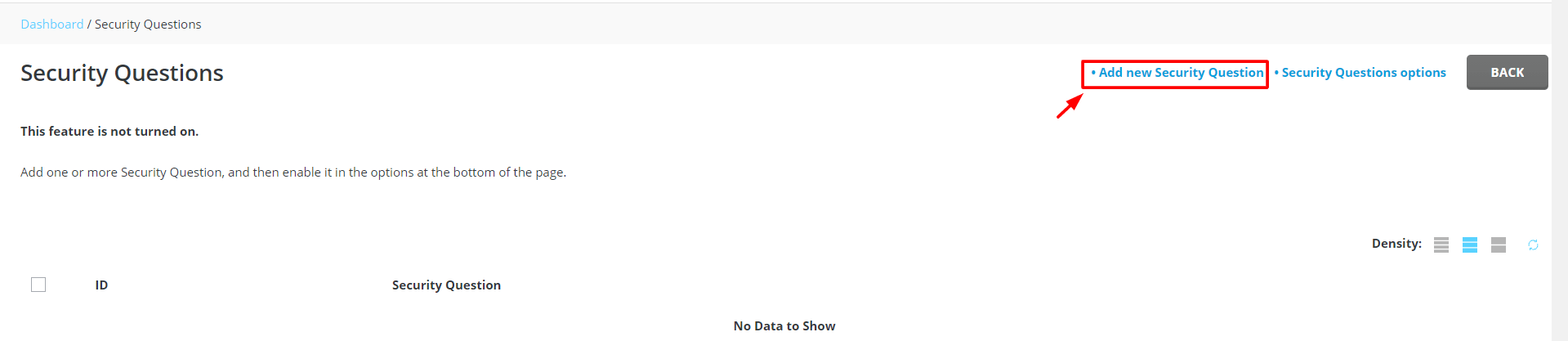
A pop-up window will appear. Here, you can either choose from a pre-existing list of questions are create a custom security question.
To Choose from the Existing List of Questions
- Select the Included tab.
- Select a Question from the dropdown list.
- Enter your response to the question in the Answer field.
- Click on ADD.
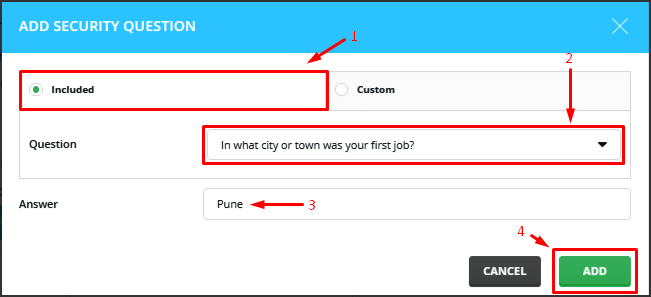
DirectAdmin will display a success message and add the question-answer combination to the list of Security Questions.

If you don’t find an appropriate security question in the system’s list, you can create a custom question.
To Create a Custom Security Question
Click on Add new Security Question.

A pop-up window will appear.
- Select the Custom tab.
- Enter a new security question in the Question field.
- Enter the response to the security question in the Answer field.
- Click on ADD.
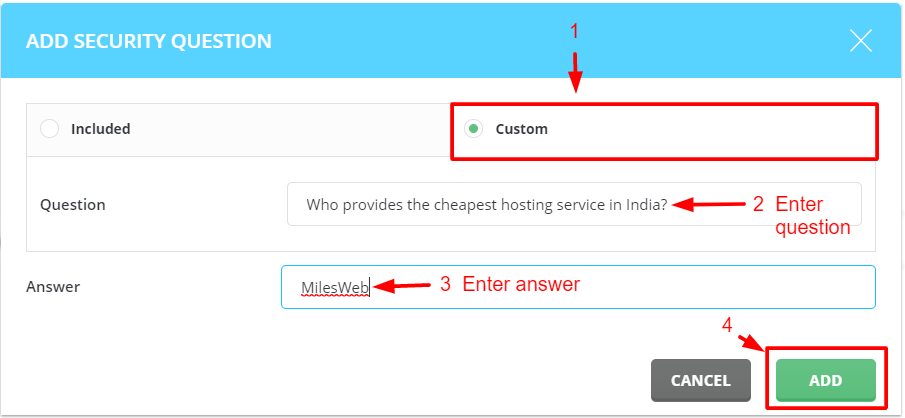
A success message will flash and, the custom question will appear in the list of security questions.
Next, you will have to turn on the feature.
So, click on Enable.
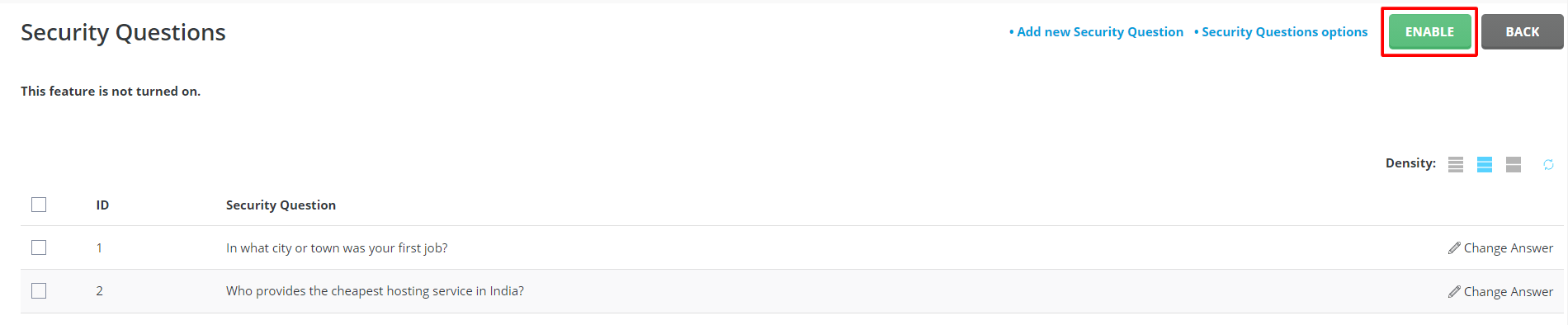
With it, the DirectAdmin panel will ask a random security question from the list whenever you would want to log in.
You will have to enter the accurate response to the security question and click the Submit Answer button to log in to your account.