With a site redirection, URLs will be redirected from one folder to another folder/domain. For example, redirect http://domain.com/test1 to http://domain.com/test2.
1. Login to your DirectAdmin account.
2. Go to Account Manager and click on Site Redirection.

3. Click on the Create New Redirect button.

4. The Add New Redirect window will get displayed. In this window, you need to fill the below fields:
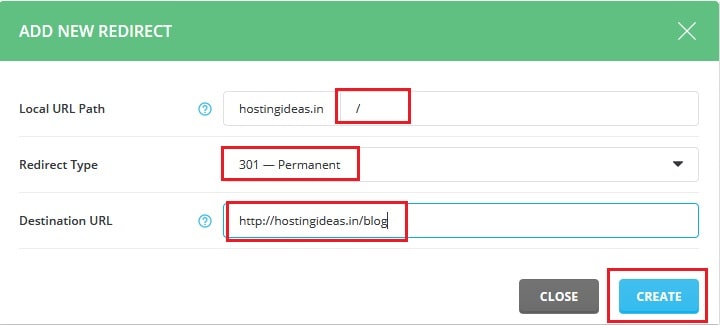
- Local URL Path – Here you will need to add the path that will be redirected. The path can be for a file or a directory.
- Redirect Type – You can select one from three options here: 301 Permanent, 302 Temporary or 303 Replaced.
- Destination URL – It is the new or destination URL.
5. Here we have redirected the hostingideas.in to hostingideas.in/blog. After filling all these fields, click on the Create button.
6. You will get a message as Redirect Added and also, see the redirect in your Site Redirects window as below:
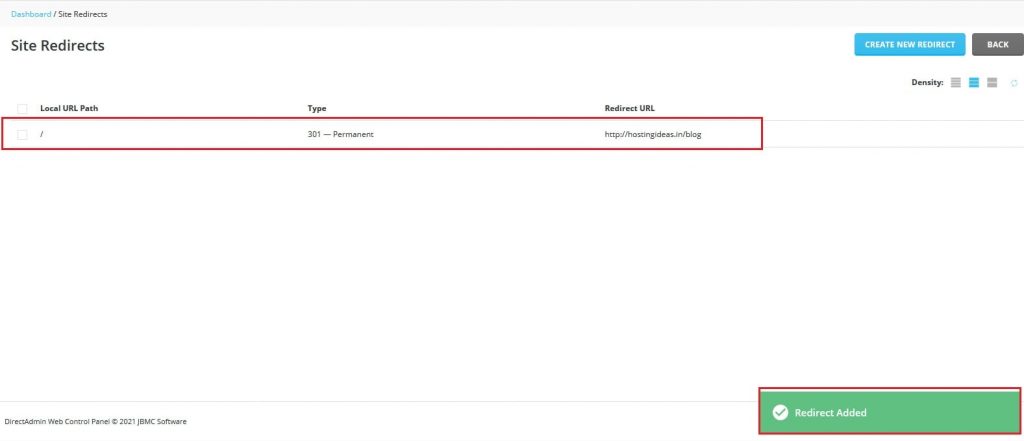
7. Now for testing the new redirect in your web browser. Here we browsed http://hostingideas.in and it got redirected to hostingideas.in/blog. The blog folder content gets displayed.
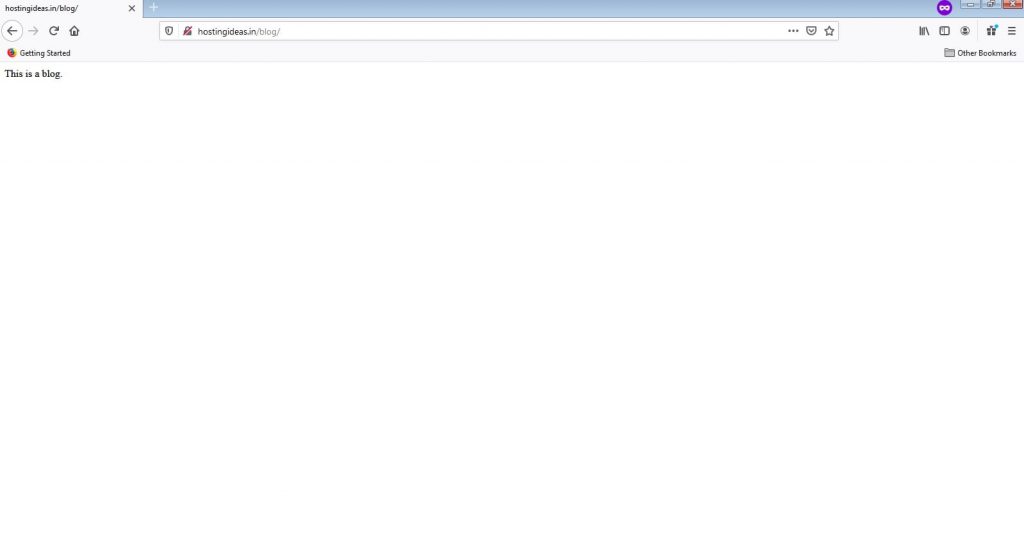
You can add a site redirect in DirectAdmin by following the above steps.




