Backups allow you to download (to your computer) a zipped copy of either your entire site (including your home directory, databases, email forwarders configuration, and email filters configuration) or one of the previously mentioned parts of your site. These are not automated backups. They can be configured via WHM by the administrator. We at MilesWeb Internet Services, perform weekly backups of the entire server.
You can perform the backups yourself and download it on your local machine. Login to cPanel account and access option Backups.
Full Backup
A full backup includes all of the files in your home directory, your MySQL databases, and your email forwarders and filters. You can back up your account to preserve your data, or to move your account to another cPanel server.
Click on Download OR Generate A Full Website Backup. A full backup will create an archive of all the files and configurations on your website. You can only use this to move your account to another server, or to keep a local copy of your files. You cannot restore full backups through your cPanel interface.
![]()
Backups Available for Download will show existing backups available under your root directory.
Under Generate a Full Backup, select backup destination Backup Destination from the dropdown. Enter the email address on which you wish to receive the notification once backup is completed.
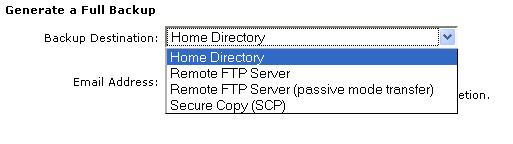
Selecting Home directory will backup account under your root directory. You can upload the data directly using FTP & SCP over other servers. Make sure you have the Server IP, Username, Password & Port ready.
Partial Backups
- Download a Home Directory Backup – You can just backup the website content and download it on your local machine.
- Download a MySQL Database Backup – Select the database for which you wish to perform the backup. It will generate the backup so that you can download it.
- Download Email Forwarders – You can download the forwarders for your main, addon, sub OR parked domain depending on your needs.
- Download Email Filters – With this option you can download the backup of email filters if you have configured any.
Backups are very important to any personal, business and mission critical websites. We recommend to opt for backup plans with every hosting plan.




