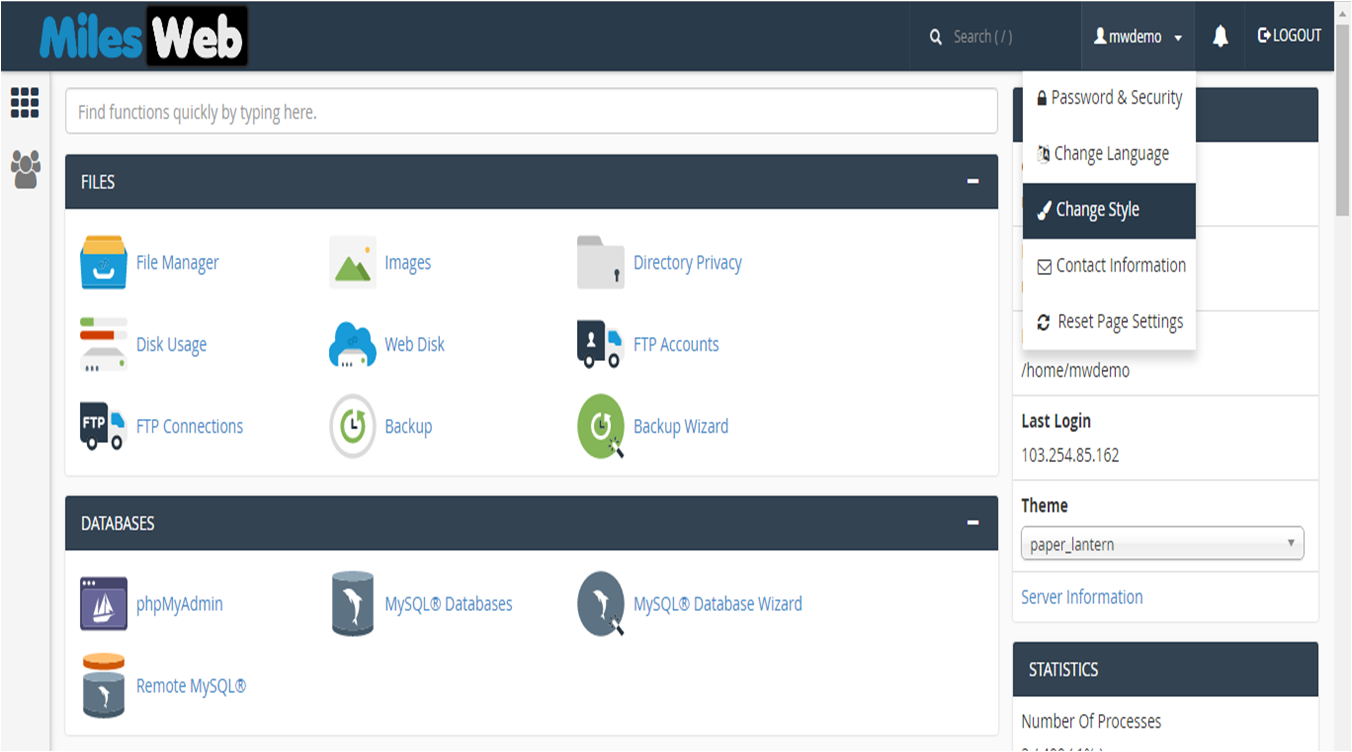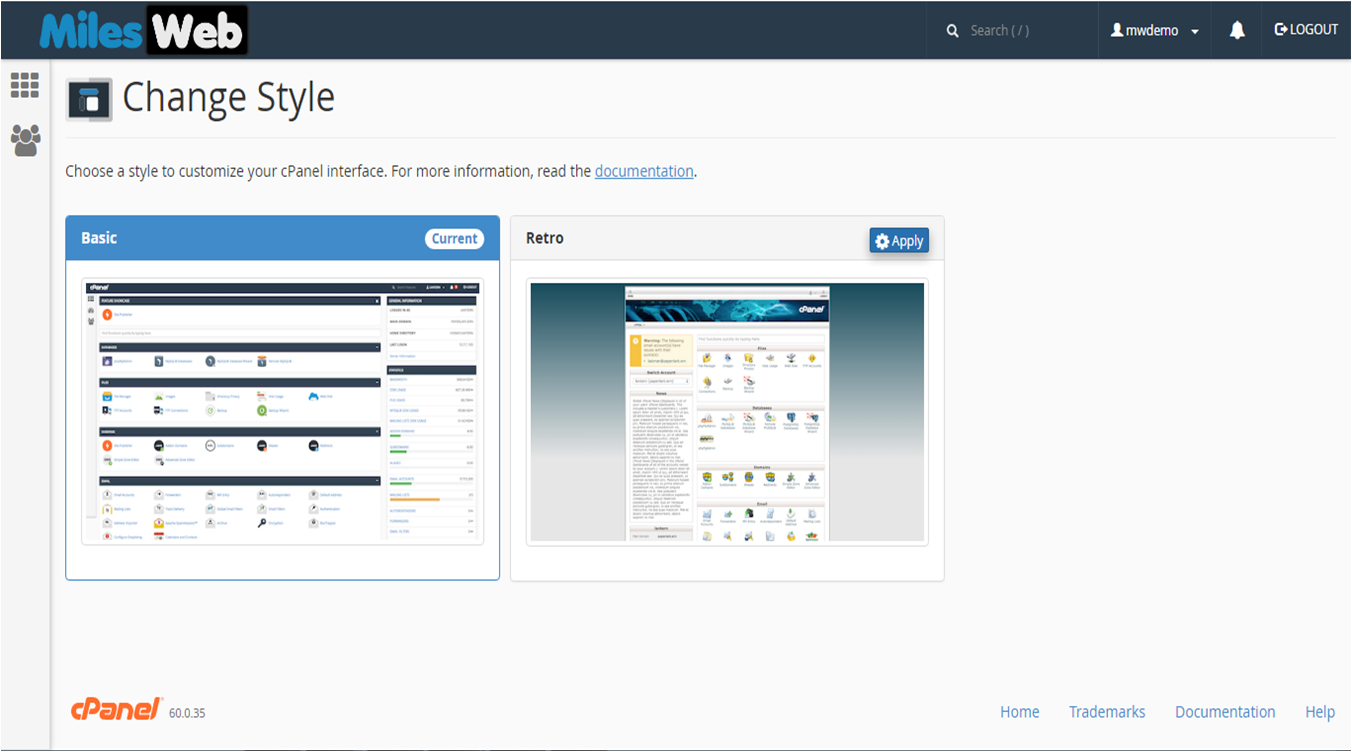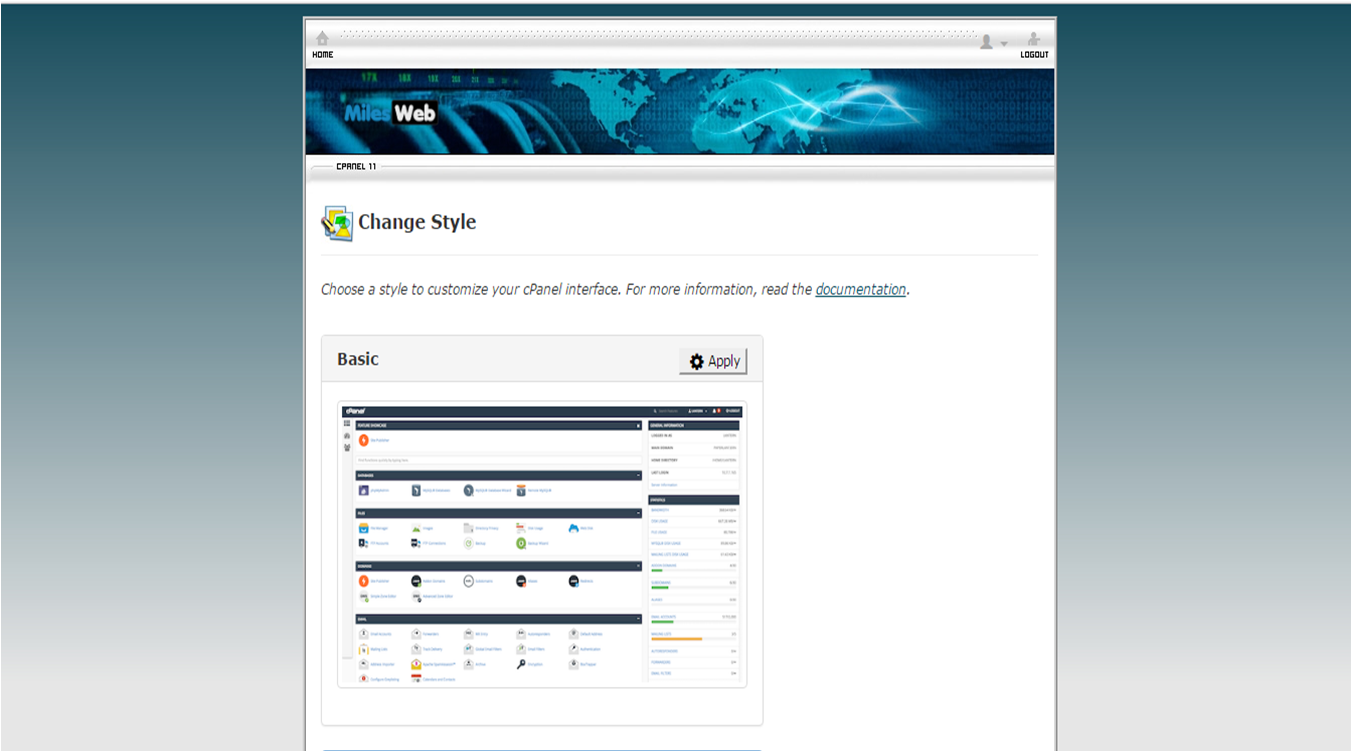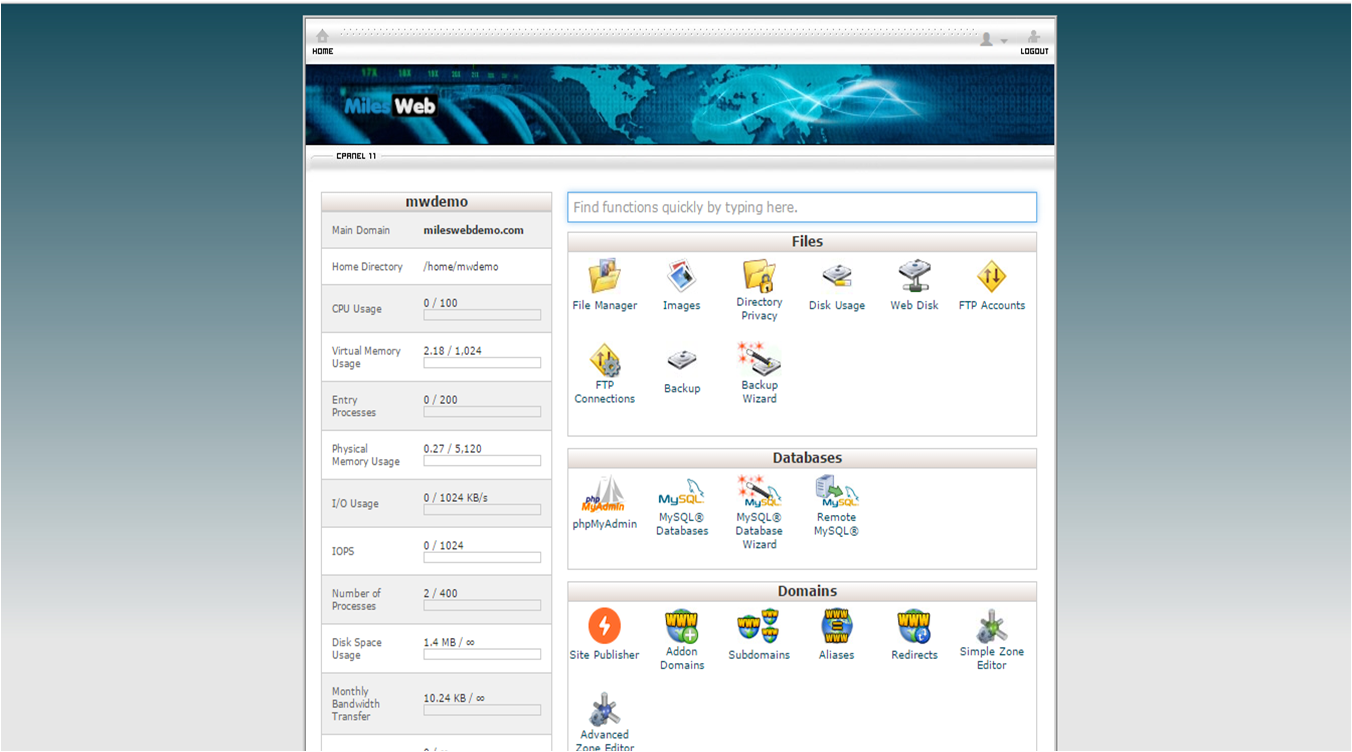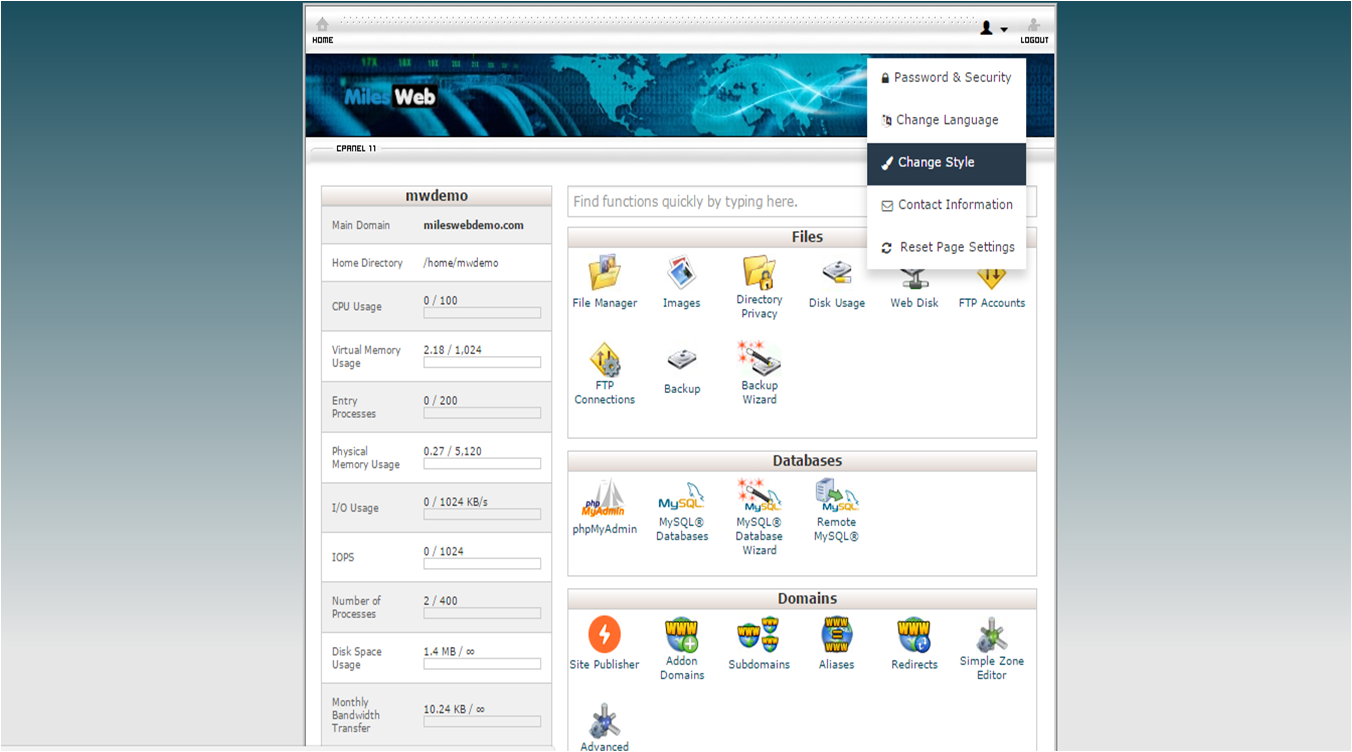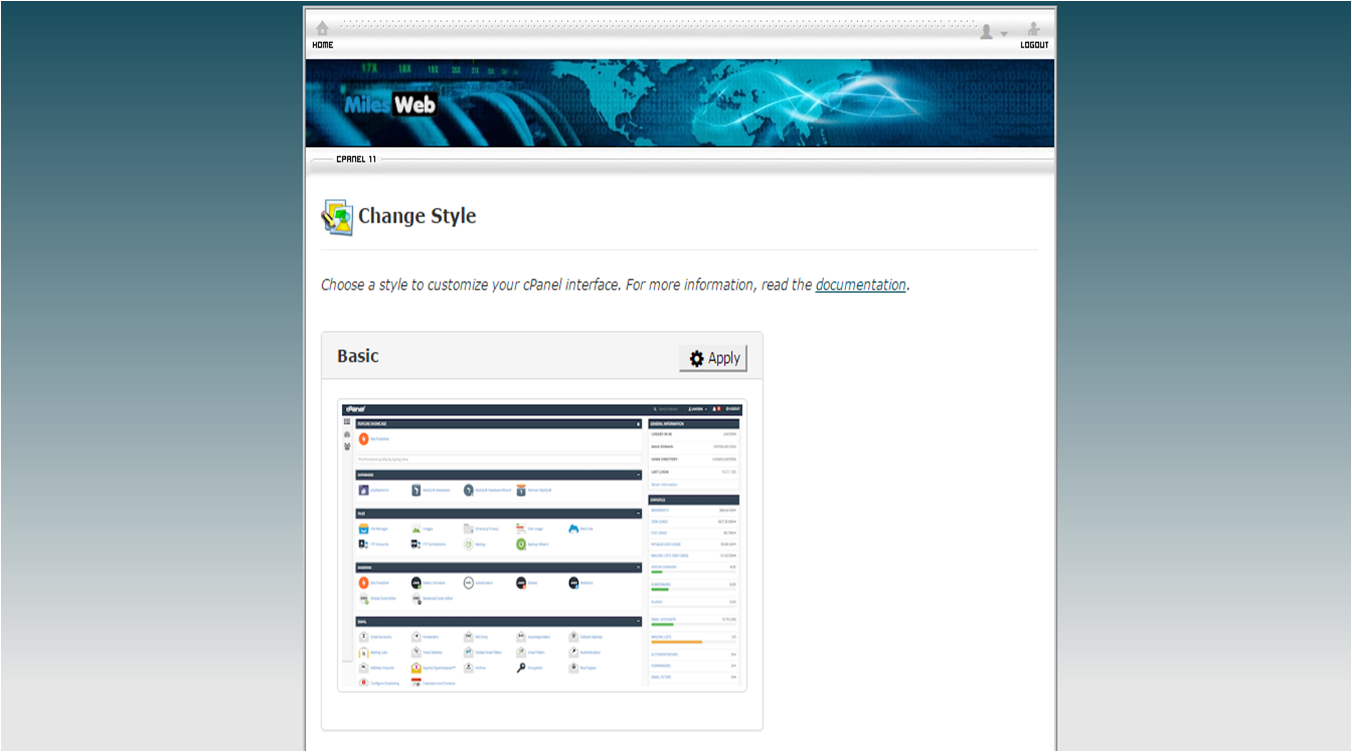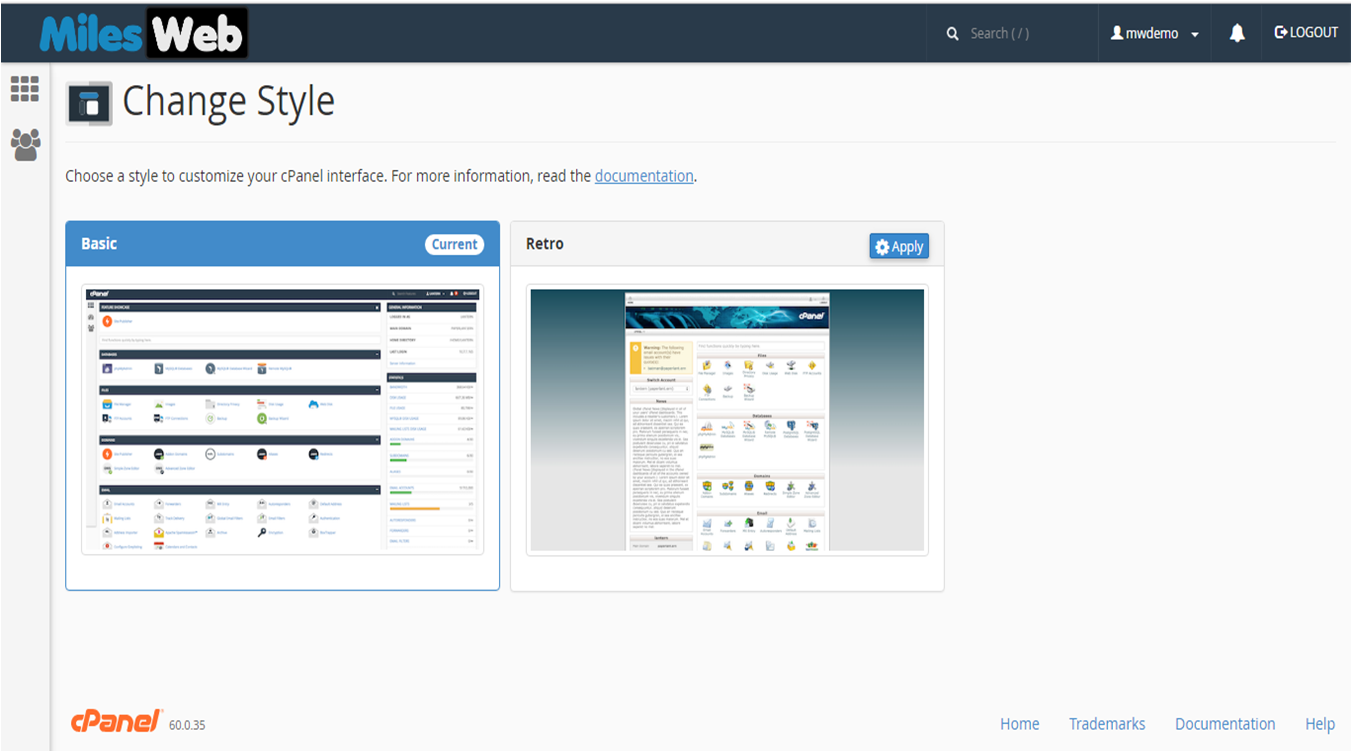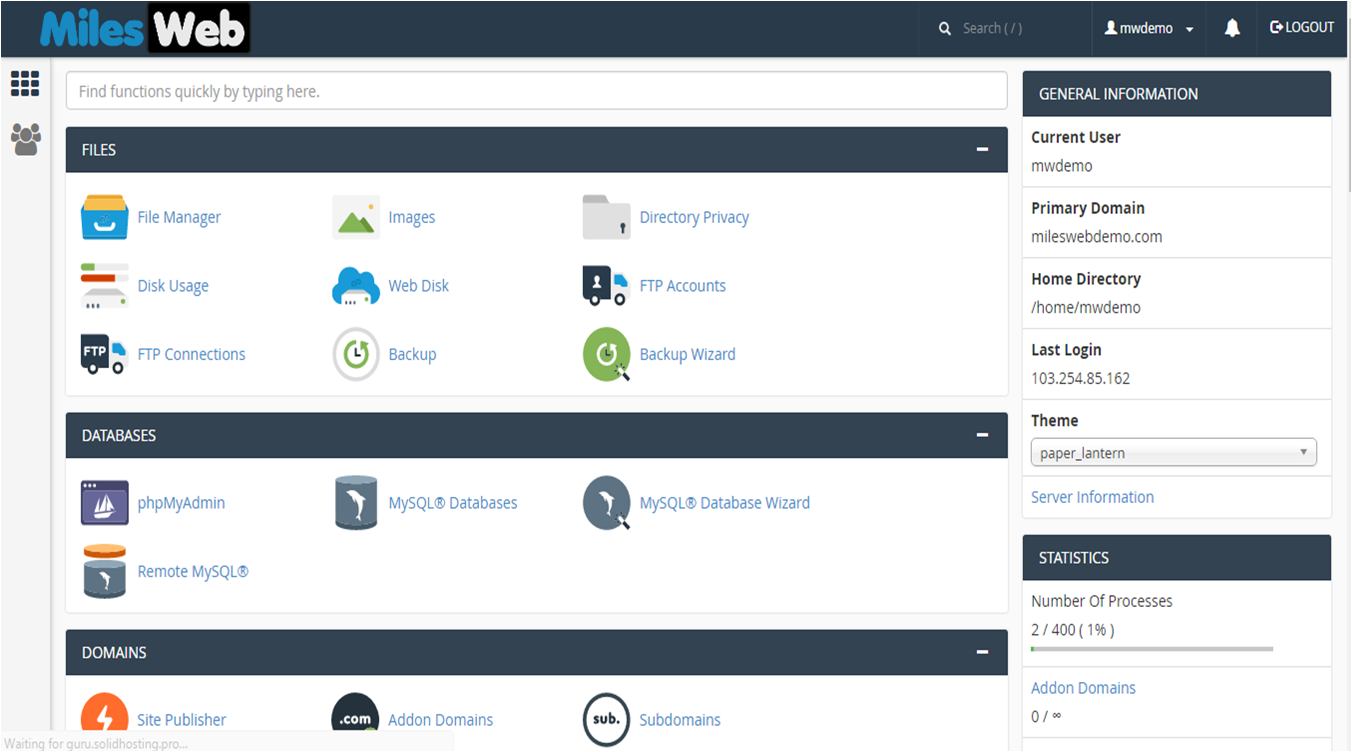Need to change cPanel style? We will show you how to change your cPanel style from basic to retro and retro to basic one. By default, your cPanel style will have a Basic style. Let us see how to change it.
Changing from Basic To Retro
Step1: Login to the cPanel
Step2: Click on the top right of your username
Step3: You will be served with change cPanel Style link in a drop down menu. Click change style link.
Step4: Click on the Apply button on Retro Style.
Step5: Your interface will then change to Retro Style.
Step6: Then click on the Home button to return to the main menu
Changing From Retro To Basic:
Step1: Login to the cPanel.
Step2: Click on the top right of your username.
Step3: You will be served with change cPanel Style link in a drop down menu. Click change style link.
Step4: Click on the Apply button on Retro Style
Step5: Your interface will then change to Basic Style
Step6: Then click on the Home button to return to the main menu.
Now you know how to change your cPanel Styles. Enjoy working on your preferred cPanel Style.