The document root is a folder that is unique to a domain. Even the addon domains or subdomains in cPanel have their own individual document root folder. cPanel allows users to change the document root for their addon domains and subdomains.
To Change the Document Root of Addon Domain
1. Log in to your cPanel account.
2. Scroll down to the Domains sections and click on Addon Domains.
 3. Go to the Modify Addon Domain section and click on the document root’s edit icon of the addon domain you want to change.
3. Go to the Modify Addon Domain section and click on the document root’s edit icon of the addon domain you want to change.

4. The Change Document Root window will pop up. Enter the new document root in the Document Root field and click the Change button.
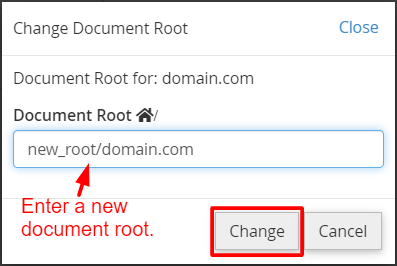
The cPanel will set the new document root for your addon domain.
To Change the Document Root of Subdomain
The procedure is almost the same as for changing the addon domains.
1. Go to the Domains sections and click on Subdomains.

2. In the Modify a Subdomain section, click the document root’s edit icon of the subdomain you want to change.

3. In the Change Document Root window, enter the new document root in the Document Root field and click the Change button.
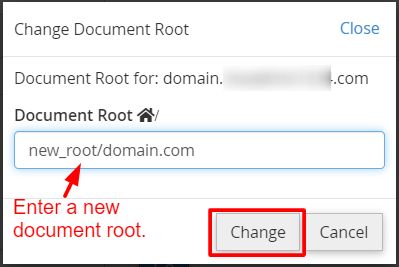
It will set the new document root for your subdomain.
Warning: Sometimes, changing the document root may cause the site to break. It happens if the links and paths for the web application or database do not exist. Contact the systems administrator or developer if this issue occurs.




