You can change or set the password to your email accounts via the DirectAdmin panel.
To Change the Password of an Email Account with DirectAdmin
1. Log in to the DirectAdmin panel.
2. Click E-mail Accounts in the E-mail Manager section.

A list of your Email accounts is displayed with a “+” sign for every account.
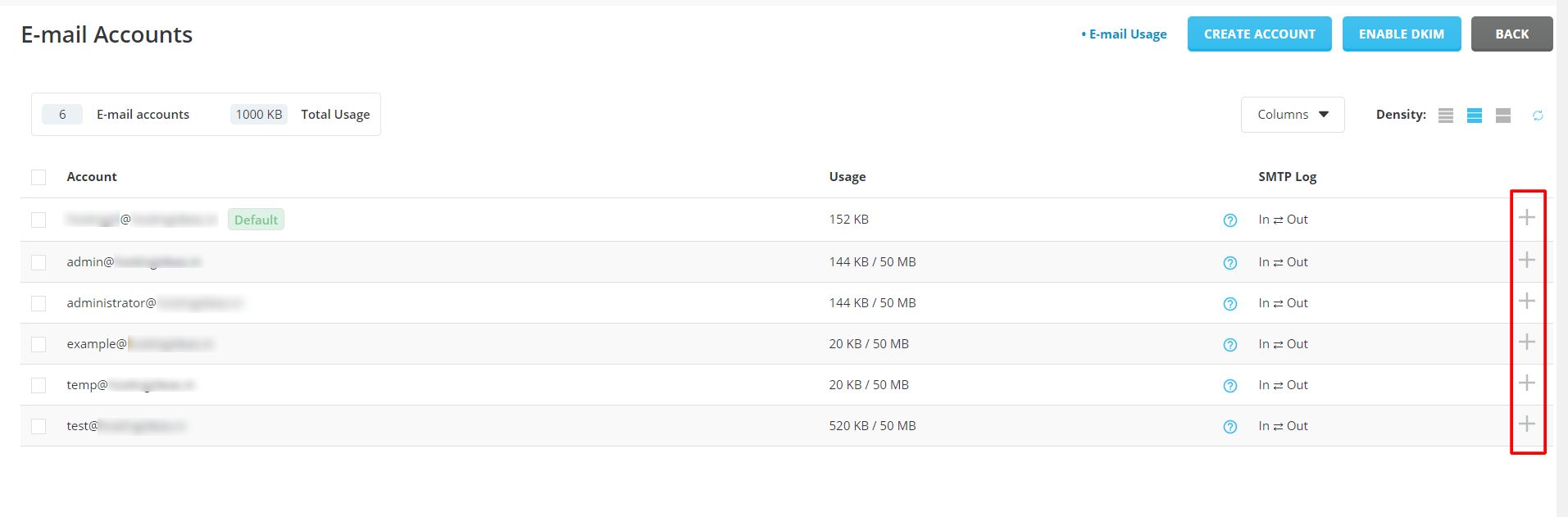
3. Click the “+” sign for the email account whose password you want to change. Select Change Password/Username on the menu that pops-up.
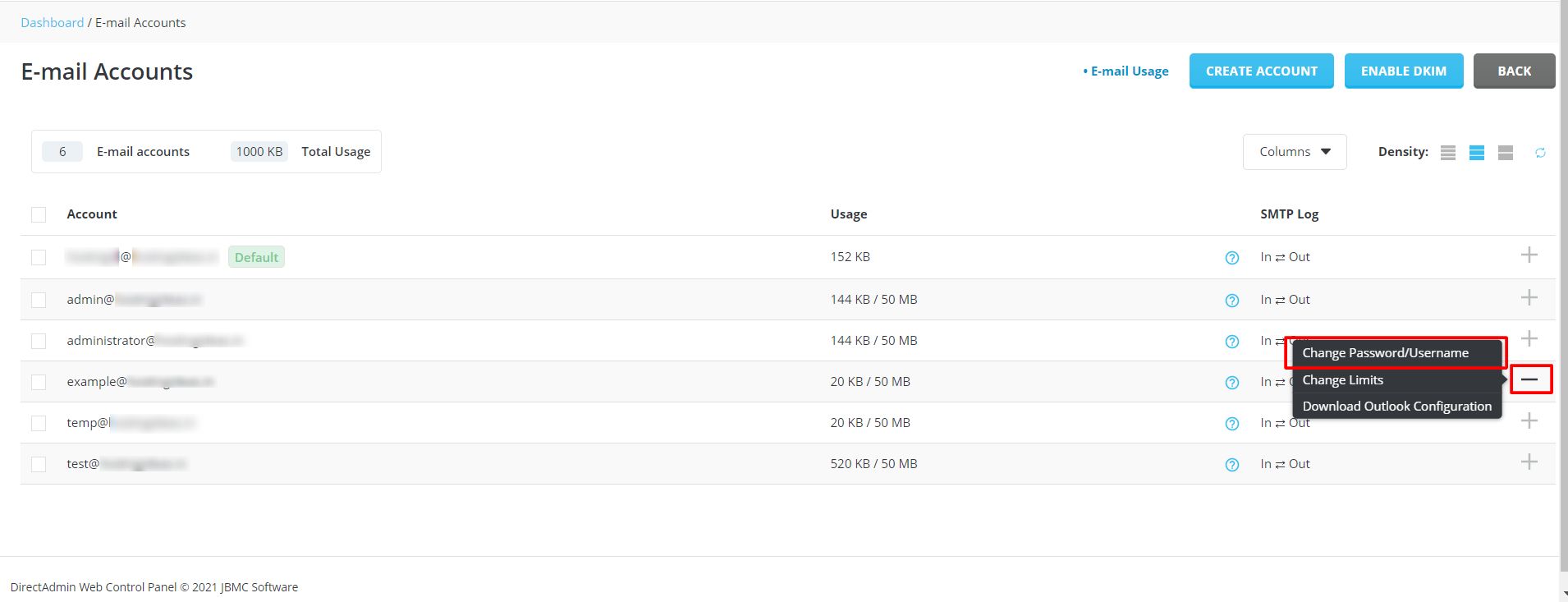
4. A window will open. You can either enter a new password in the Password field or generate a new password by clicking on the icon as shown in the screenshot.
Note: The password must have upper and lowercase letters and numbers. It should be at least six characters long.
Click SAVE to set the password.
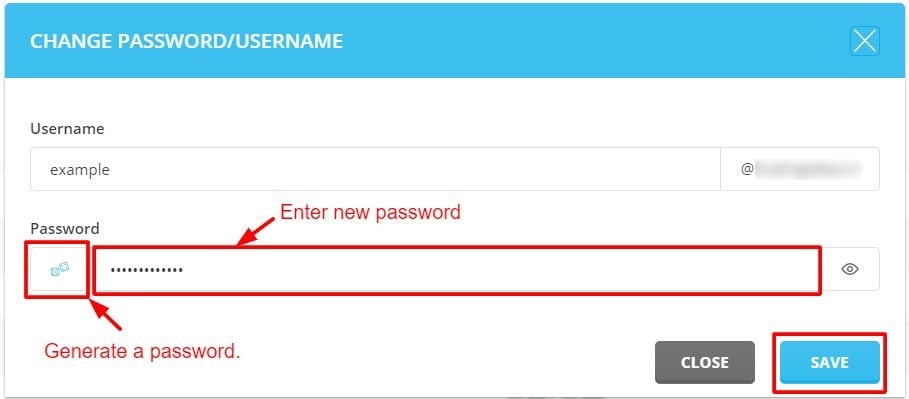
A success message will flash indicating the email account is updated and has a new password and quota.
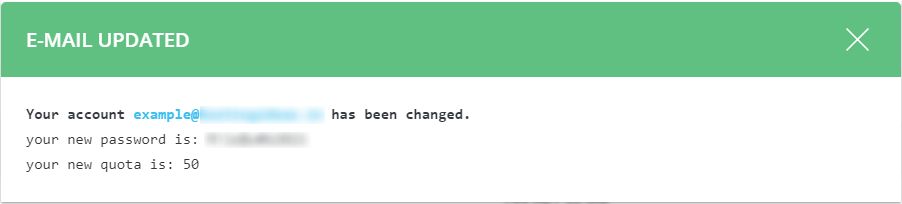
The next time you try to log in to your email, you will have to enter the new password.




