You change or set the password to your FTP accounts in DirectAdmin.
To Change the Password of FTP Accounts
1. Log in to your DirectAdmin account.
2. Click FTP Management in the Account Manager section.
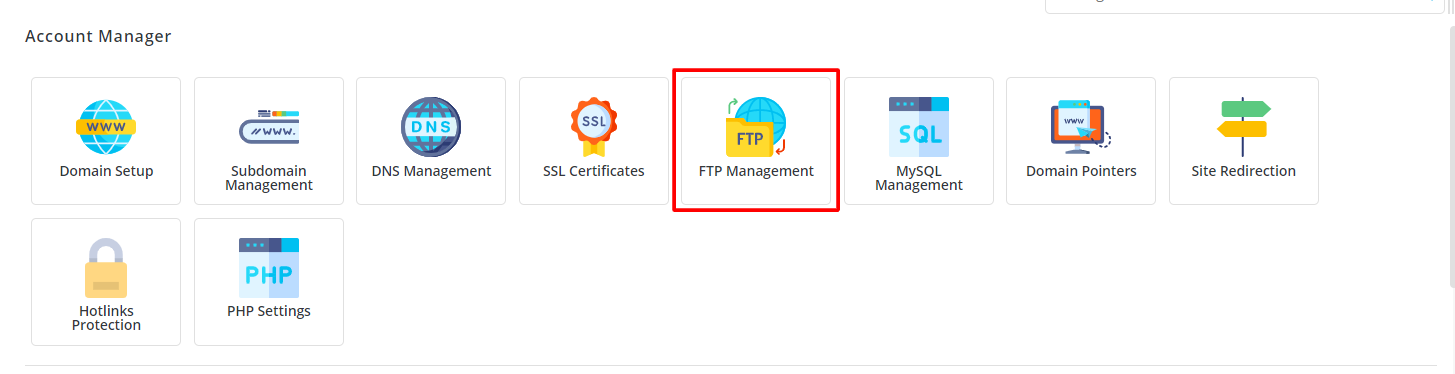
3. A list of your FTP accounts is displayed. Choose the FTP account whose password you want to change.
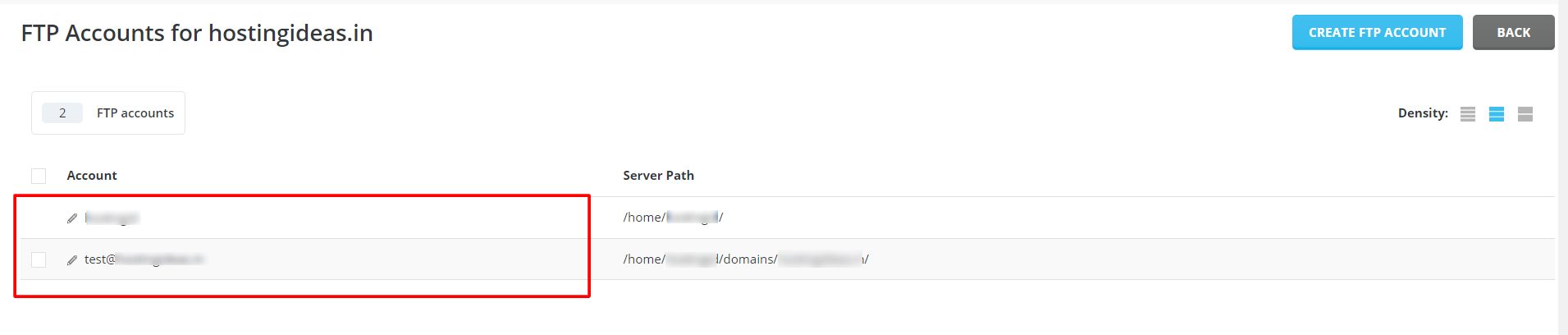
4. Enter the password for the account in the Enter Password field and click MODIFY.
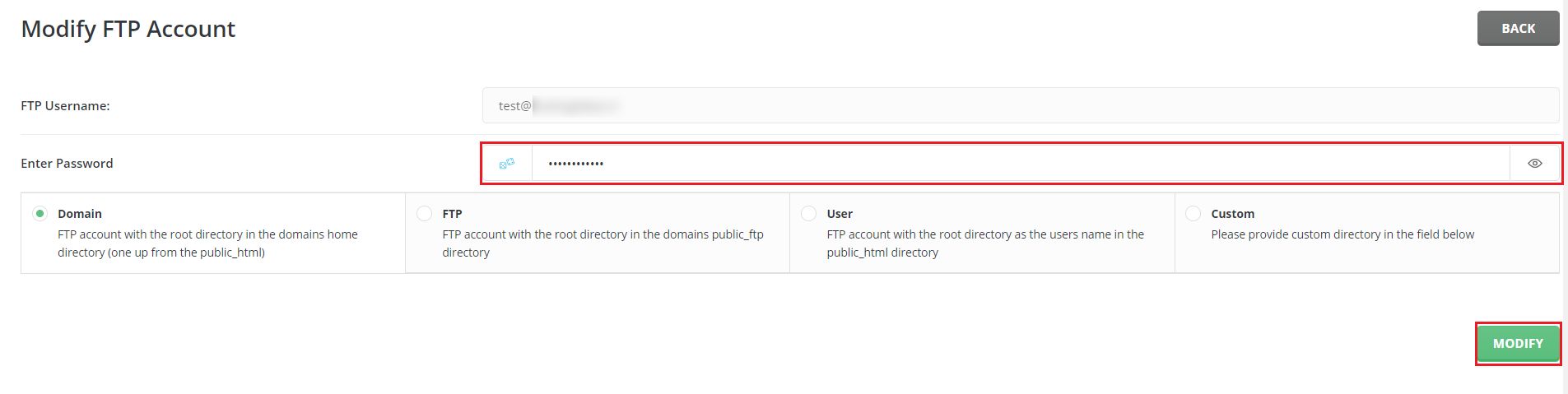
Note: We recommend you leave the other settings as default. Unless you know their functionality or the changes they cause.
A success message will flash indicating the account is modified and has a new password.




