Users can freely change the hostname of their VPS server from the Launchpad’s dashboard.
To Change Server Hostname from Launchpad
1. Log in to your Launchpad account.
2. Click on the arrow beside the server name you want to change.
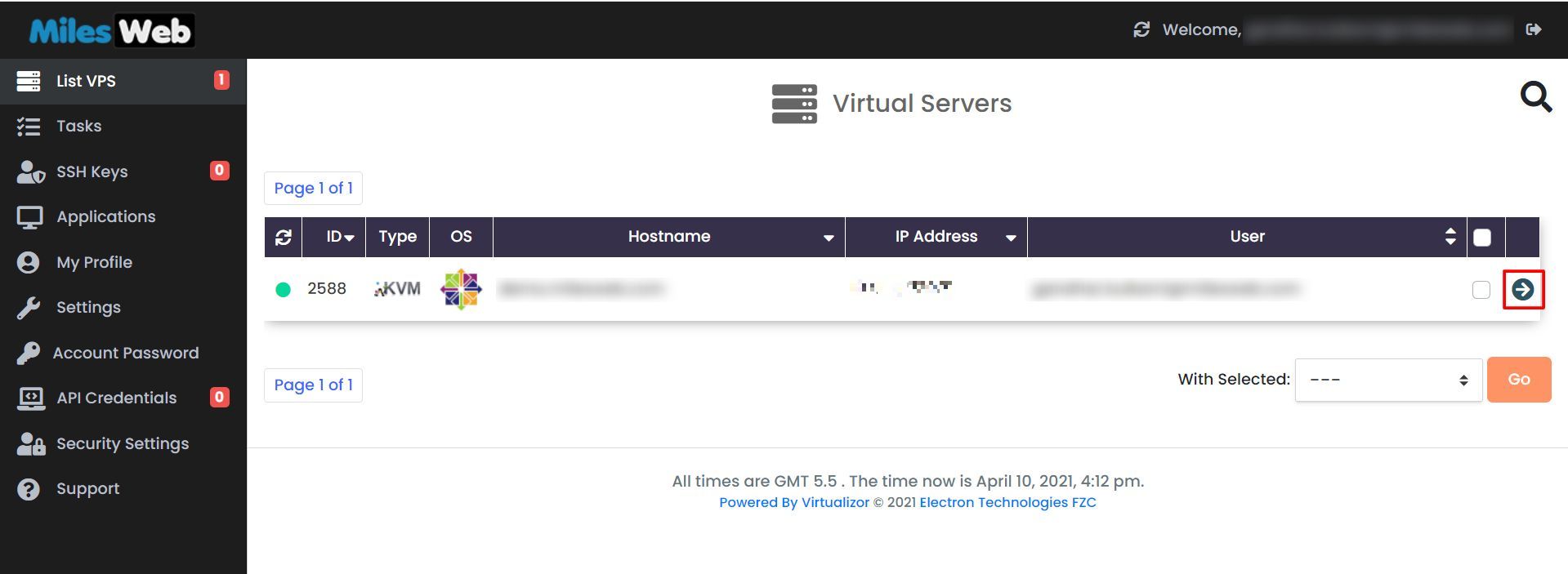
3. Click on the Settings option. And choose the Change Hostname option.
4. Enter the new hostname in the New Host Name field and click the Change Hostname button.
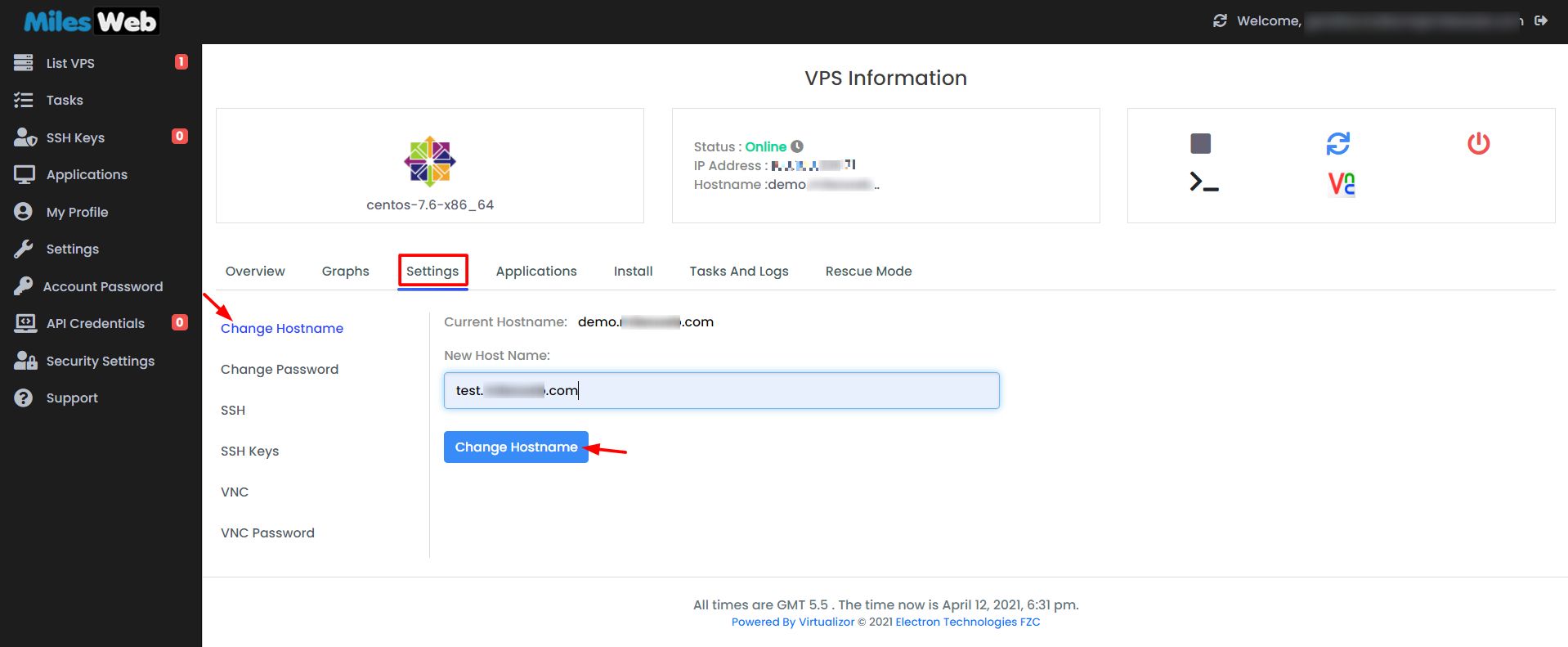
The Launchpad will generate a success message and update the hostname.
5. Once you update the server hostname, please make sure to restart the server by clicking on the restart icon.
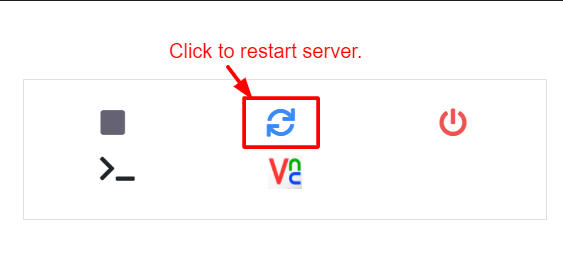
Note: Changing a server’s hostname will require a new A Record for the new one. Thus, you have to create a new A record for the new hostname.




