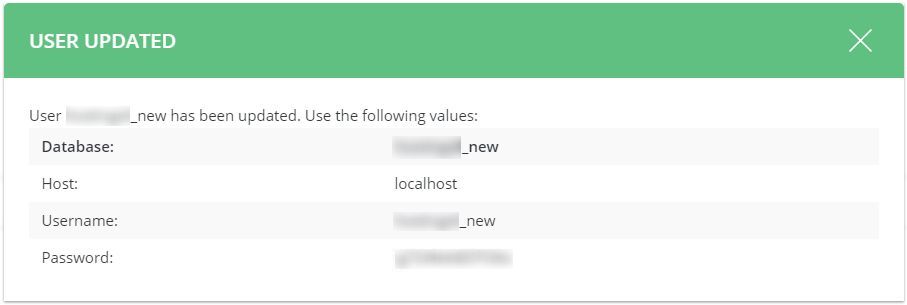DirectAdmin allows users to access and manage their databases. It includes configuring settings for the databases, like changing the password.
To Change User Password for a Database
1. Log in to your DirectAdmin account.
2. Scroll to the Account Manager section and click on MySQL Management.
3. Click on the database name from the list to change its password.
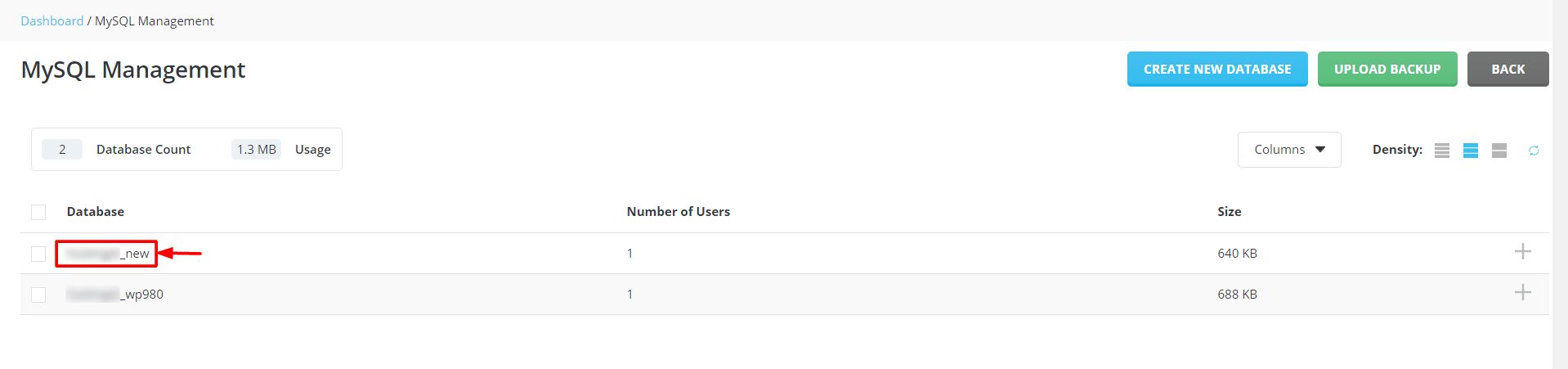 4. Click the Change Password option as shown in the screenshot.
4. Click the Change Password option as shown in the screenshot.
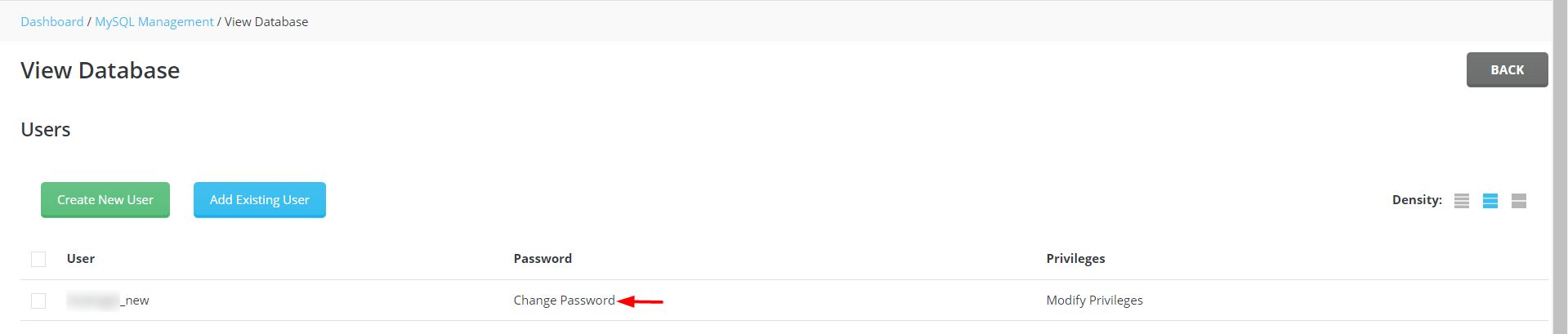
5. The CHANGE PASSWORD window will appear. Enter or generate your new password in the Password field and click CHANGE.
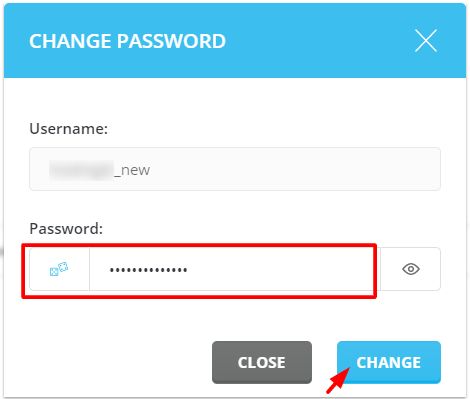
A notification from DirectAdmin will pop up displaying the updated details and your new password for the database.