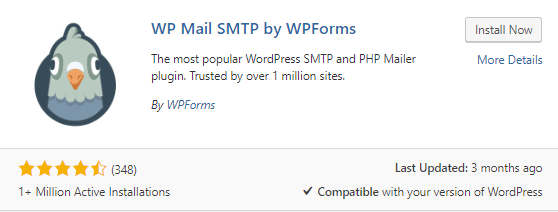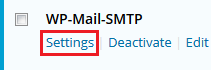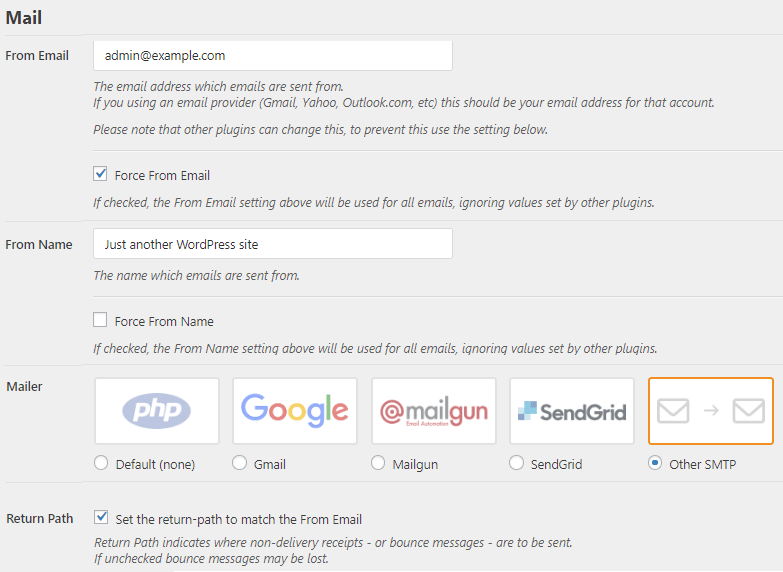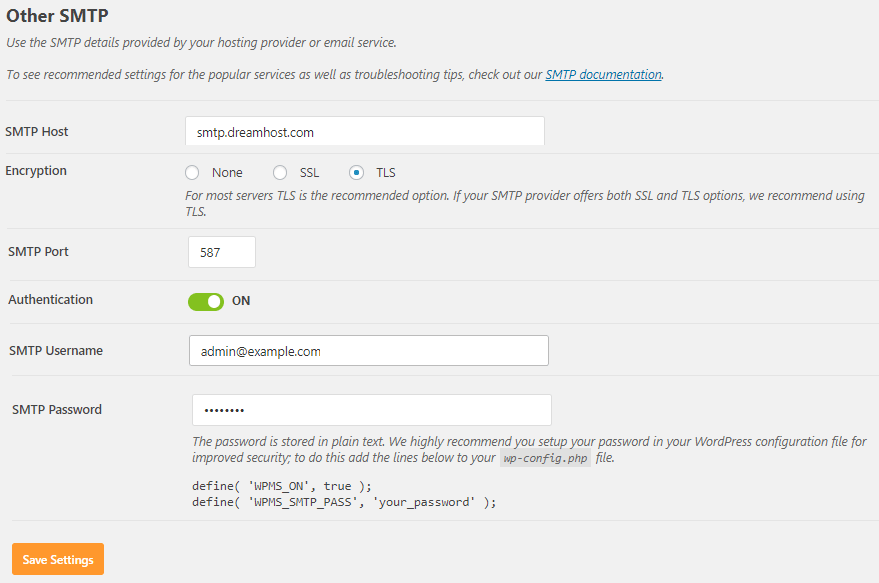WordPress comprises of various SMTP plugins which can be used to force any FROM address you want. This is important for two major reasons:
• You can send email directly through your mail server as opposed to the web server. This prevents issues with Sender Domain Policy and Spoofing.
• You can send email FROM another email host. For example, instead of your MilesWeb address, you can use your GMAIL address as the FROM email.
Check the below popular plugin option with its recommended settings.
WP Mail SMTP
1. Go to the WordPress dashboard and in the left pane, click on ‘Plugins > Add New’.
2. Find wp-mail-smtp. You can find it here too.
3. Click on the Install button, then Activate.
4. After installing and activating it, go to the ‘Plugins’ page in your WordPress dashboard.
5. Under the plugin, click on the ‘Settings’ link.
6. Fill in the below fields with proper information:
•From Email – Mention the email you wish to send FROM.
• Force From Email – Tick this box.
• From Name – Mention a name you want to display as being sent FROM.
•Force From Name – Tick this option if you wish to force the FROM name.
•Mailer – Select ‘Other SMTP’.
•Return Path – Tick this box.
7. Find the ‘Other SMTP’ section below. Ensure that you toggle the ‘Authentication’ button.
• SMTP Host – smtp.dreamhost.com
• Encryption – Click on TLS encryption.
• SMTP Port – 587.
• Username – Mention your MilesWeb email address.
• Password – Mention your email address password.
Click on the Save Settings button.
The emails will now be sent FROM the email you entered above.
Note: The plugin asks you to add the below lines to your wp-config.php file:
define( 'WPMS_ON', true ); define( 'WPMS_SMTP_PASS', 'your_password' );
Don’t add these as adding these will restrict the plugin from sending
Testing the Plugin
At the top, click on the ‘Email Test’ tab. For testing click on the Send Email button. You should confirm that it was sent successfully.
In this way, you can configure WordPress SMTP plugin.