Autoresponder messages are emails that are sent to all senders automatically.
In DirectAdmin, it is easy to create such messages using Autoresponders that are set per email accounts.
Steps to Create an Autoresponder in DirectAdmin
1. Login to your DirectAdmin account.
2. Go to the Email Manager section on the dashboard and click on Autoresponders.
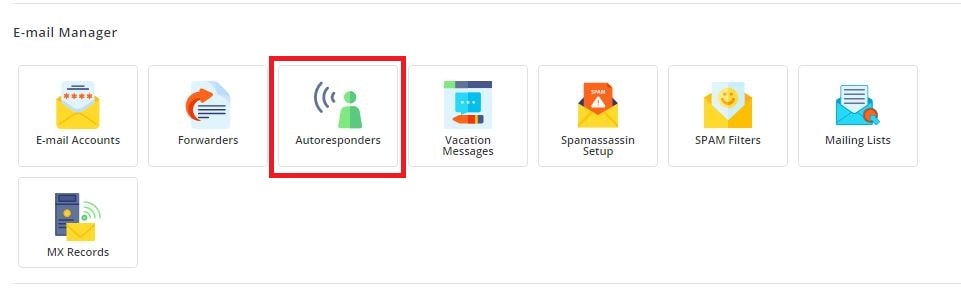
3. A list that displays the current autoresponders will appear.
Note: If it is your first time, there won’t be a list as seen in the below screenshot.
To create an autoresponder, click on CREATE AUTORESPONDER button on the top right side of the panel.
<
4. Now, fill in the Responder Address, Subject Prefix, Content-Type, select Reply Frequency and write your message in the Responder Message. You can even add a CC to the email by filling an address in the Send a CC to field. Then, click the SAVE button in the bottom right of your screen.
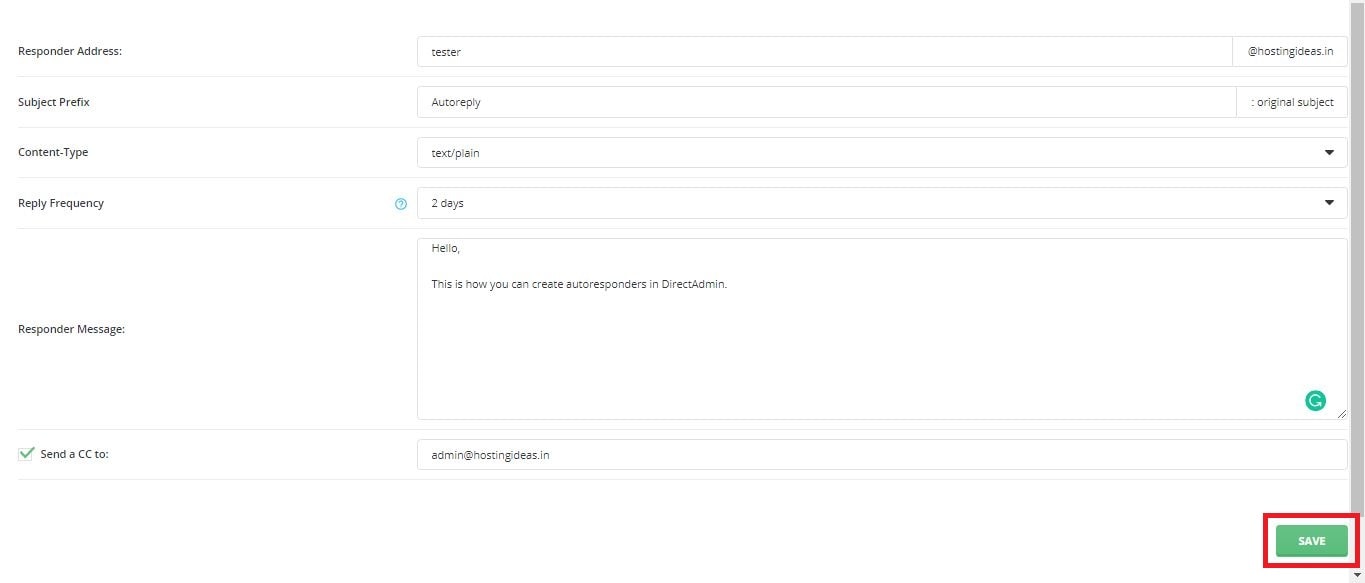
5. A confirmation message: “Autoresponder created” will be displayed and, you will see the newly created autoresponder on the list.
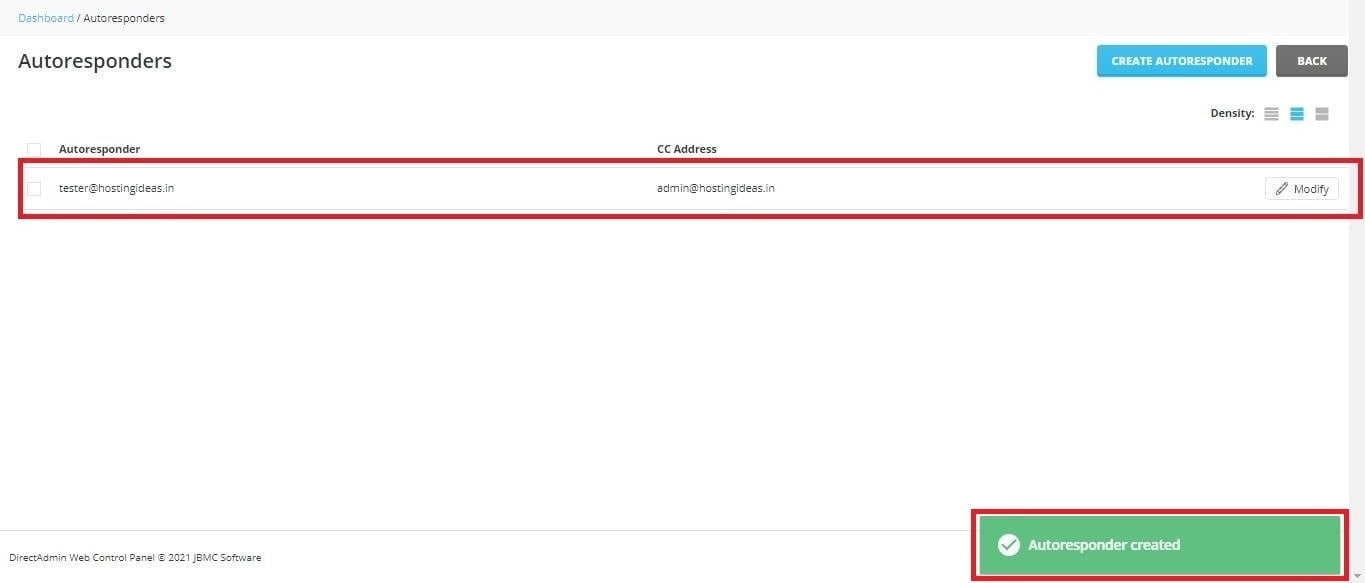
This is how you can create Autoresponders with DirectAdmin.




