Have a website and want to create an email account? You can easily set up email account via DirectAdmin interface.
Steps to Create Email Accounts in DirectAdmin
1. Login to your DirectAdmin account.
2. Go to E-mail Manager and click on E-mail Accounts.

3. Click on the Create Account button.

4. Then enter the details such as Username and Password, and select the amount of emails you want to send via your username from E-mail Quota (MB). Then click on the Create Account button.
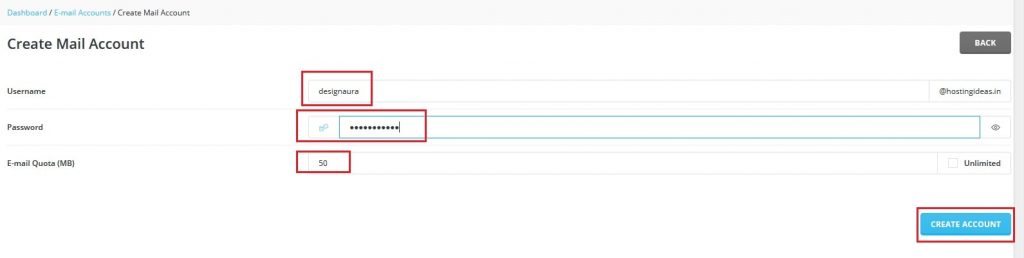
Note: If you want to create unlimited email accounts you can check the Unlimited box in the E-mail Quota (MB) field.
5. You will get a success message popup, once the account is created as below:
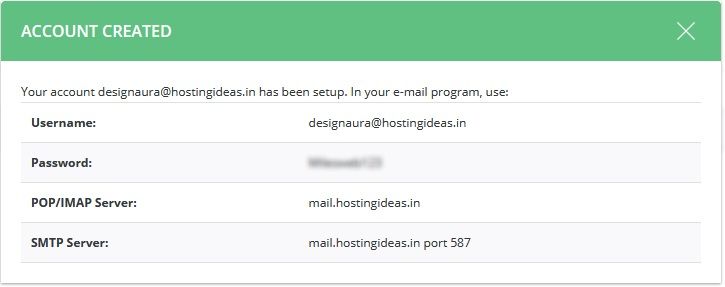
6. Once you close the success message popup, you will get back to E-mail Accounts page where you will see the email account created for the particular user as below:
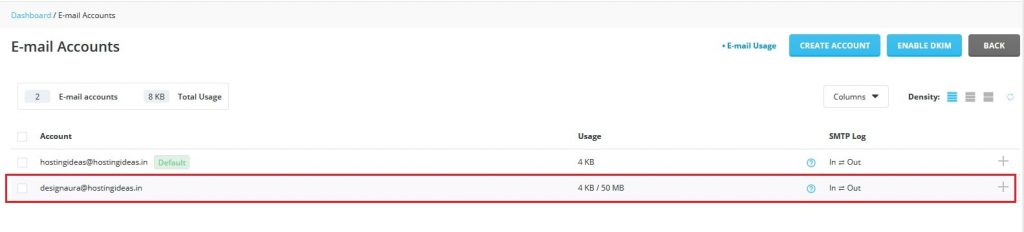
7. To test the email account, go to DirectAdmin dashboard and under Extra Features click on Webmail:Roundcube.

8. You will be redirected to the login page where you will need to enter the username and password created in the above step.
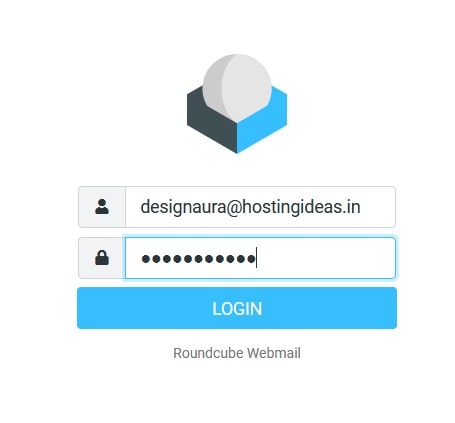
9. This will take you to your email dashboard as below:
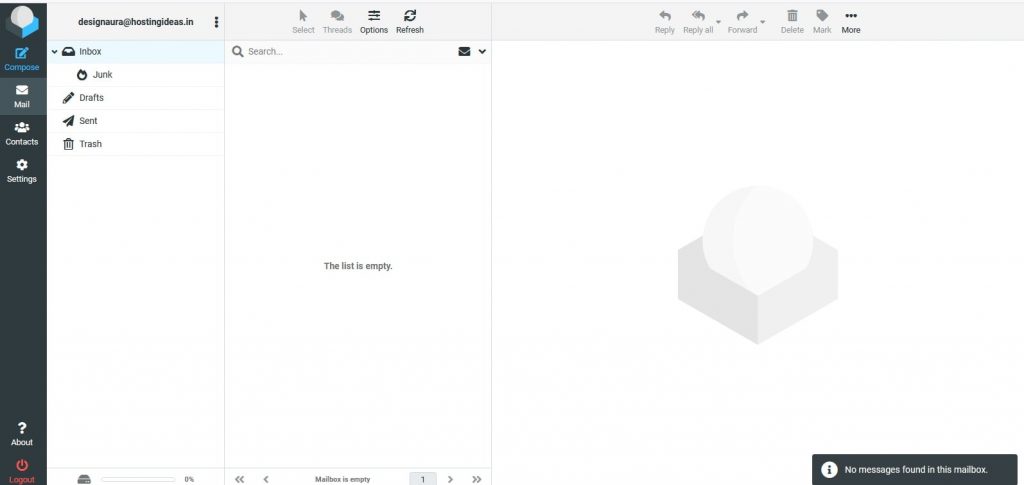
In this way, you can create email accounts in DirectAdmin with these simple steps.




