With a forwarder email messages received by an account are forwarded to another account. The destination email can be a remote email or a local email.
Steps to Create Email Forwarders in DirectAdmin
1. Login to your DirectAdmin account.
2. Go to E-Mail Manager and click on Forwarders.

3. Click on the CREATE E-MAIL FORWARDER button.

4. In the New Forwarder Name field, enter the name of the individual or business to which you want forward the email. In the Destination Email field, select Email from the drop-down and enter the email address of the individual or business mentioned in the New Forwarder Name field.
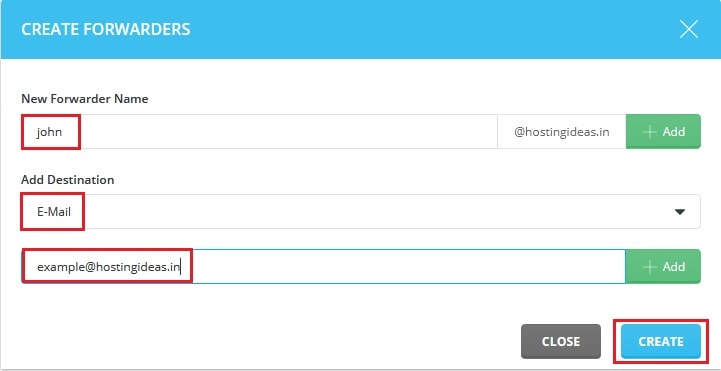
Note:
1. If you don’t have working email address with you then you need to create new email address.
2. You can enter multiple email addresses in the Destination Email field if you want to. For example: email1@domain.com, email2@domain.com, etc.
3. You can add multiple entries in the New Forwarder Name field. For example: john, cathaline, etc.
5. Next click on the CREATE button.
6. You will get a success message once the new forwarder(s) is created as below:
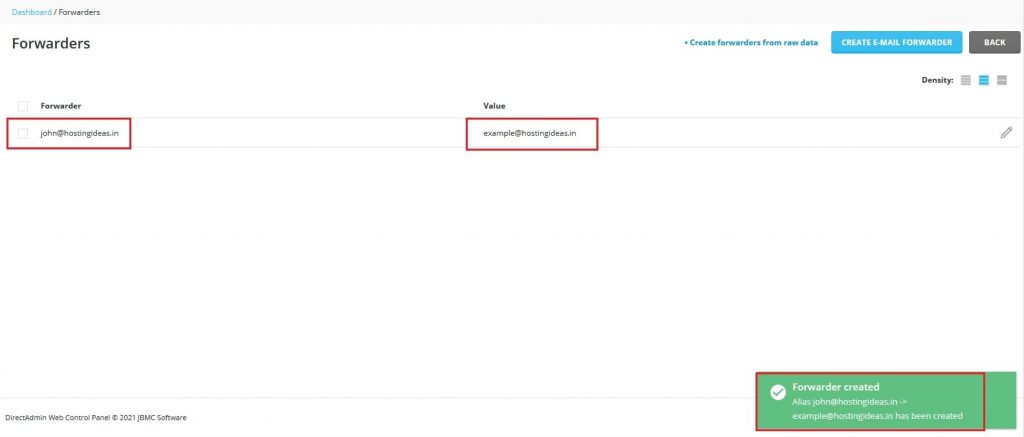
You can now easily create email forwarders in DirectAdmin by following this tutorial.




