DirectAdmin is capable of creating additional FTP accounts within your user-level account. You will need this, if you want to offer additional access to a developer or member of your staff, but don’t want to provide direct access over SSH or to the DirectAdmin panel. With this, the user can just cancel their FTP access if ever needed.
It is good to creating separate FTP accounts as it restricts the access to your websites, too.
In this guide, you will learn to create FTP accounts as necessary, whenever you want.
Steps Create an FTP Account
Step 1: Login to your DirectAdmin account.
Step 2: Go to “Account Manager” and click on “FTP Management”. In this window, you will find a default FTP account is already created. For each DirectAdmin user, DirectAdmin creates a default FTP account.

Step 3: Click on “Create FTP Account”.

Step 4: In the “Create FTP Account” window enter the below fields:
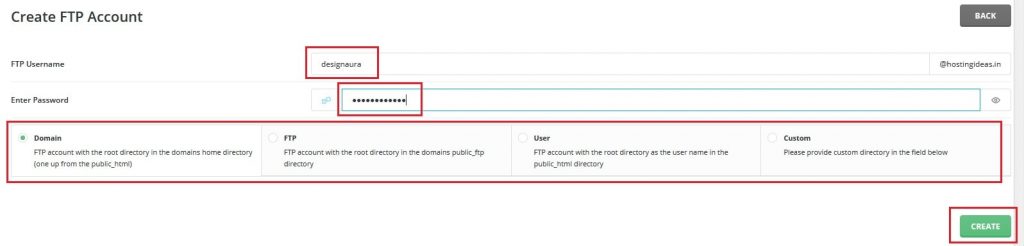
- FTP Username: The username you want to assign to your new account.
- Password: Password for the new account.
- Type of FTP Account:
There are 4 options to select from:
- Domain – /home/$USER/domains/domain.com
- FTP – /home/$USER/domains/domain.com/public_ftp
- User – /home/$USER/domains/domain.com/$USER
- Custom – Define your own file path
Here $USER is your account name. In this example, we have used ‘wikejryg’.
Step 5: After filling the information, click on Create button.
This will display a success message including your username, password and path. You can close this window.
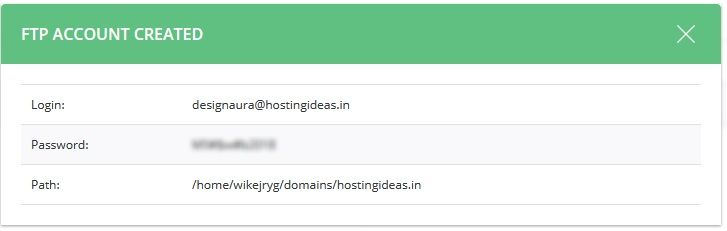
You will get redirected to your FTP Management page.

Congratulations, you have successfully created an FTP Account. You can now use to upload and/or download any files required from this account.




