Steps to Create a Subdomain in DirectAdmin
1. Login to your DirectAdmin panel.
2. Go to Account Manager and click on Subdomain Management.

3. Click on the Add Subdomain button.

4. A popup will appear where you will need to enter the subdomain name in the Subdomain field and click the Add Subdomain button.
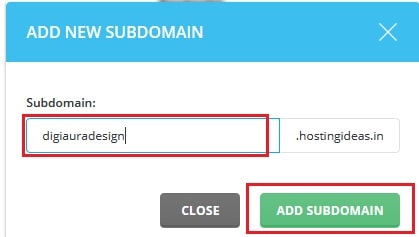
5. This will display the subdomain in the subdomains list and you will get a success message that the subdomain is created.
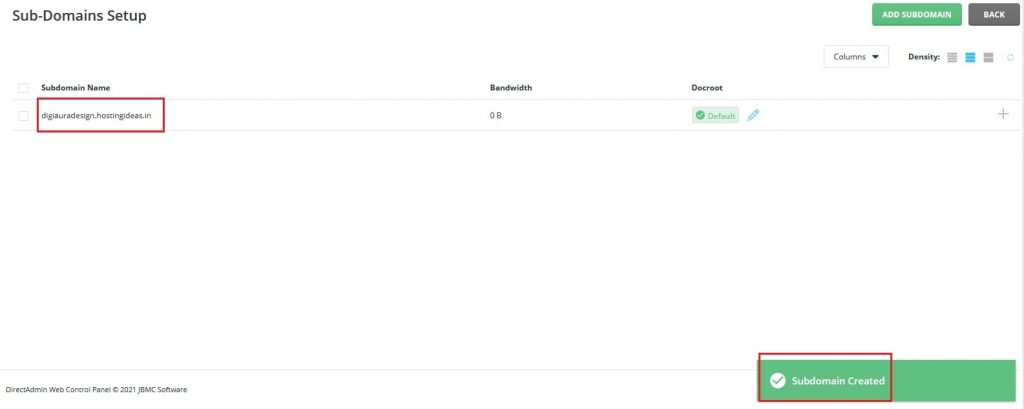
Steps to Remove a Subdomain in DirectAdmin
1. Login to your DirectAdmin panel.
2. Go to Account Manager and click on Subdomain Management.

3. Select the subdomain you want to delete and click the Delete button.

4. A window for confirmation to delete the subdomain will appear. You can check the Remove Directory Content option if you want to delete the files of the subdomain. Click on Delete button.
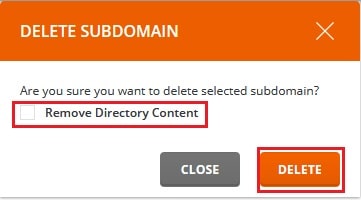
5. You will get a success message that the subdomain is removed as below:
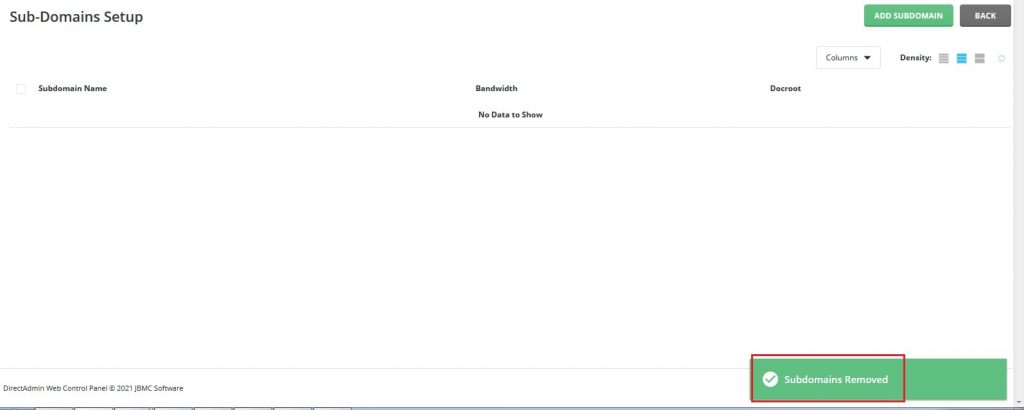
In this way, you can easily create and remove a subdomain in DirectAdmin.




