With Webuzo, users can create a new SSL certificate for a website absolutely free of cost. By the time you have read this article, you will be able to generate a self-signed SSL certificate.
But first, you must create a certificate signing request before you go on to create the SSL certificate.
To Create a Certificate Signing Request
1. Log in to your Webuzo user account.
2. Go to the SSL section and click on Cert Signing Request.

3. Select the key and enter relevant details for:
- Domain – Enter the domain name of the domain for which you are creating the Certificate Signing Request(CSR).
- Country Code – 2 letters abbreviation that serves as the international code for a country like- US(the United States of America) or IN(India).
Go to this link to find the Decoding table of ISO 3166-1 alpha-2 codes to get the country code you are looking for.
- State – Enter the State where your business is located.
- Locality – Specify the City or Town.
- Company Name – Name of the Company or Organization under which you have registered the domain.
- Company Branch – The Branch or Division of the organization.
- Email Address – Enter an email address of the Domain to assign it with the CSR.
- Pass Phrase – A password for the CSR request.
4. Once you have entered all the details, click on Create.
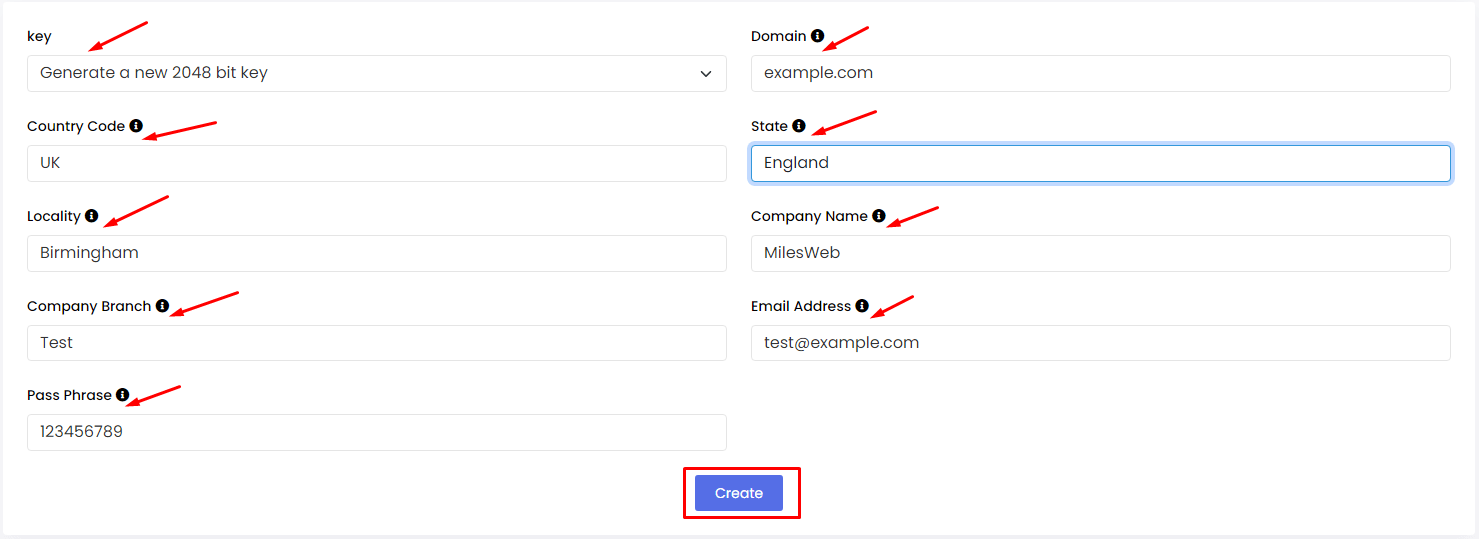
Webuzo will generate the Certificate Signing Request for the domain that you can use for creating a self-signed SSL certificate.
To Create an SSL Certificate
1. Click the home icon to go back to the main Webuzo panel.

2. Go to the SSL section and click on Certificates.

The Certificate panel will open with two sections- Generate a Certificate and Upload a New Certificate.
3. Go to the Generate a Certificate section and,
- Under the key field, select the domain that you used to generate the CSR.
- Enter the exact same details that you used for creating the CSR.
4. Click on Create.
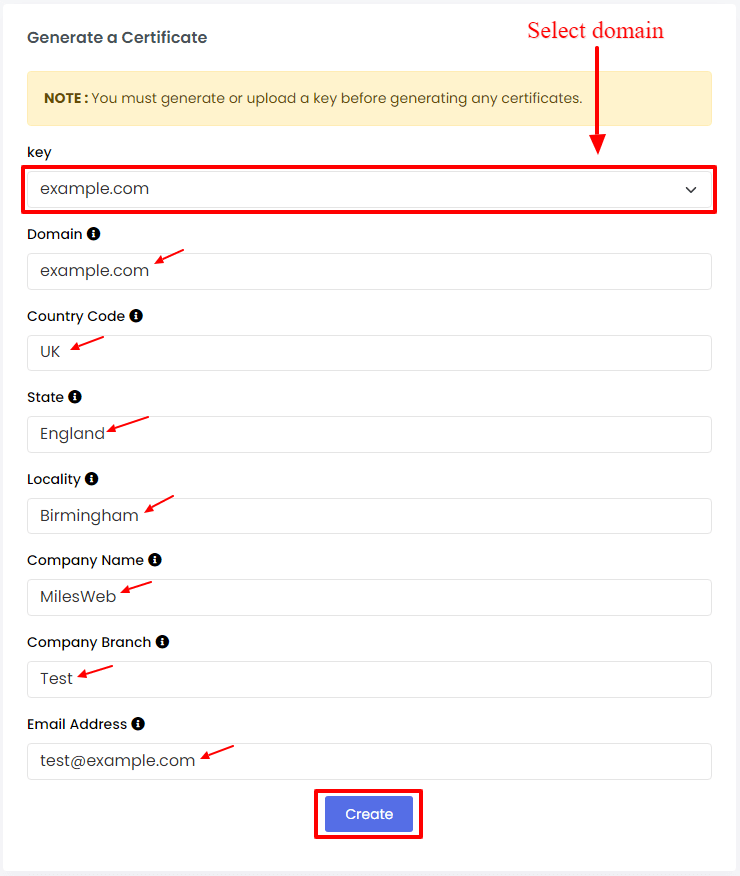
A success message will appear saying you have successfully generated the SSL certificate.
Webuzo users can deploy this method to create an SSL certificate for free. You can directly fetch the self-signed SSL certificate to install it on your domain. Refer to this article to learn How to Install an SSL Certificate in Webuzo?




