You can create additional user accounts for email, FTP and/or Web disk on your cPanel server. The process is simple as we would be using the User Manager tool of the cPanel.
To Create User Accounts on cPanel
1. Log in to your cPanel account.
2. Scroll to the PREFERENCES section and click on User Manager.

The User Manager panel will open with the list of active user accounts.
3. Click on the Add User button.
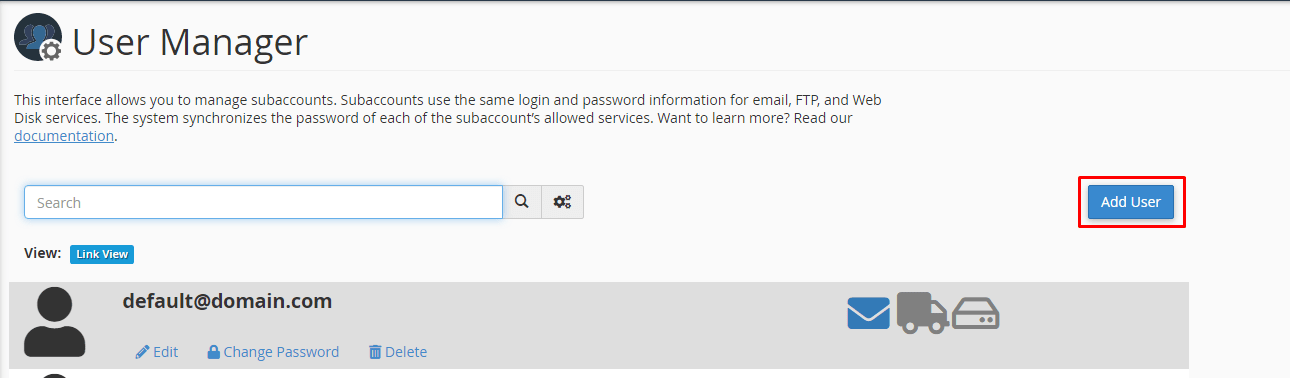
It will open an interface where you can enter user information, configure password and assign the service to the user.
4. Enter the user information in the Basic Information section.
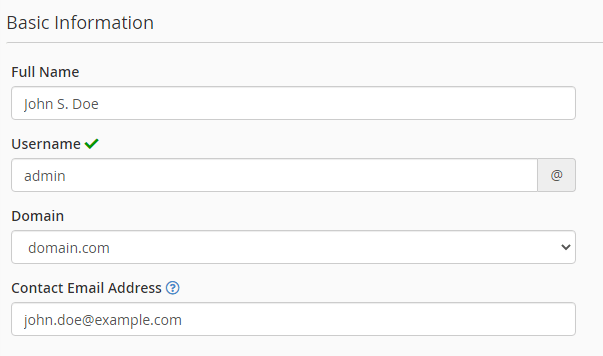
The Basic Information section has:
- Full Name: It will have the first and last name of the user.
- Username: Assign a username for the user’s new account.
- Domain: Select a domain from the dropdown list to specify its email FTP and Web disk services for the user.
- Contact Email Address: Enter the email address to contact the user.
5. Scroll down to the Security Information section for configuring the password for the user.
There are two approaches to it:
- The user will set the account password: You can choose this option to let the system send an email with instructions to the user’s Contact Email Address. With it, the users can discreetly set their password at their leisure. It is especially useful when adding multiple user accounts. This option saves you the trouble of assigning passwords to every individual user.
- Set the user’s password: It will enable you to set a password by yourself. You can use this option to set passwords if you do not have the user’s contact email.
6. We went with the Set the user’s password option.
7. For the Password field, you can enter a password manually or click the Generate button. It will generate a strong password that you can save someplace to use later on.
8. Reenter or copy the password in the Confirm Password field.
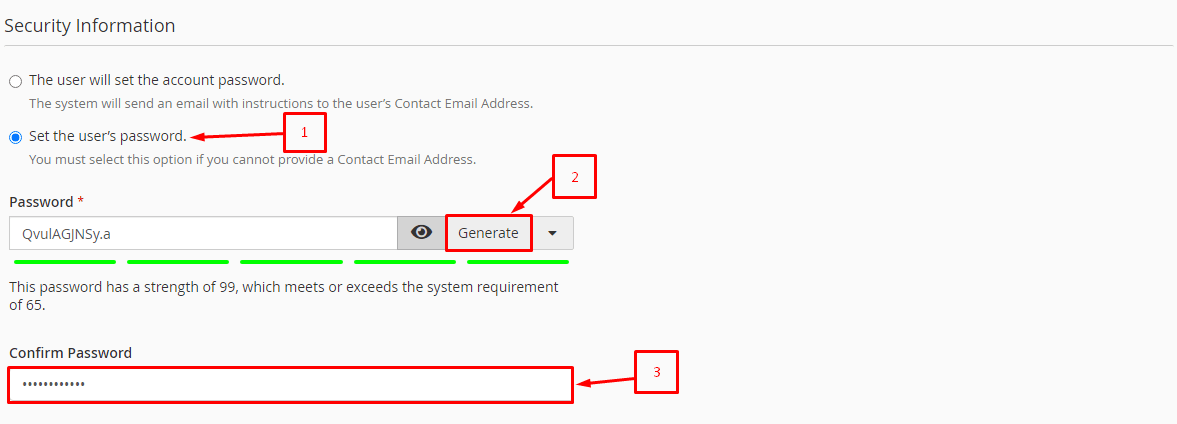
9. Next, you select the services you wish to enable for the user account. Configure the attributes of the services after enabling them.
10. Click the Create button once you have double-checked all the information and configurations.
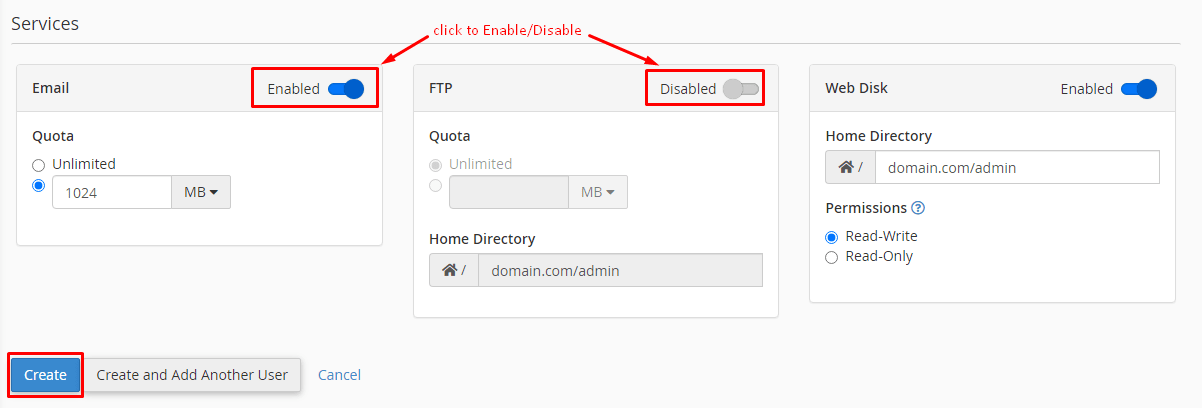
The system will create the user account and add it to the list of User Manager.
You can also click the Create and Add Another User button to create this user account and immediately proceed to add a new one without logging out of cPanel.




