A wide choice of themes and endless customizations is what makes WordPress the most popular CMS application. You can completely alter the appearance of your website by making subtle changes to your WordPress theme.
To Customize a WordPress Theme
1. Log in to your WordPress dashboard.
2. Hover your cursor to the Appearance tab and select the Customize option.
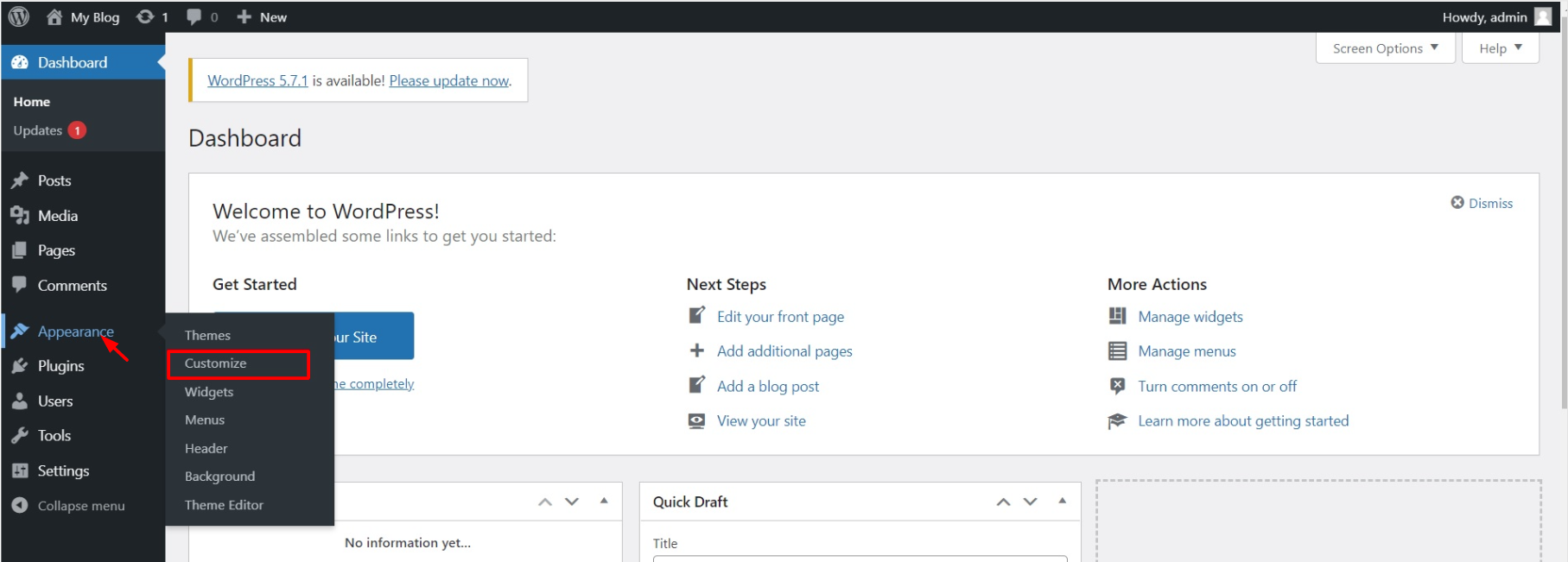
3. The customization panel will open. Here you will find options to customize the theme and change the appearance of your website.
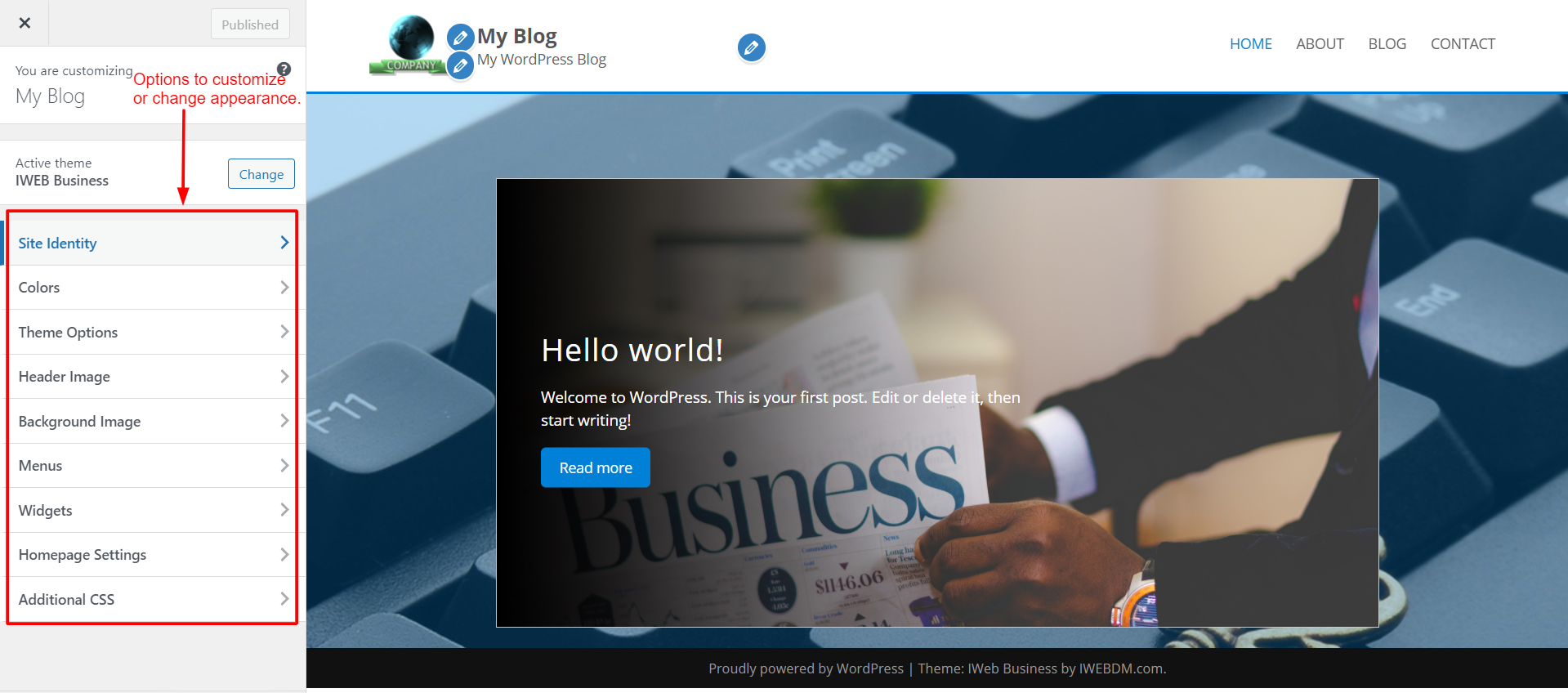
Let’s see them one-by-one

Site Identity lets you insert a logo and a tagline for your website.
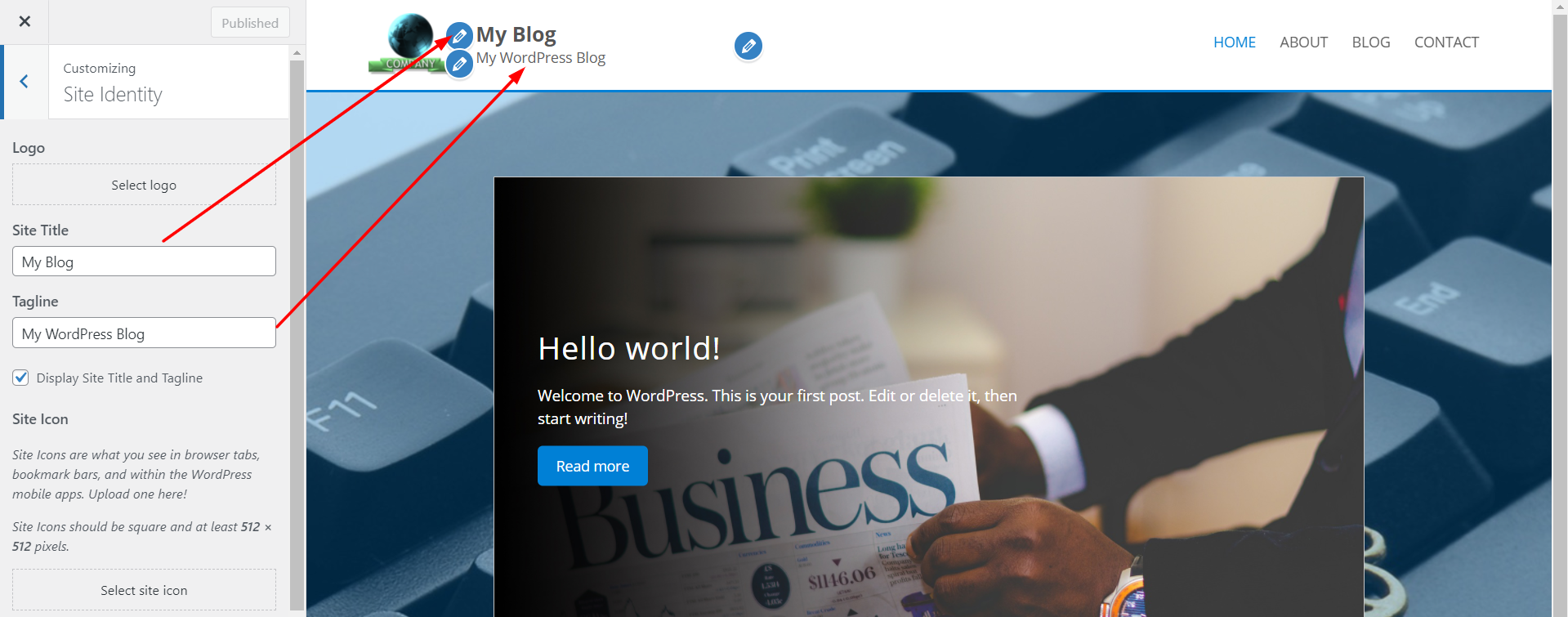
Click the back button to navigate back to the main menu.
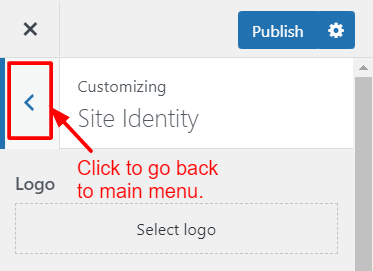
Having a logo and a suitable tagline allows your website to represent your brand or identity to the visitors.

The Colors option lets you change and set the color for the header and background.
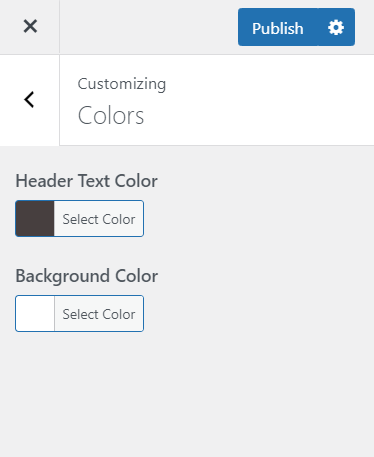
Editing the color combination according to the logo will make your site more presentable.

The Header Image option allows you to change the image of your website’s header.
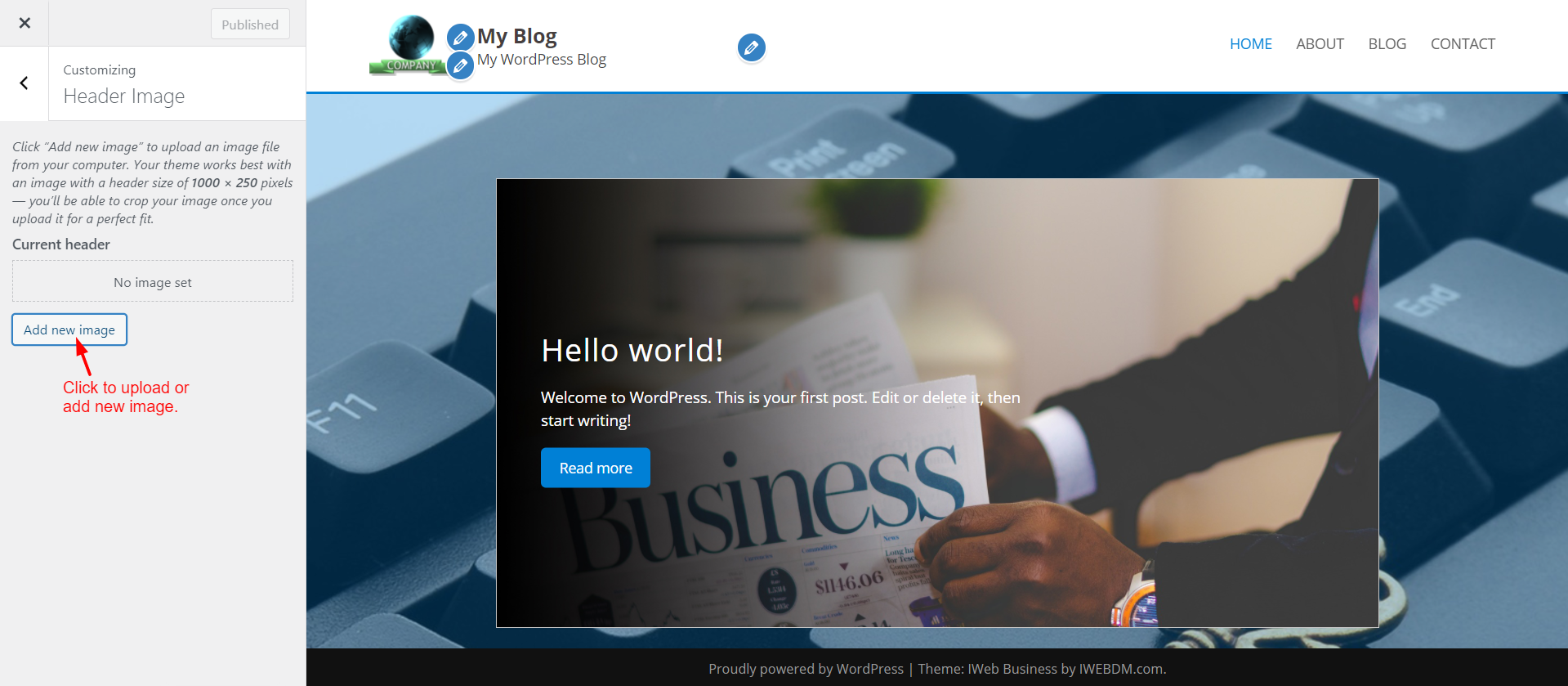

The Background Image option allows you to change the image of your website’s background.
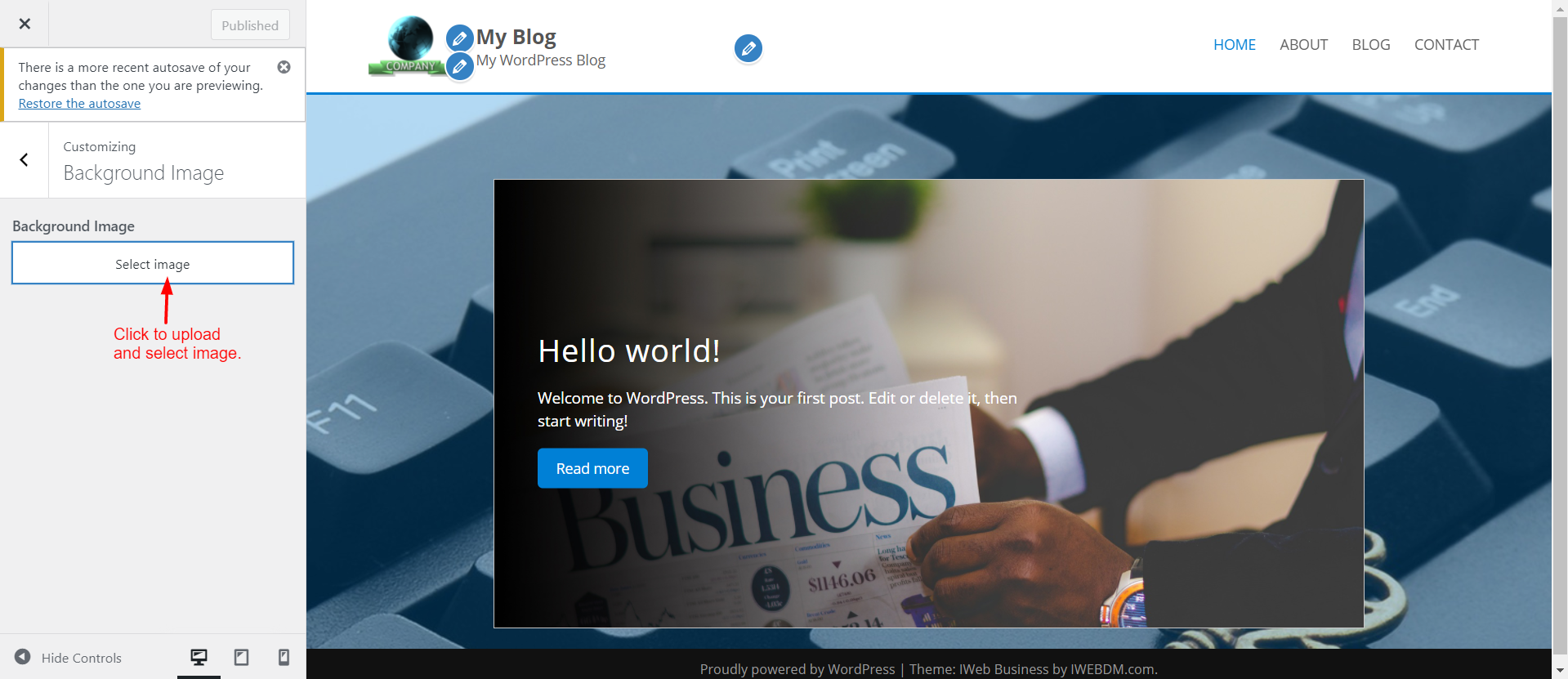

The Menus option allows you to make changes to the menus of your website. You can edit the existing menu or create a new one by clicking on Create New Menu.
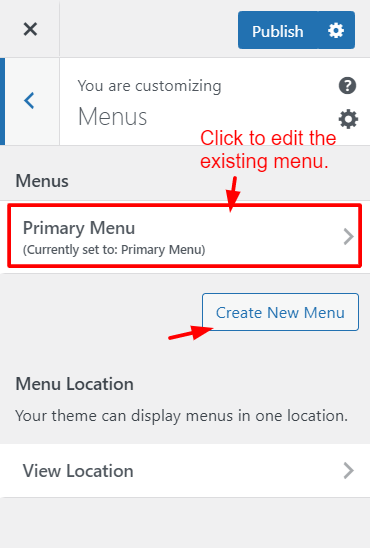
While editing the existing menu, you can click on the tab you want to edit and make or add any changes you desire.
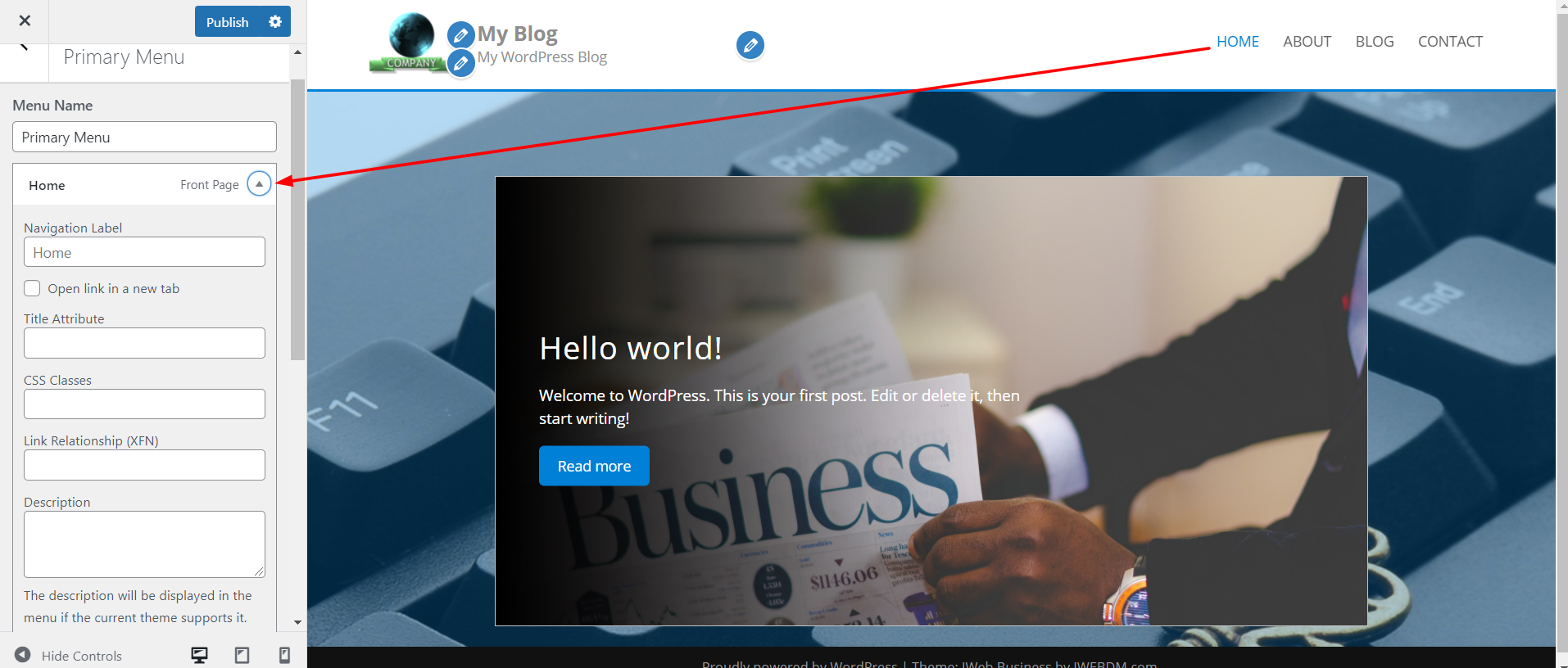
You can add a title attribute, CSS classes, link relationship (XFN) and even a description for the menu.

The Widgets option allows you to add widgets in different sections of the webpage.
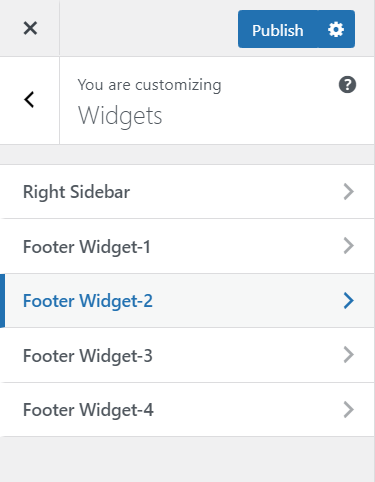
You can add widgets for social media and others in the appropriate section of your webpage.

With Homepage Settings, you can determine what you want to display on the homepage of your site.

At the end of your customizations, click on the Publish button to apply the changes.
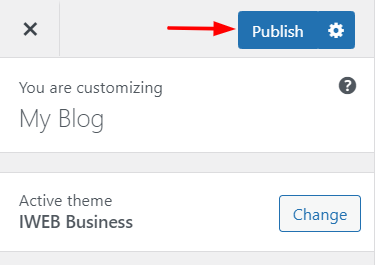
You can get creative and redesign the entire theme if you want. To get a better understanding of this article, refer to the attached video.





