There are times when a domain of your server expires. Either that or a different DNS server has claimed the domain for itself. It will usually generate the error A DNS Zone already exists when you try to create an account for that domain. To resolve this issue, you will have to delete the DNS zone for that domain. Users are able to edit or delete DNS zones via WHM in just a few steps.
To Delete DNS Zones in WHM
1. Log in to WHM with the root account.
2. Select the option DNS Functions option from the navigation menu.
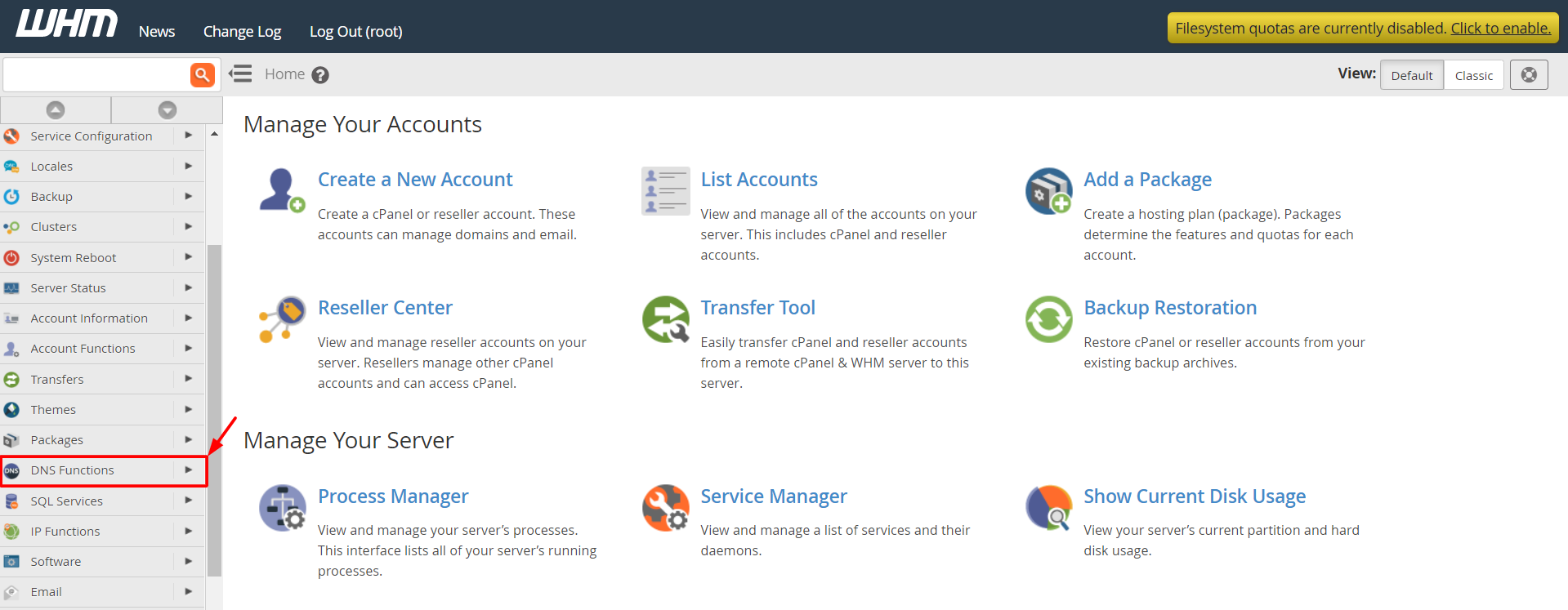
3. Click on Delete a DNS Zone.
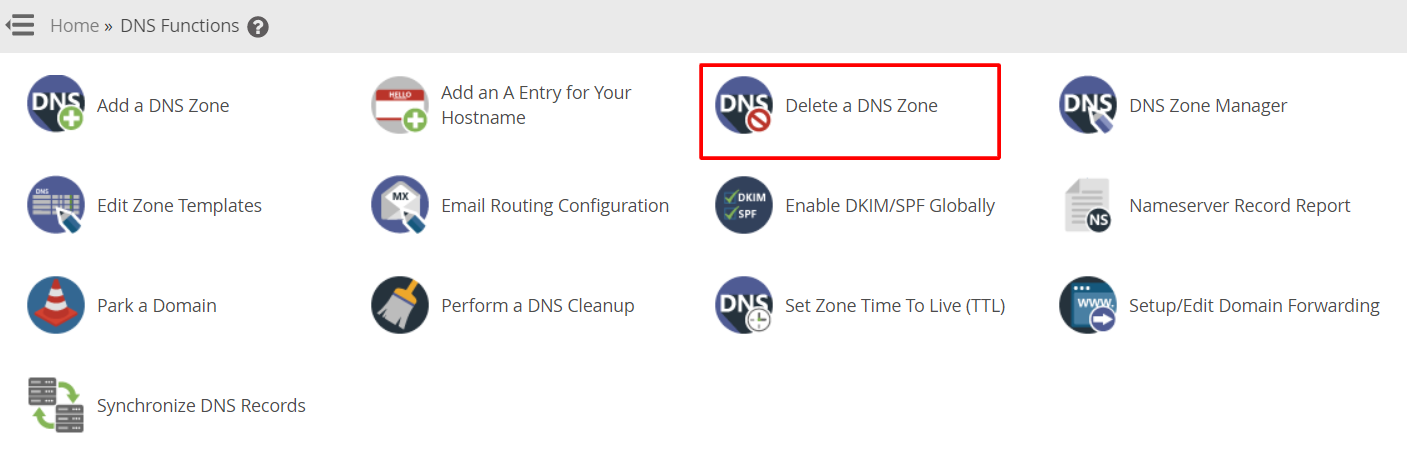
3. A list of existing DNS zones will appear. You can select the DNS zones you want to delete and click the Delete button.
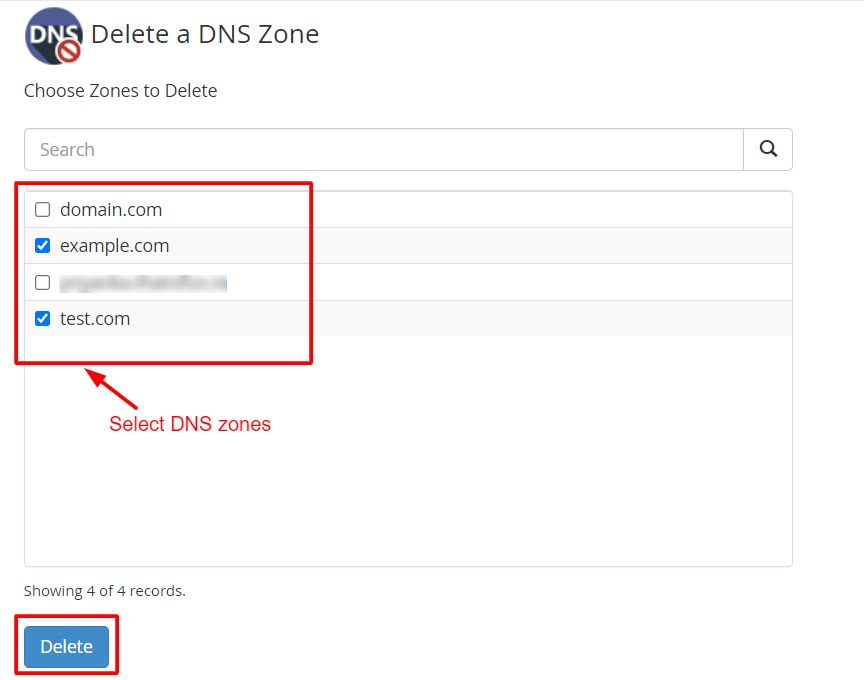
4. The list of the DNS zones you chose to delete will appear. You can edit the list and decide to keep/remove the DNS zones you want to delete. Once you are done, click on Delete.
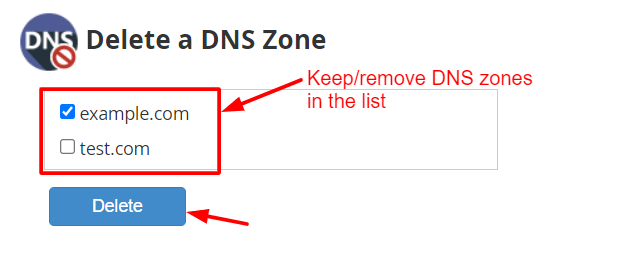
WHM will remove the selected DNS zone(s) from your server.
Note: In some cases, you will be unable to delete a DNS zone with this method. It is because some other account must have configured that zone for HTTP for its use. To remove the domain, you will have to:




