Users can delete their email accounts in cPanel as easily as they can create a new one.
Note: Before deleting your email account, we suggest you-
- Take a backup of your important email messages.
- Catch any email sent to that address with another email address.
- Remove the email address from all the websites, forms, online accounts, etc. or replace it with a new one.
- Continue the communication after deleting the account by setting up an email autoresponder and\or email forwarding.
Moving on,
To Delete Email Account in cPanel
1. Log in to your cPanel account.
2. Click on Email Accounts in the EMAIL section.
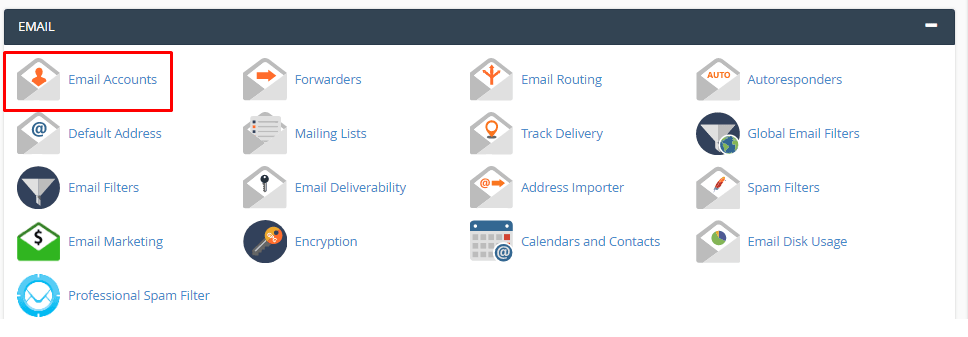
3. A list of your current email accounts shows up. Select the email account you want to delete and click the Delete button.
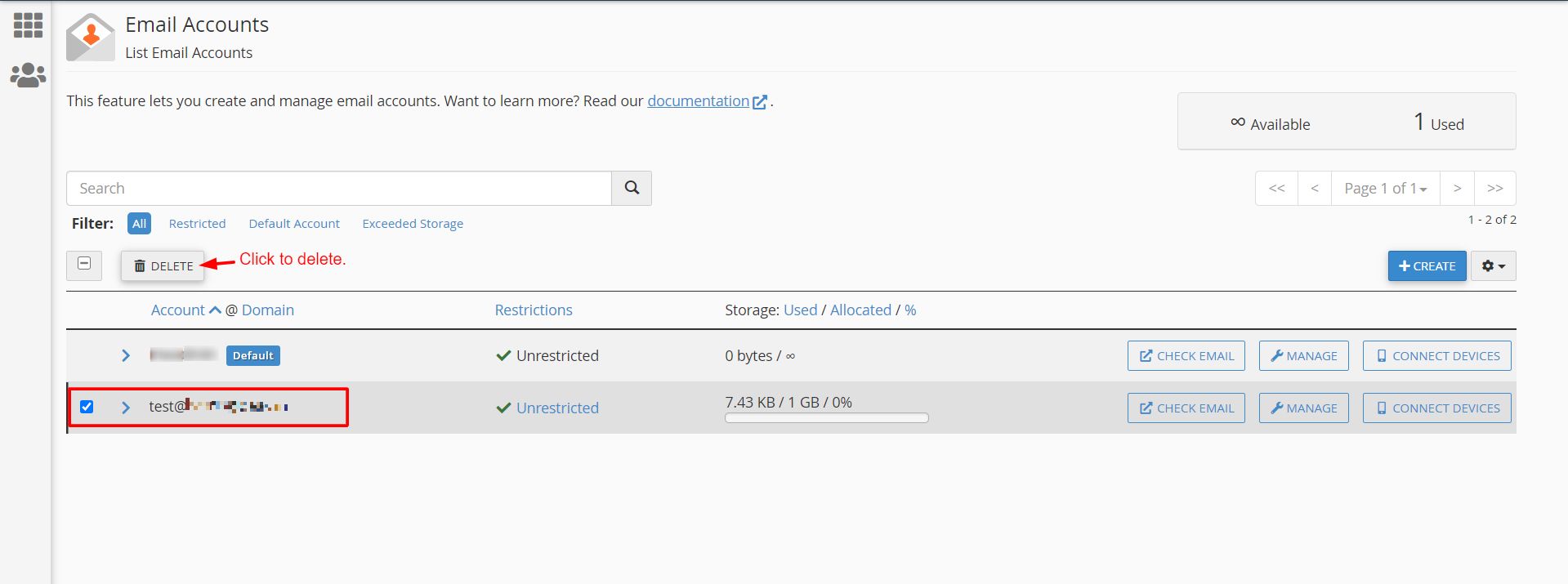
4. A message asking you to reconfirm the deletion will show a warning- ‘All the data associated with the email account(s) will be permanently deleted.’ Click on DELETE.

A success message will flash and, the email account will get deleted.




