Running an email hosting is incomplete without setting up a backup server. It is to receive mail in emergencies like server down or crash. By using an external mail server, you can enable email routing in DirectAdmin.
To Enable Email Routing
1. Log in to your DirectAdmin account.
2. Go to the E-mail Manager section and click on MX Records.
The Modify MX Records panel will appear with the existing MX records of the domain.
3. If you are using a local mail server, then go to the Options section, tick the box for Use this server to handle my e-mails and click SAVE.
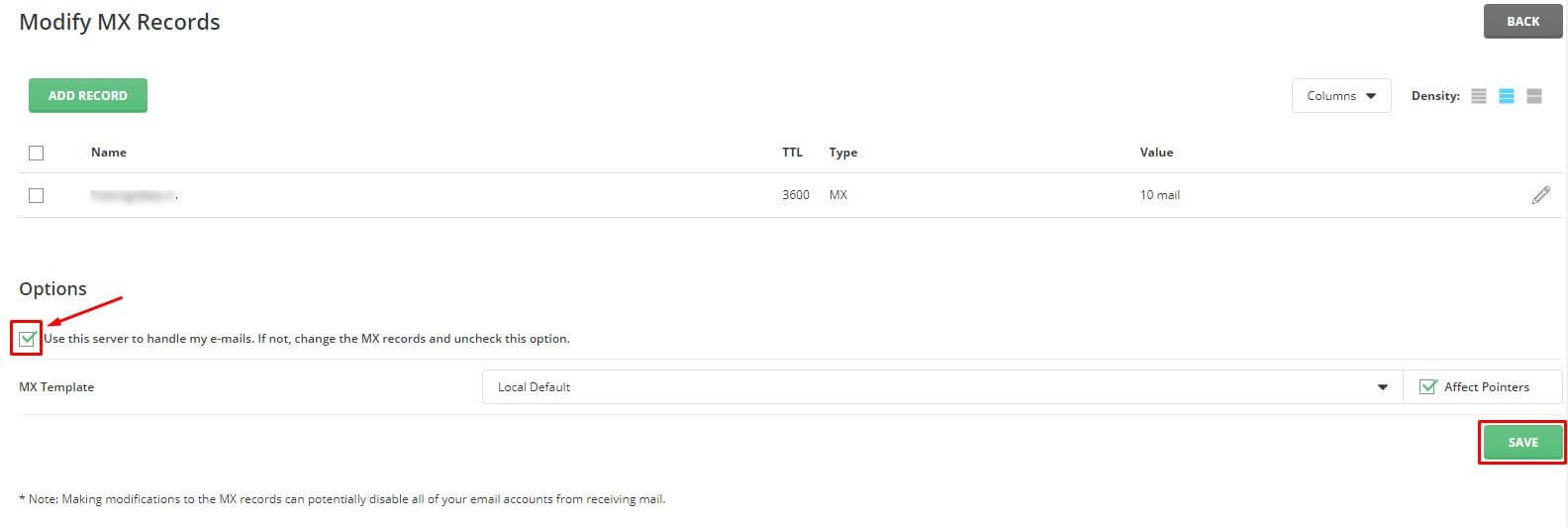
With this, the email routing with your DirectAdmin account will be successful.




